How to use the Windows key to take a screenshot
Jul 11, 2025 am 02:40 AMScreenshots of Windows systems are not completed by Windows keys alone, but are used in combination with other keys. 1. Use Windows Shift S to call the "Screenshots and Sketches" tool. After selecting the area, the screenshots are automatically copied to the clipboard and notifications pop up; 2. Use Windows Print Screen to capture full screen and save as picture file, with the path "This Computer > Picture > Screenshots"; 3. Use Alt Print Screen to capture the current activation window and copy to the clipboard, and need to be manually pasted and saved; the Print Screen keys of some thin and light notebooks may be shared with other keys and must be used with the Fn key or function lock key.

The screenshot of pressing the Windows key is not done by "Windows key" alone, but is used in combination with other keys. The most common way is to quickly take screenshots using the shortcut for Windows key Shift S.

1. Use Windows Shift S screenshots (screenshot tool)
This is one of the default screenshot shortcuts in Windows 10 and Windows 11, and the "Screenshots and Sketch" tool is called.
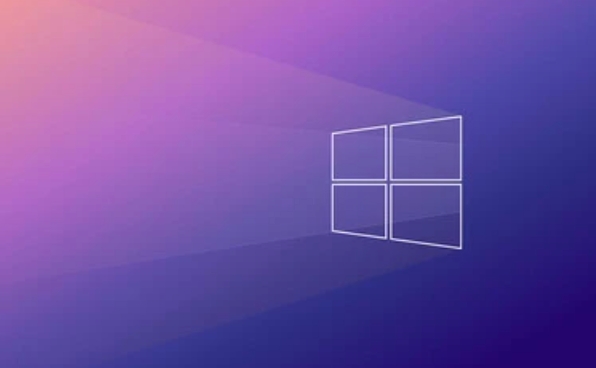
- Press Windows Shift S
- The screen will become darker and the mouse will become a cross cursor
- You can drag and select the area to take:
- The entire screen
- A window
- Custom area
- After releasing the mouse, the screenshot will be copied to the clipboard automatically and a notification will pop up
Tip: After the screenshot is completed, you can click the notification in the lower right corner to enter the "Screenshots and Sketches" application to edit or save.
2. Use Windows Print Screen to fully screen and save automatically
If you need to directly capture the entire screen and save it as an image file, this combination is more suitable:

- Press Windows PrtScn (Print Screen)
- The screen will be dimmed briefly, indicating that the screenshot has been taken
- The image will be saved in the following path:
此電腦> 圖片> 屏幕截圖- The file name is usually "Screenshot X.png"
Note: This method is only applicable to full-screen screenshots and cannot select areas.
3. Use Alt Print Screen to intercept the current window (old method)
Although it does not involve Windows keys, this method is also worth mentioning:
- Press Alt Print Screen
- You can intercept the currently activated window
- The image will be copied to the clipboard and needs to be pasted and saved using drawing, Word and other programs.
This method is relatively old and is suitable for scenarios with low system resources requirements.
Additional Note: The Print Screen key cannot be found?
Some thin and light keyboards have compact layouts, and the PrtScn key may be shared with other keys, such as merged with F6 or Insert . At this time, you may need to press the Fn key or the function lock key first to trigger the screenshot.
Basically these common screenshots. The screenshot function that comes with Windows is enough for daily use and does not require additional software installation.
The above is the detailed content of How to use the Windows key to take a screenshot. For more information, please follow other related articles on the PHP Chinese website!

Hot AI Tools

Undress AI Tool
Undress images for free

Undresser.AI Undress
AI-powered app for creating realistic nude photos

AI Clothes Remover
Online AI tool for removing clothes from photos.

Clothoff.io
AI clothes remover

Video Face Swap
Swap faces in any video effortlessly with our completely free AI face swap tool!

Hot Article

Hot Tools

Notepad++7.3.1
Easy-to-use and free code editor

SublimeText3 Chinese version
Chinese version, very easy to use

Zend Studio 13.0.1
Powerful PHP integrated development environment

Dreamweaver CS6
Visual web development tools

SublimeText3 Mac version
God-level code editing software (SublimeText3)

Hot Topics
 Fix: Snipping Tool notification missing in Windows 11, 10
May 16, 2023 pm 06:34 PM
Fix: Snipping Tool notification missing in Windows 11, 10
May 16, 2023 pm 06:34 PM
Snip&Sketch is an excellent Windows screenshot tool. Microsoft has added tons of new cool features and shortcuts to make this tool almost indispensable for users. However, you may have noticed an issue after taking the screenshot, the preview notification does not appear in the notification panel! There are many reasons that could be the source of the problem. So, no need to waste more time, just follow these solutions to find a quick solution. Fix 1 – Check notification settings You may have blocked Snip & Sketch notification settings. 1. You have to open settings. So, press Windows key + I key at the same time. 2. Now, go to “System” from the left pane. 3. On the right side, click All Options
 iPhone screenshots not working: How to fix it
May 03, 2024 pm 09:16 PM
iPhone screenshots not working: How to fix it
May 03, 2024 pm 09:16 PM
Screenshot feature not working on your iPhone? Taking a screenshot is very easy as you just need to hold down the Volume Up button and the Power button at the same time to grab your phone screen. However, there are other ways to capture frames on the device. Fix 1 – Using Assistive Touch Take a screenshot using the Assistive Touch feature. Step 1 – Go to your phone settings. Step 2 – Next, tap to open Accessibility settings. Step 3 – Open Touch settings. Step 4 – Next, open the Assistive Touch settings. Step 5 – Turn on Assistive Touch on your phone. Step 6 – Open “Customize Top Menu” to access it. Step 7 – Now you just need to link any of these functions to your screen capture. So click on the first
 How to Take Screenshots on Lenovo ThinkPad X13 Notebook: Shortcut Key Guide
Jan 01, 2024 pm 09:11 PM
How to Take Screenshots on Lenovo ThinkPad X13 Notebook: Shortcut Key Guide
Jan 01, 2024 pm 09:11 PM
Screenshotting is a very common feature on computers, as it makes it easy to capture and share what's on your screen. There are many ways to take screenshots on a computer. Now, let’s introduce the commonly used screenshot methods on Lenovo ThinkPad X13 notebook. Lenovo ThinkPad X13 screenshot method introduction Regarding the screenshot method on the computer, there are many options available. Here, we will focus on the methods of taking screenshots with ThinkPad X13’s shortcut keys and taking screenshots with mainstream software. ThinkPadX13 provides a simple shortcut key screenshot function. You only need to press the Fn key and the PrtSc key to save a screenshot of the current screen contents to the clipboard. After that you can open any picture editing software like Paint
 What to do if a black screen appears when taking a screenshot on a win10 computer_How to deal with a black screen when taking a screenshot on a win10 computer
Mar 27, 2024 pm 01:01 PM
What to do if a black screen appears when taking a screenshot on a win10 computer_How to deal with a black screen when taking a screenshot on a win10 computer
Mar 27, 2024 pm 01:01 PM
1. Press the win key + r key, enter regedit, and click OK. 2. In the opened registry editor window, expand: HKEY_LOCAL_MACHINESYSTEMCurrentControlSetControlGraphicsDriversDCI, select Timeout on the right and double-click. 3. Then change 7 in [Numeric Data] to 0, and confirm to exit.
 How to send Mac screenshot to WeChat
Feb 06, 2024 am 09:55 AM
How to send Mac screenshot to WeChat
Feb 06, 2024 am 09:55 AM
How to send a Mac screenshot to WeChat? First, find launchpad on the desktop, open it, find WeChat, then click WeChat to log in, and finally enter the shortcut key setting window in the pop-up preferences. How to send Mac screenshots to WeChat 1. Find launchpad on the desktop. 2. Then find WeChat. 3. Click to log in to WeChat. 4. After logging in, find the WeChat option in the upper left corner of the computer page and open it. 5. Then go to the preference settings option in the pop-up menu to enter the shortcut settings window. Finally, find the screenshot function in the shortcut key settings page and set the keys.
 How to use shortcut keys to take screenshots in Win8?
Mar 28, 2024 am 08:33 AM
How to use shortcut keys to take screenshots in Win8?
Mar 28, 2024 am 08:33 AM
How to use shortcut keys to take screenshots in Win8? In our daily use of computers, we often need to take screenshots of the content on the screen. For users of Windows 8 system, taking screenshots through shortcut keys is a convenient and efficient operation method. In this article, we will introduce several commonly used shortcut keys to take screenshots in Windows 8 system to help you take screenshots more quickly. The first method is to use the "Win key + PrintScreen key" key combination to perform full
 How to take screenshots on Redmi 13c?
Mar 04, 2024 pm 09:13 PM
How to take screenshots on Redmi 13c?
Mar 04, 2024 pm 09:13 PM
Recently, many consumers are considering replacing their mobile phones, and Redmi13C is a very cost-effective choice. The performance configuration of this phone is excellent. In order to facilitate daily use, let me briefly introduce how to take screenshots on Redmi 13C. Let’s find out together! How to take a screenshot on Redmi 13c 1. Shortcut key to take a screenshot: Press the power button and volume down key of the Redmi phone at the same time to take a screenshot. 2. Gesture screenshot: Enter the settings of the Redmi phone, find "More settings", find and click "Gesture and key shortcuts", then enable the "three-finger pull-down" operation and set it to take a screenshot. In this way, when you need to take a screenshot, you only need to slide down on the screen with three fingers to take a screenshot. 3. Take a screenshot of the notification bar: from the phone screen
![How to Fix Shift Key Stopped Working in Windows 11 [Solved]](https://img.php.cn/upload/article/000/465/014/168174492520774.png?x-oss-process=image/resize,m_fill,h_207,w_330) How to Fix Shift Key Stopped Working in Windows 11 [Solved]
Apr 17, 2023 pm 11:22 PM
How to Fix Shift Key Stopped Working in Windows 11 [Solved]
Apr 17, 2023 pm 11:22 PM
Many Windows users have recently reported that the shift key on their keyboard has suddenly stopped working on Windows 11 systems and they are unable to perform any task that involves the shift key, such as – permanently deleting any file or folder using the Shift+Delete key, etc. We have found several reasons behind this issue where shift key stops working and they are listed below. Old outdated keyboard driver. Sticky Keys is activated on the system. The keyboard itself is damaged. Let’s see how you can solve this problem by trying the solutions given below in this article. If you are also facing such problem, don’t worry. Please continue reading this article to learn more. Solution - If any






