The trackpad does not work on Windows is mostly caused by driver, setup or system problems. The troubleshooting steps are as follows: 1. Check whether you accidentally touch the touchpad to close the trackpad and try to restore it using the Fn function key; 2. Enter settings to confirm the trackpad status; 3. Uninstall and reinstall the trackpad driver through the Device Manager; 4. Check the running status of the Human Interface Device Access service; 5. Test the external mouse to troubleshoot hardware failures. Troubleshooting in this order can solve most problems.

It is really a headache to suddenly not work on Windows. In fact, in many cases, the problem is not serious, and most of it is caused by driver, setup or system glitches. As long as you follow the steps to check, most situations can be solved.
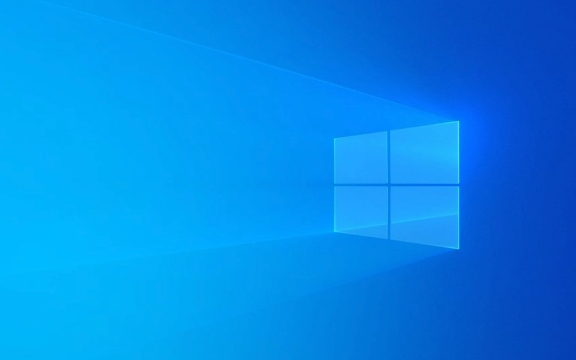
Check basic settings and shortcut keys
Many people can't use the trackpad, but they just accidentally turned it off. Some notebooks have a function key (such as a Fn key) to turn on/off the trackpad, and some will automatically pop up prompts in the notification center.
- See if there is any prompt for "Touchpad disabled"
- Try pressing
Fn 相應(yīng)的功能鍵(usually F6 or F8, see the icon for details) - Go to Settings > Bluetooth and Other Devices > Mouse and Other Pointer Devices to confirm that the trackpad is online
Sometimes you may touch this switch by mistake, especially after closing the notebook or external mouse.

Reinstall or update the driver
The trackpad depends on the driver to work properly. If the driver is damaged, expired, or conflicted, it may cause the trackpad to fail.
You can do this:

- Press
Win Xand select Device Manager - Find mouse and other pointer devices or ergonomic input devices
- Right-click on your trackpad device (such as Synaptics, Elan, etc.) and select "Uninstall Device"
- After uninstalling, restart the computer, the system will automatically reinstall the driver
If you are not sure which trackpad is, you can click on the properties one by one. Generally, the word "Touchpad" will be displayed in the name.
If the automatic installation does not work, you can also download the corresponding driver for manual installation on the official website.
Check system services and registry keys (advanced)
Some system services control the operating status of the hardware. If these services are turned off, the trackpad may also be unavailable.
- Press
Win Rand enterservices.mscto enter - Find the Human Interface Device Access service
- Make sure its status is "Running" and the startup type is "Auto"
In addition, some users report that a key value in the registry is changed and it will cause the trackpad to fail. If you know a little about registry operations, you can search for keywords:
HKEY_LOCAL_MACHINE\SOFTWARE\Microsoft\Windows NT\CurrentVersion\drivers.desc
Check if there are any abnormal changes.
However, it is not recommended that novices modify the registry at will unless you are sure what you are doing.
Try external mouse to troubleshoot hardware problems
If none of the above methods work, you can plug in a USB mouse to test it first.
- If the external mouse can be used, it means it is not a system problem. It is likely that the trackpad itself is broken or the connection is loose
- If the external mouse is not working well, it may be a more underlying problem, such as system file corruption
It is recommended to contact after-sales service or professionals to check the hardware at this time.
Basically, these common reasons and solutions are all about them. The trackpad problem is annoying, but it is not a big problem most of the time. Start with the simplest settings and drivers, and check step by step, and you can basically do it.
The above is the detailed content of How to fix touchpad not working in Windows?. For more information, please follow other related articles on the PHP Chinese website!

Hot AI Tools

Undress AI Tool
Undress images for free

Undresser.AI Undress
AI-powered app for creating realistic nude photos

AI Clothes Remover
Online AI tool for removing clothes from photos.

Clothoff.io
AI clothes remover

Video Face Swap
Swap faces in any video effortlessly with our completely free AI face swap tool!

Hot Article

Hot Tools

Notepad++7.3.1
Easy-to-use and free code editor

SublimeText3 Chinese version
Chinese version, very easy to use

Zend Studio 13.0.1
Powerful PHP integrated development environment

Dreamweaver CS6
Visual web development tools

SublimeText3 Mac version
God-level code editing software (SublimeText3)

Hot Topics
 How to remove password from Windows 11 login
Jun 27, 2025 am 01:38 AM
How to remove password from Windows 11 login
Jun 27, 2025 am 01:38 AM
If you want to cancel the password login for Windows 11, there are three methods to choose: 1. Modify the automatic login settings, uncheck "To use this computer, users must enter their username and password", and then restart the automatic login after entering the password; 2. Switch to a passwordless login method, such as PIN, fingerprint or face recognition, configure it in "Settings>Account>Login Options" to improve convenience and security; 3. Delete the account password directly, but there are security risks and may lead to some functions being limited. It is recommended to choose a suitable solution based on actual needs.
 I Became a Windows Power User Overnight With This New Open-Source App from Microsoft
Jun 20, 2025 am 06:07 AM
I Became a Windows Power User Overnight With This New Open-Source App from Microsoft
Jun 20, 2025 am 06:07 AM
Like many Windows users, I am always on the lookout for ways to boost my productivity. Command Palette quickly became an essential tool for me. This powerful utility has completely changed how I interact with Windows, giving me instant access to the
 How to uninstall programs in Windows 11?
Jun 30, 2025 am 12:41 AM
How to uninstall programs in Windows 11?
Jun 30, 2025 am 12:41 AM
There are three main ways to uninstall programs on Windows 11: 1. Uninstall through "Settings", open the "Settings" > "Apps" > "Installed Applications", select the program and click "Uninstall", which is suitable for most users; 2. Use the control panel, search and enter "Control Panel" > "Programs and Functions", right-click the program and select "Uninstall", which is suitable for users who are accustomed to traditional interfaces; 3. Use third-party tools such as RevoUninstaller to clean up more thoroughly, but pay attention to the download source and operation risks, and novices can give priority to using the system's own methods.
 How to run an app as an administrator in Windows?
Jul 01, 2025 am 01:05 AM
How to run an app as an administrator in Windows?
Jul 01, 2025 am 01:05 AM
To run programs as administrator, you can use Windows' own functions: 1. Right-click the menu to select "Run as administrator", which is suitable for temporary privilege hike scenarios; 2. Create a shortcut and check "Run as administrator" to achieve automatic privilege hike start; 3. Use the task scheduler to configure automated tasks, suitable for running programs that require permissions on a scheduled or background basis, pay attention to setting details such as path changes and permission checks.
 Windows 10 KB5061087 fixes Start menu crash, direct download links
Jun 26, 2025 pm 04:22 PM
Windows 10 KB5061087 fixes Start menu crash, direct download links
Jun 26, 2025 pm 04:22 PM
Windows 10 KB5061087 is now rolling out as an optional preview update for those on version 22H2 with Start menu fixes.
 Microsoft: DHCP issue hits KB5060526, KB5060531 of Windows Server
Jun 26, 2025 pm 04:32 PM
Microsoft: DHCP issue hits KB5060526, KB5060531 of Windows Server
Jun 26, 2025 pm 04:32 PM
Microsoft confirmed that the DHCP server service might stop responding or refuse to connect after the June 2025 Update for Windows Server.
 Windows 11 Is Bringing Back Another Windows 10 Feature
Jun 18, 2025 am 01:27 AM
Windows 11 Is Bringing Back Another Windows 10 Feature
Jun 18, 2025 am 01:27 AM
This might not be at the top of the list of features people want to return from Windows 10, but it still offers some usefulness. If you'd like to view the current minutes and seconds without turning on that display in the main taskbar clock (where it
 Building Your First Gaming PC in 2025: What You Actually Need
Jun 24, 2025 am 12:52 AM
Building Your First Gaming PC in 2025: What You Actually Need
Jun 24, 2025 am 12:52 AM
In the past, I always viewed the i5 lineup as anemic when it came to gaming. However, in 2025, a mid-range CPU is more than enough to start your gaming journey. Many games still don’t fully utilize multi-core performance as well as they could, so






