How to troubleshoot network connection issues in Windows 11?
Jul 11, 2025 am 02:22 AMNetwork connection problems can be checked step by step by checking hardware, system settings and router. First, confirm whether the network cable is plugged in, whether Wi-Fi is connected, and check whether the network status shows "Connected" or there is a "No Internet access" prompt; second, use the network troubleshooting tool that comes with Windows 11 to automatically detect and repair common problems; if it is invalid, try the network reset function to restore the default network settings; then check to update or roll back the network driver to resolve version conflicts; finally, if the above methods are invalid, it may be a hardware failure or an operator problem, and you need to contact a professional to deal with it.

There are problems with the network connection, and there are actually many troubleshooting methods on Windows 11. Don’t rush to restart the computer. Let’s take a look at a few key points: Are there any hardware problems? Is the system setup wrong? Or is there something wrong with the router? Step by step, most small problems can be solved.

Check the basic connection status
The simplest question is to confirm first: Have the network cable been plugged in? Is Wi-Fi not connected? Sometimes I just forgot to turn on the wireless switch or the signal is too weak. You can click on the network icon in the lower right corner of the taskbar to see if there is any word "connected". If "No Internet Access" or "Restricted", it may be that the local connection is OK but the Internet is not available.
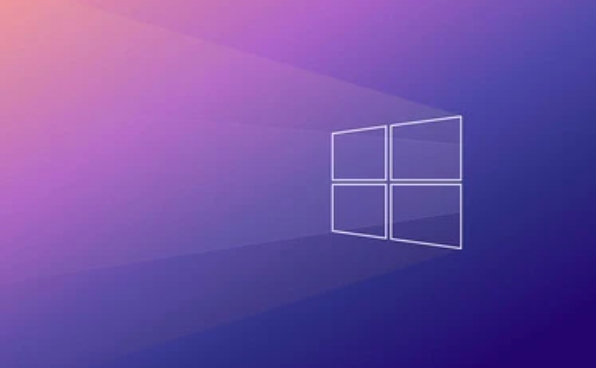
- Check whether other devices can access the Internet normally, and troubleshoot the router problem.
- If you are using a laptop, try switching to a wired connection to determine whether it is a problem with the wireless module.
Use the system's own network troubleshooting tool
Windows 11 comes with a network troubleshooting tool that can automatically detect some common problems and try to fix them. The operation method is very simple:
- Right-click on the network icon in the taskbar
- Select "Network Troubleshooting"
- Follow the prompts to run
This tool usually checks DHCP settings, IP address acquisition, and whether the default gateway is accessible. If you encounter a small error it recognizes, just click "Fix". However, some more complex problems, such as driver conflicts, may not be discovered.

Reset network settings (no data damage)
If the conventional means do not work, consider "network reset". This function will restore the settings of TCP/IP, DNS, proxy, etc. to default values, and will not delete your files, but may clear some custom configurations (such as static IP).
The steps are as follows:
- Open Settings → System → Troubleshooting → Other Troubleshooting
- Find the "Network Reset" option
- Click "Reset Now"
Note: It is best to make sure you do not need to keep special network configurations before execution, otherwise remember to write them down in advance.
Update or rollback network drivers
Sometimes network problems are actually caused by the wrong driver version. You can manually update the driver:
- Press
Win Xand select Device Manager - Expand Network Adapter
- Right-click on your network card and select "Update Driver"
If there is a problem after recently updating the driver, you can also select "Properties" → "Driver" tab → "Rolling back driver".
If you are not sure which driver version to use, you can directly download the latest driver installation of the corresponding model on the official website.
Basically these are the methods. Many network problems are actually minor problems, and you can solve them by trying them in order. If you try it all, it may be a hardware problem or something happens to the operator. Consider contacting professionals.
The above is the detailed content of How to troubleshoot network connection issues in Windows 11?. For more information, please follow other related articles on the PHP Chinese website!

Hot AI Tools

Undress AI Tool
Undress images for free

Undresser.AI Undress
AI-powered app for creating realistic nude photos

AI Clothes Remover
Online AI tool for removing clothes from photos.

Clothoff.io
AI clothes remover

Video Face Swap
Swap faces in any video effortlessly with our completely free AI face swap tool!

Hot Article

Hot Tools

Notepad++7.3.1
Easy-to-use and free code editor

SublimeText3 Chinese version
Chinese version, very easy to use

Zend Studio 13.0.1
Powerful PHP integrated development environment

Dreamweaver CS6
Visual web development tools

SublimeText3 Mac version
God-level code editing software (SublimeText3)

Hot Topics
 How to remove password from Windows 11 login
Jun 27, 2025 am 01:38 AM
How to remove password from Windows 11 login
Jun 27, 2025 am 01:38 AM
If you want to cancel the password login for Windows 11, there are three methods to choose: 1. Modify the automatic login settings, uncheck "To use this computer, users must enter their username and password", and then restart the automatic login after entering the password; 2. Switch to a passwordless login method, such as PIN, fingerprint or face recognition, configure it in "Settings>Account>Login Options" to improve convenience and security; 3. Delete the account password directly, but there are security risks and may lead to some functions being limited. It is recommended to choose a suitable solution based on actual needs.
 I Became a Windows Power User Overnight With This New Open-Source App from Microsoft
Jun 20, 2025 am 06:07 AM
I Became a Windows Power User Overnight With This New Open-Source App from Microsoft
Jun 20, 2025 am 06:07 AM
Like many Windows users, I am always on the lookout for ways to boost my productivity. Command Palette quickly became an essential tool for me. This powerful utility has completely changed how I interact with Windows, giving me instant access to the
 How to uninstall programs in Windows 11?
Jun 30, 2025 am 12:41 AM
How to uninstall programs in Windows 11?
Jun 30, 2025 am 12:41 AM
There are three main ways to uninstall programs on Windows 11: 1. Uninstall through "Settings", open the "Settings" > "Apps" > "Installed Applications", select the program and click "Uninstall", which is suitable for most users; 2. Use the control panel, search and enter "Control Panel" > "Programs and Functions", right-click the program and select "Uninstall", which is suitable for users who are accustomed to traditional interfaces; 3. Use third-party tools such as RevoUninstaller to clean up more thoroughly, but pay attention to the download source and operation risks, and novices can give priority to using the system's own methods.
 How to run an app as an administrator in Windows?
Jul 01, 2025 am 01:05 AM
How to run an app as an administrator in Windows?
Jul 01, 2025 am 01:05 AM
To run programs as administrator, you can use Windows' own functions: 1. Right-click the menu to select "Run as administrator", which is suitable for temporary privilege hike scenarios; 2. Create a shortcut and check "Run as administrator" to achieve automatic privilege hike start; 3. Use the task scheduler to configure automated tasks, suitable for running programs that require permissions on a scheduled or background basis, pay attention to setting details such as path changes and permission checks.
 Windows 10 KB5061087 fixes Start menu crash, direct download links
Jun 26, 2025 pm 04:22 PM
Windows 10 KB5061087 fixes Start menu crash, direct download links
Jun 26, 2025 pm 04:22 PM
Windows 10 KB5061087 is now rolling out as an optional preview update for those on version 22H2 with Start menu fixes.
 Windows 11 Is Bringing Back Another Windows 10 Feature
Jun 18, 2025 am 01:27 AM
Windows 11 Is Bringing Back Another Windows 10 Feature
Jun 18, 2025 am 01:27 AM
This might not be at the top of the list of features people want to return from Windows 10, but it still offers some usefulness. If you'd like to view the current minutes and seconds without turning on that display in the main taskbar clock (where it
 Microsoft: DHCP issue hits KB5060526, KB5060531 of Windows Server
Jun 26, 2025 pm 04:32 PM
Microsoft: DHCP issue hits KB5060526, KB5060531 of Windows Server
Jun 26, 2025 pm 04:32 PM
Microsoft confirmed that the DHCP server service might stop responding or refuse to connect after the June 2025 Update for Windows Server.
 Building Your First Gaming PC in 2025: What You Actually Need
Jun 24, 2025 am 12:52 AM
Building Your First Gaming PC in 2025: What You Actually Need
Jun 24, 2025 am 12:52 AM
In the past, I always viewed the i5 lineup as anemic when it came to gaming. However, in 2025, a mid-range CPU is more than enough to start your gaming journey. Many games still don’t fully utilize multi-core performance as well as they could, so






