To run a macro in Excel, you can assign it to a button, use the Macros window, set a keyboard shortcut, or make it run automatically on file open. First, assign a macro to a clickable button via the Developer tab for ease of use by others. Second, run it directly from the Macros window (Alt F8) for testing or occasional use. Third, assign a keyboard shortcut during macro creation or through the Macros window for faster access. Fourth, configure the macro to run automatically when opening the workbook via the VBA editor for setup tasks. Each method offers flexibility depending on your needs.

Running a macro in Excel isn't as complicated as it might sound, especially once you get the hang of the basics. If you've recorded or written a macro and want to run it, there are several straightforward ways to do so — depending on how you want to use it.

Assign a Macro to a Button
One of the easiest ways to run a macro is by assigning it to a button. This makes it clickable and user-friendly, especially if others will be using your spreadsheet.
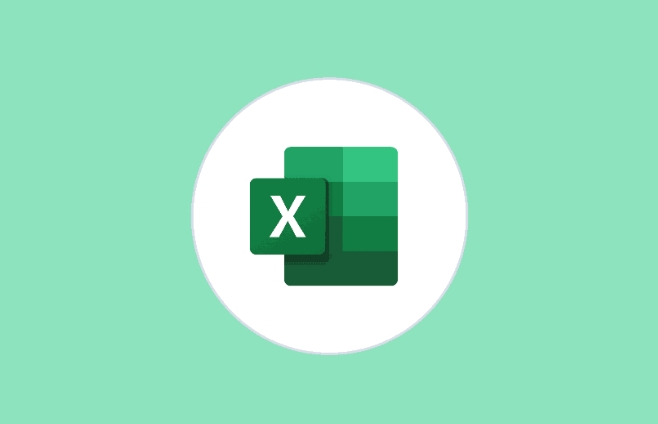
- Go to the Developer tab (if you don’t see it, enable it via File > Options > Customize Ribbon > check Developer).
- Click Insert, then choose a form control button.
- Draw the button on your sheet.
- When the "Assign Macro" window pops up, select the macro you want to run and click OK.
- Now anyone can just click that button to run the macro without needing to know anything else.
This method works well for repetitive tasks like sorting data, exporting values, or refreshing reports.
Run a Macro from the Macros Window
If you're still testing or only running macros occasionally, using the built-in Macros dialog box is simple and direct.

- Press
Alt F8to open the Run Macro dialog. - From the list, select the macro you want to run.
- Click Run.
You can also click Edit to view or tweak the VBA code behind the macro. This is useful when debugging or making quick changes. Just make sure not to accidentally break any code while editing.
Use a Keyboard Shortcut
When you want speed and efficiency, setting up a keyboard shortcut for your macro is the way to go.
- When recording a new macro, Excel gives you the option to assign a shortcut key (like Ctrl Shift M).
- For existing macros, you can assign a shortcut through the Macros window (
Alt F8), then click Options and set a shortcut key.
Keep in mind: shortcuts are case-sensitive and shouldn't conflict with existing Excel shortcuts. Also, if multiple macros have the same shortcut, only one will run — so stay organized.
Automatically Run a Macro When Opening a File
Sometimes you want a macro to run automatically when the workbook opens. This is helpful for setup tasks, like refreshing data or initializing settings.
To do this:
- Open the VBA editor (
Alt F11) - Double-click ThisWorkbook under the Project Explorer
- Choose Workbook from the left dropdown and Open from the right
- Insert your macro code here
Now every time the file opens, the macro runs. Make sure the macro doesn't take too long or users might think the file is frozen.
That's basically how you run a macro in Excel — whether manually or automatically, there’s a method that fits your needs. Some methods are more beginner-friendly, while others give you more control. Either way, once your macro is ready, getting it to run is just a few clicks away.
The above is the detailed content of how to run a macro in excel. For more information, please follow other related articles on the PHP Chinese website!

Hot AI Tools

Undress AI Tool
Undress images for free

Undresser.AI Undress
AI-powered app for creating realistic nude photos

AI Clothes Remover
Online AI tool for removing clothes from photos.

Clothoff.io
AI clothes remover

Video Face Swap
Swap faces in any video effortlessly with our completely free AI face swap tool!

Hot Article

Hot Tools

Notepad++7.3.1
Easy-to-use and free code editor

SublimeText3 Chinese version
Chinese version, very easy to use

Zend Studio 13.0.1
Powerful PHP integrated development environment

Dreamweaver CS6
Visual web development tools

SublimeText3 Mac version
God-level code editing software (SublimeText3)

Hot Topics
 How to Use Parentheses, Square Brackets, and Curly Braces in Microsoft Excel
Jun 19, 2025 am 03:03 AM
How to Use Parentheses, Square Brackets, and Curly Braces in Microsoft Excel
Jun 19, 2025 am 03:03 AM
Quick Links Parentheses: Controlling the Order of Opera
 Outlook Quick Access Toolbar: customize, move, hide and show
Jun 18, 2025 am 11:01 AM
Outlook Quick Access Toolbar: customize, move, hide and show
Jun 18, 2025 am 11:01 AM
This guide will walk you through how to customize, move, hide, and show the Quick Access Toolbar, helping you shape your Outlook workspace to fit your daily routine and preferences. The Quick Access Toolbar in Microsoft Outlook is a usefu
 How to insert date picker in Outlook emails and templates
Jun 13, 2025 am 11:02 AM
How to insert date picker in Outlook emails and templates
Jun 13, 2025 am 11:02 AM
Want to insert dates quickly in Outlook? Whether you're composing a one-off email, meeting invite, or reusable template, this guide shows you how to add a clickable date picker that saves you time. Adding a calendar popup to Outlook email
 Prove Your Real-World Microsoft Excel Skills With the How-To Geek Test (Intermediate)
Jun 14, 2025 am 03:02 AM
Prove Your Real-World Microsoft Excel Skills With the How-To Geek Test (Intermediate)
Jun 14, 2025 am 03:02 AM
Whether you've secured a data-focused job promotion or recently picked up some new Microsoft Excel techniques, challenge yourself with the How-To Geek Intermediate Excel Test to evaluate your proficiency!This is the second in a three-part series. The
 How to Switch to Dark Mode in Microsoft Excel
Jun 13, 2025 am 03:04 AM
How to Switch to Dark Mode in Microsoft Excel
Jun 13, 2025 am 03:04 AM
More and more users are enabling dark mode on their devices, particularly in apps like Excel that feature a lot of white elements. If your eyes are sensitive to bright screens, you spend long hours working in Excel, or you often work after dark, swit
 How to Delete Rows from a Filtered Range Without Crashing Excel
Jun 14, 2025 am 12:53 AM
How to Delete Rows from a Filtered Range Without Crashing Excel
Jun 14, 2025 am 12:53 AM
Quick LinksWhy Deleting Filtered Rows Crashes ExcelSort the Data First to Prevent Excel From CrashingRemoving rows from a large filtered range in Microsoft Excel can be time-consuming, cause the program to temporarily become unresponsive, or even lea
 Google Sheets IMPORTRANGE: The Complete Guide
Jun 18, 2025 am 09:54 AM
Google Sheets IMPORTRANGE: The Complete Guide
Jun 18, 2025 am 09:54 AM
Ever played the "just one quick copy-paste" game with Google Sheets... and lost an hour of your life? What starts as a simple data transfer quickly snowballs into a nightmare when working with dynamic information. Those "quick fixes&qu
 6 Cool Right-Click Tricks in Microsoft Excel
Jun 24, 2025 am 12:55 AM
6 Cool Right-Click Tricks in Microsoft Excel
Jun 24, 2025 am 12:55 AM
Quick Links Copy, Move, and Link Cell Elements






