Svchost.exe is a system process that hosts multiple Windows services, and high memory usage is often due to background tasks like Windows updates, antivirus scans, or network services. 1) Open Task Manager and right-click the high-usage svchost.exe process, then select Go to Services to identify the related service. 2) Alternatively, use Resource Monitor to expand the svchost.exe entry under the CPU tab and view associated services. 3) Once identified, determine if the service is essential or can be safely adjusted, such as disabling non-critical services via services.msc. 4) Run malware scans, install updates, or reset network settings if necessary. High memory usage is typically normal and temporary, but persistent issues may require further troubleshooting.

Svchost.exe is a system process in Windows that hosts multiple system services. It’s normal for it to be running in the background, but sometimes you might notice it using high memory or CPU. This can be concerning if you're not sure what's going on.
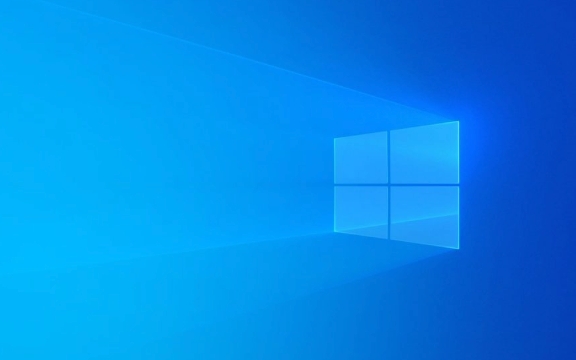
What Is svchost.exe Anyway?
Svchost.exe stands for Service Host. Instead of running each Windows service as a separate process, Windows bundles several related services into one svchost.exe instance. That’s why you’ll often see multiple instances of it in Task Manager.
This setup helps with efficiency and resource management, but it also makes it harder to tell exactly which service inside a particular svchost.exe instance is causing high usage.

Why Does svchost.exe Use So Much Memory?
There are several common reasons:
-
Windows Updates Running in the Background: When your system checks for updates or downloads them, the Windows Update service runs under svchost.exe and may use more memory.

Antivirus or System Scans: If you're using Windows Defender or another antivirus tool, its background scanning service can spike memory usage temporarily.
Network-Related Services: Services like DHCP, DNS Client, or others related to network connectivity can cause higher memory use when actively communicating.
Corrupted or Misbehaving Services: Occasionally, a service hosted inside svchost.exe might misbehave—either due to bugs, driver issues, or conflicts with third-party software.
If you’re seeing this happen regularly or at specific times, it might be tied to scheduled tasks or background maintenance routines.
How to Check Which Service Is Causing High Usage
You don’t have to guess which service is behind the high memory usage. Here's how to find out:
- Open Task Manager (Ctrl Shift Esc).
- Go to the Processes tab and look for the svchost.exe process using high memory.
- Right-click it and select Go to Services.
- This will highlight the associated services in the Services tab.
Alternatively, you can use the built-in Resource Monitor:
- Press Win R, type
resmon, and hit Enter. - Under the CPU tab, scroll down to Associated Handles, and expand the svchost.exe entry to see the exact services running.
Once you identify the service, you can research whether it’s necessary or safe to tweak.
What You Can Do About It
Most of the time, high memory usage by svchost.exe is temporary and part of normal system behavior. But if it’s constant or affecting performance, here are some steps you can take:
- Run a full system scan with Windows Defender to rule out malware.
- Check for Windows updates and install the latest patches.
- Temporarily disable non-essential services hosted under svchost.exe (via
services.msc) if they're known to cause issues. - If a third-party program is interfering, try uninstalling or updating it.
- In rare cases, resetting network settings (
netsh winsock resetand similar commands) may help if networking-related services are acting up.
Be careful not to disable critical system services unless you know what you're doing.
High memory usage by svchost.exe isn't always a problem — but knowing how to investigate it gives you peace of mind. Once you locate the specific service involved, you can decide whether action is needed.
The above is the detailed content of Why is svchost.exe using high memory in Windows?. For more information, please follow other related articles on the PHP Chinese website!

Hot AI Tools

Undress AI Tool
Undress images for free

Undresser.AI Undress
AI-powered app for creating realistic nude photos

AI Clothes Remover
Online AI tool for removing clothes from photos.

Clothoff.io
AI clothes remover

Video Face Swap
Swap faces in any video effortlessly with our completely free AI face swap tool!

Hot Article

Hot Tools

Notepad++7.3.1
Easy-to-use and free code editor

SublimeText3 Chinese version
Chinese version, very easy to use

Zend Studio 13.0.1
Powerful PHP integrated development environment

Dreamweaver CS6
Visual web development tools

SublimeText3 Mac version
God-level code editing software (SublimeText3)

Hot Topics
 How to remove password from Windows 11 login
Jun 27, 2025 am 01:38 AM
How to remove password from Windows 11 login
Jun 27, 2025 am 01:38 AM
If you want to cancel the password login for Windows 11, there are three methods to choose: 1. Modify the automatic login settings, uncheck "To use this computer, users must enter their username and password", and then restart the automatic login after entering the password; 2. Switch to a passwordless login method, such as PIN, fingerprint or face recognition, configure it in "Settings>Account>Login Options" to improve convenience and security; 3. Delete the account password directly, but there are security risks and may lead to some functions being limited. It is recommended to choose a suitable solution based on actual needs.
 I Became a Windows Power User Overnight With This New Open-Source App from Microsoft
Jun 20, 2025 am 06:07 AM
I Became a Windows Power User Overnight With This New Open-Source App from Microsoft
Jun 20, 2025 am 06:07 AM
Like many Windows users, I am always on the lookout for ways to boost my productivity. Command Palette quickly became an essential tool for me. This powerful utility has completely changed how I interact with Windows, giving me instant access to the
 How to run an app as an administrator in Windows?
Jul 01, 2025 am 01:05 AM
How to run an app as an administrator in Windows?
Jul 01, 2025 am 01:05 AM
To run programs as administrator, you can use Windows' own functions: 1. Right-click the menu to select "Run as administrator", which is suitable for temporary privilege hike scenarios; 2. Create a shortcut and check "Run as administrator" to achieve automatic privilege hike start; 3. Use the task scheduler to configure automated tasks, suitable for running programs that require permissions on a scheduled or background basis, pay attention to setting details such as path changes and permission checks.
 Windows 10 KB5061087 fixes Start menu crash, direct download links
Jun 26, 2025 pm 04:22 PM
Windows 10 KB5061087 fixes Start menu crash, direct download links
Jun 26, 2025 pm 04:22 PM
Windows 10 KB5061087 is now rolling out as an optional preview update for those on version 22H2 with Start menu fixes.
 How to uninstall programs in Windows 11?
Jun 30, 2025 am 12:41 AM
How to uninstall programs in Windows 11?
Jun 30, 2025 am 12:41 AM
There are three main ways to uninstall programs on Windows 11: 1. Uninstall through "Settings", open the "Settings" > "Apps" > "Installed Applications", select the program and click "Uninstall", which is suitable for most users; 2. Use the control panel, search and enter "Control Panel" > "Programs and Functions", right-click the program and select "Uninstall", which is suitable for users who are accustomed to traditional interfaces; 3. Use third-party tools such as RevoUninstaller to clean up more thoroughly, but pay attention to the download source and operation risks, and novices can give priority to using the system's own methods.
 Building Your First Gaming PC in 2025: What You Actually Need
Jun 24, 2025 am 12:52 AM
Building Your First Gaming PC in 2025: What You Actually Need
Jun 24, 2025 am 12:52 AM
In the past, I always viewed the i5 lineup as anemic when it came to gaming. However, in 2025, a mid-range CPU is more than enough to start your gaming journey. Many games still don’t fully utilize multi-core performance as well as they could, so
 Microsoft: DHCP issue hits KB5060526, KB5060531 of Windows Server
Jun 26, 2025 pm 04:32 PM
Microsoft: DHCP issue hits KB5060526, KB5060531 of Windows Server
Jun 26, 2025 pm 04:32 PM
Microsoft confirmed that the DHCP server service might stop responding or refuse to connect after the June 2025 Update for Windows Server.
 Windows 11 Is Bringing Back Another Windows 10 Feature
Jun 18, 2025 am 01:27 AM
Windows 11 Is Bringing Back Another Windows 10 Feature
Jun 18, 2025 am 01:27 AM
This might not be at the top of the list of features people want to return from Windows 10, but it still offers some usefulness. If you'd like to view the current minutes and seconds without turning on that display in the main taskbar clock (where it







