To check whether the iPhone has been renovated, first check the model number in the settings: go to Settings > General > About, click "Model" to display the model number, and start with "F" to be the official refurbished device. Secondly, use the serial number to verify through Apple's official website: copy the serial number to access Apple's warranty query page. If the description indicates "refurbishment", it is confirmed as a refurbished machine and pay attention to whether the warranty start date is abnormal. Finally, check the original packaging and accessories: the back of the refurbished machine will be marked with "Refurbished" or a label from certified refurbishers such as Apple Renew to check whether the IMEI number on the packaging is consistent with the mobile phone. The above steps can effectively determine whether the iPhone is renovated.

If you're buying a used iPhone or receiving one as a gift, it's important to verify whether it's new, refurbished, or even a repackaged secondhand device. Apple does a good job labeling refurbished devices, but not everyone plays by the rules. Here's how to check if an iPhone is new or refurbished without relying solely on what the seller says.

Check the Model Number in Settings
Every iPhone has a unique model number that can tell you a lot about its origin — including whether it's new, unlocked, carrier-locked, or refurbished.
To find it:

- Go to Settings > General > About , then scroll down and tap on "Model Name" to reveal the model number (it starts with an "M" for new devices).
- Look at the first letter of the model number:
- M = New retail unit
- F = Refurbished unit
- P = Personalized (engraved) retail unit
This is one of the most reliable ways to tell the history of the device. If the model number starts with “F,” it was officially refurbished by Apple or a carrier.
Use the Serial Number to Verify Through Apple
Apple keeps detailed records of every iPhone ever sold, so checking the serial number through their system can give you clear insight into the phone's background.
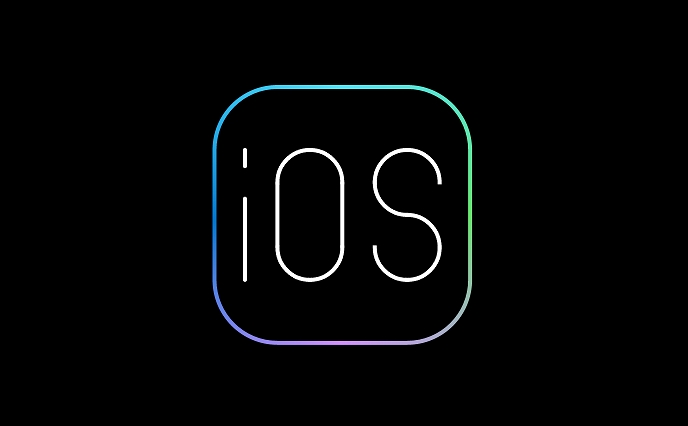
To do this:
- Go to Settings > General > About and copy the serial number.
- Visit Apple's Check Coverage page .
- Enter the serial number and follow the prompts.
What to look for:
- If it says “Refurbished” under the device description, it's definitely a refurbished unit.
- Check the warranty status — refurbished iPhones usually come with a one-year warranty from Apple or the seller.
- If the coverage starts significantly before the current date, it might have been activated long ago, which could mean it's not new.
This method isn't foolproof, especially if someone replaced the logic board or tampered with the serial number, but it's a solid starting point.
Inspect the Packaging and Accessories
If you still have the original box, take a close look at it. Apple clearly marks refurbished units on both the packaging and the device itself.
Look for:
- A small “Refurbished” label printed on the back of the box.
- Stickers or markings indicating it came from Apple Renew or another certified refurbisher.
- Whether the included accessories match what should be in a new box (eg, USB cable, SIM tray tool, no charging brick on newer models).
Also, compare the IMEI number on the box with the one listed in Settings > General > About . If they don't match, that's a red flag — the phone may have been swapped or tampered with.
In short, the easiest way is to check the model number in Settings — if it starts with an “F,” it's refurbished. You can confirm further using Apple's coverage checker and inspecting the original packaging. These steps are simple, free, and effective.
Basically that's it.
The above is the detailed content of How to check if an iPhone is new or refurbished. For more information, please follow other related articles on the PHP Chinese website!

Hot AI Tools

Undress AI Tool
Undress images for free

Undresser.AI Undress
AI-powered app for creating realistic nude photos

AI Clothes Remover
Online AI tool for removing clothes from photos.

Clothoff.io
AI clothes remover

Video Face Swap
Swap faces in any video effortlessly with our completely free AI face swap tool!

Hot Article

Hot Tools

Notepad++7.3.1
Easy-to-use and free code editor

SublimeText3 Chinese version
Chinese version, very easy to use

Zend Studio 13.0.1
Powerful PHP integrated development environment

Dreamweaver CS6
Visual web development tools

SublimeText3 Mac version
God-level code editing software (SublimeText3)

Hot Topics
 6 Home Screen Hacks for Your iPhone Apple Won't Tell You About
Jun 13, 2025 am 11:30 AM
6 Home Screen Hacks for Your iPhone Apple Won't Tell You About
Jun 13, 2025 am 11:30 AM
Apple provides numerous methods to personalize the Home Screen on your iPhone, ranging from adding widgets and setting up rotating wallpapers to hiding apps and entire pages. However, some of the most effective personalization techniques aren't offic
 How to remove the iOS 26 beta from your iPhone
Jun 13, 2025 am 11:03 AM
How to remove the iOS 26 beta from your iPhone
Jun 13, 2025 am 11:03 AM
Were you so keen to try out the new features coming in iOS 26 that you decided to throw caution to the wind and install the iOS beta on your iPhone? Are you regretting it? If you want to return your iPhone to its pre-beta state and get iOS 18.5 back,
 7 Battery Saving Tips for Gaia GPS for iPhone
Jun 18, 2025 am 09:35 AM
7 Battery Saving Tips for Gaia GPS for iPhone
Jun 18, 2025 am 09:35 AM
Gaia GPS is a widely used app among outdoor lovers, but one of the drawbacks of the app is that it can significantly drain your iPhone's battery.If you're looking to conserve battery and maximize the time you can spend using Gaia GPS on your iPhone d
 How to Open 7z Files on iPhone & iPad
Jun 14, 2025 am 10:37 AM
How to Open 7z Files on iPhone & iPad
Jun 14, 2025 am 10:37 AM
7Z files are yet another compression format used to bundle files and transfer them online, so it’s not terribly unusual to run into 7Z or 7-zip files that you need to open on an iPhone or iPad.Unlike opening regular zip files on iPhone or iPad via Fi
 Apple's Reminders App Has 7 Hot New Features That Can Help Boost Your Productivity and More
Jun 24, 2025 am 10:48 AM
Apple's Reminders App Has 7 Hot New Features That Can Help Boost Your Productivity and More
Jun 24, 2025 am 10:48 AM
If you're still using a third-party task manager on your iPhone, you might want to check out Apple's updated Reminders app. With each new update, Reminders gets more powerful yet remains one of the simplest task managers to use, and iOS 17's new to-d
 9 New Features in Apple Maps That'll Make Navigating on Your iPhone a Breeze
Jun 14, 2025 am 10:02 AM
9 New Features in Apple Maps That'll Make Navigating on Your iPhone a Breeze
Jun 14, 2025 am 10:02 AM
While Apple Maps didn't receive as huge of an update on iOS 17 as other apps such as Safari, Camera, Photos, Notes, Weather, and Messages, there are still some very important new features and changes you need to know about.The latest software update
 7 Things Hiding in Your iPhone's App Icons You Probably Haven't Noticed Yet
Jun 14, 2025 am 10:58 AM
7 Things Hiding in Your iPhone's App Icons You Probably Haven't Noticed Yet
Jun 14, 2025 am 10:58 AM
Apple likes hiding things in its software, including secret apps, hidden iMessage effects, status bar customization, nameless icons, and red screen mode, but some of its best Easter eggs are right in front of you on the Home Screen.Some of Apple's ap
 You'll Love Anker's New Nano Charger and Power Banks
Jun 12, 2025 pm 12:03 PM
You'll Love Anker's New Nano Charger and Power Banks
Jun 12, 2025 pm 12:03 PM
SummaryAnker unveils two new sleek and powerful charging solutions for people always on the move.The Anker Nano Charger and MagGo Slim 5K will both be priced at £49.99.More information regarding U.S. pricing and availability is expected shortly.Anker






