Yes, you can sync Microsoft Teams files with your computer by following these steps: 1. Files in chats or channels are stored in OneDrive or SharePoint. 2. In a chat or channel, click Files, find the file, and choose Sync to start syncing via OneDrive. 3. For team or channel files, open the Files tab, click Open in SharePoint, then Sync to sync the folder to your computer. 4. To sync only specific files, select them in OneDrive online and click Sync selected items. 5. Ensure the OneDrive app is active, signed in, and within file sync limits for automatic updates. 6. Check with your IT department for any restrictions or guidelines on syncing files.

Yes, you can sync Microsoft Teams files with your computer, and it’s actually pretty straightforward once you know where to look. The key is understanding that most of the files in Teams are stored in OneDrive or SharePoint, which both support direct syncing.
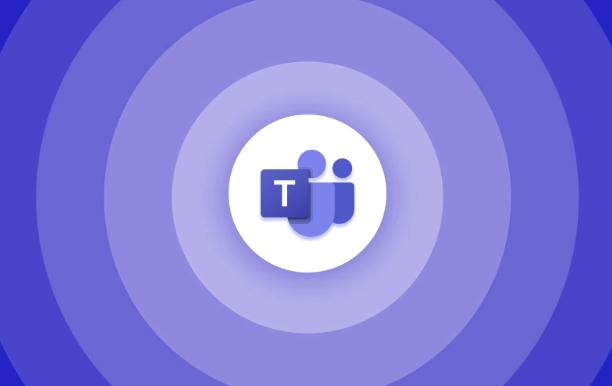
How to find and sync files from a Teams chat
When someone sends a file in a chat or channel, it’s usually saved in OneDrive or SharePoint. To sync these:
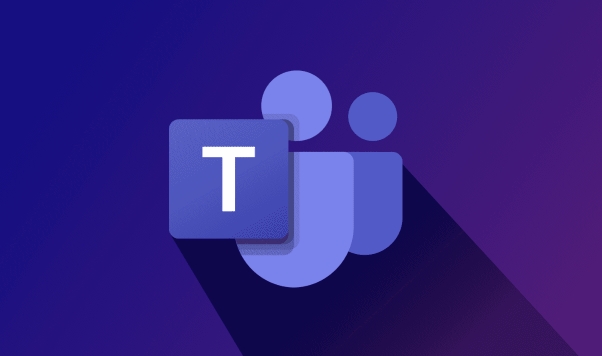
- Open the Chat or Channel where the file was shared
- Click on Files (usually in the top bar or right sidebar)
- Find the file you want to sync
- Click the three dots next to it and choose Sync
This will open the OneDrive app on your computer (if installed) and start syncing that folder directly to your device.
If the OneDrive app isn’t installed yet, you’ll be prompted to download and set it up first.
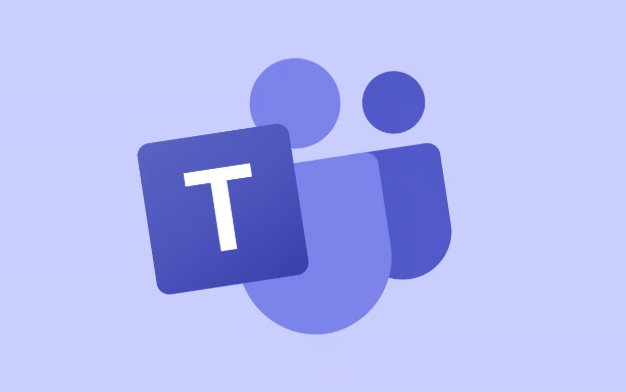
Syncing team or channel files via OneDrive
Most files shared in Teams channels are actually stored in SharePoint, linked through Teams. But syncing them works just like regular OneDrive files:
- Go to the Teams channel
- Click on the Files tab
- In the top-right corner, click the Open in SharePoint button
- Once in SharePoint, click the Sync button at the top
That’s it — the folder will now appear in your OneDrive folder on your computer and stay updated automatically.
Pro tip: If you're working with large teams or lots of documents, syncing the main folder ensures you don't miss any new files added later.
What if I just want specific files synced?
If you don’t want to sync entire folders but only certain files:
- Navigate to the folder using OneDrive in your browser
- Select individual files or subfolders
- Click Sync selected items
- This lets you pick and choose what shows up on your machine
Note: This feature may not always show up depending on your organization's settings or admin policies.
Also, keep in mind that offline access depends on the OneDrive app being active and signed in on your computer.
Make sure your files stay up to date
Once files are synced, they update automatically when changed — whether on your computer or online. But here’s what to check if things aren’t updating:
- Your internet connection is stable
- The OneDrive app is running in the background
- You’re signed in with the correct account
- File sync limits aren’t exceeded (some organizations restrict this)
If you’re working on sensitive or shared files, it’s also good to confirm with your IT department if there are any restrictions or recommended practices.
That’s basically how syncing works with Microsoft Teams and your computer. It’s not complicated once you know where the files live — but easy to overlook a step if you're new to it.
The above is the detailed content of How to sync Microsoft Teams files with my computer?. For more information, please follow other related articles on the PHP Chinese website!

Hot AI Tools

Undress AI Tool
Undress images for free

Undresser.AI Undress
AI-powered app for creating realistic nude photos

AI Clothes Remover
Online AI tool for removing clothes from photos.

Clothoff.io
AI clothes remover

Video Face Swap
Swap faces in any video effortlessly with our completely free AI face swap tool!

Hot Article

Hot Tools

Notepad++7.3.1
Easy-to-use and free code editor

SublimeText3 Chinese version
Chinese version, very easy to use

Zend Studio 13.0.1
Powerful PHP integrated development environment

Dreamweaver CS6
Visual web development tools

SublimeText3 Mac version
God-level code editing software (SublimeText3)

Hot Topics
 How to Use Parentheses, Square Brackets, and Curly Braces in Microsoft Excel
Jun 19, 2025 am 03:03 AM
How to Use Parentheses, Square Brackets, and Curly Braces in Microsoft Excel
Jun 19, 2025 am 03:03 AM
Quick Links Parentheses: Controlling the Order of Opera
 Outlook Quick Access Toolbar: customize, move, hide and show
Jun 18, 2025 am 11:01 AM
Outlook Quick Access Toolbar: customize, move, hide and show
Jun 18, 2025 am 11:01 AM
This guide will walk you through how to customize, move, hide, and show the Quick Access Toolbar, helping you shape your Outlook workspace to fit your daily routine and preferences. The Quick Access Toolbar in Microsoft Outlook is a usefu
 Google Sheets IMPORTRANGE: The Complete Guide
Jun 18, 2025 am 09:54 AM
Google Sheets IMPORTRANGE: The Complete Guide
Jun 18, 2025 am 09:54 AM
Ever played the "just one quick copy-paste" game with Google Sheets... and lost an hour of your life? What starts as a simple data transfer quickly snowballs into a nightmare when working with dynamic information. Those "quick fixes&qu
 6 Cool Right-Click Tricks in Microsoft Excel
Jun 24, 2025 am 12:55 AM
6 Cool Right-Click Tricks in Microsoft Excel
Jun 24, 2025 am 12:55 AM
Quick Links Copy, Move, and Link Cell Elements
 Don't Ignore the Power of F9 in Microsoft Excel
Jun 21, 2025 am 06:23 AM
Don't Ignore the Power of F9 in Microsoft Excel
Jun 21, 2025 am 06:23 AM
Quick LinksRecalculating Formulas in Manual Calculation ModeDebugging Complex FormulasMinimizing the Excel WindowMicrosoft Excel has so many keyboard shortcuts that it can sometimes be difficult to remember the most useful. One of the most overlooked
 Prove Your Real-World Microsoft Excel Skills With the How-To Geek Test (Advanced)
Jun 17, 2025 pm 02:44 PM
Prove Your Real-World Microsoft Excel Skills With the How-To Geek Test (Advanced)
Jun 17, 2025 pm 02:44 PM
Whether you've recently taken a Microsoft Excel course or you want to verify that your knowledge of the program is current, try out the How-To Geek Advanced Excel Test and find out how well you do!This is the third in a three-part series. The first i
 How to recover unsaved Word document
Jun 27, 2025 am 11:36 AM
How to recover unsaved Word document
Jun 27, 2025 am 11:36 AM
1. Check the automatic recovery folder, open "Recover Unsaved Documents" in Word or enter the C:\Users\Users\Username\AppData\Roaming\Microsoft\Word path to find the .asd ending file; 2. Find temporary files or use OneDrive historical version, enter ~$ file name.docx in the original directory to see if it exists or log in to OneDrive to view the version history; 3. Use Windows' "Previous Versions" function or third-party tools such as Recuva and EaseUS to scan and restore and completely delete files. The above methods can improve the recovery success rate, but you need to operate as soon as possible and avoid writing new data. Automatic saving, regular saving or cloud use should be enabled
 5 New Microsoft Excel Features to Try in July 2025
Jul 02, 2025 am 03:02 AM
5 New Microsoft Excel Features to Try in July 2025
Jul 02, 2025 am 03:02 AM
Quick Links Let Copilot Determine Which Table to Manipu






