To achieve the function of jumping to a specific part in a web page, you can achieve it through the following steps: 1. Set a unique id for the target element; 2. Use the #id name to point to the id in the linked href attribute; 3. You can add scroll-behavior: smooth to achieve smooth scrolling effect through CSS; 4. Pay attention to ensuring that the id is unique and has a reasonable name to avoid Chinese or retaining keywords; 5. In mobile or single-page applications, you need to ensure that the target element has been loaded or used JavaScript to deal with offset issues.

It is actually not difficult to implement the function of jumping to a specific part in a web page. HTML provides an Anchor Link method, which allows you to click on a link and jump directly to a content area of ??the page.

Links using id attributes and anchor points
The most common and easiest way is to achieve it by combining id attribute with the anchor point. You just need to set a unique id for the target element and point it to it using #id名in the link.
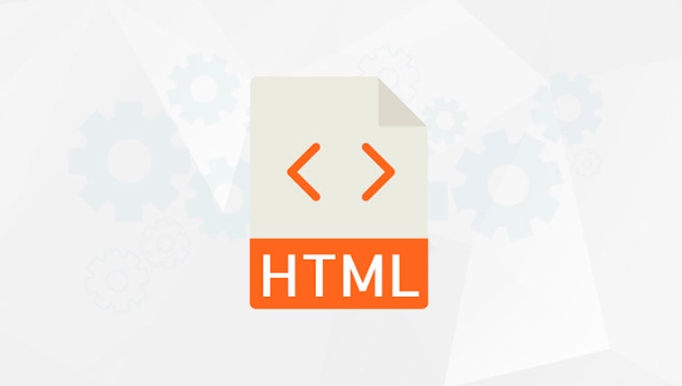
For example, if you want to click on the link and jump to the content of "Contact Information":
<a href="#contact">Skip to contact information</a> <!-- Other contents of the page--> <h2 id="contact">Contact information</h2> <p>You can contact us by following the following methods. </p>
In this way, when the user clicks "Jump to Contact", the browser will automatically scroll to the location where id="contact" is in the page.
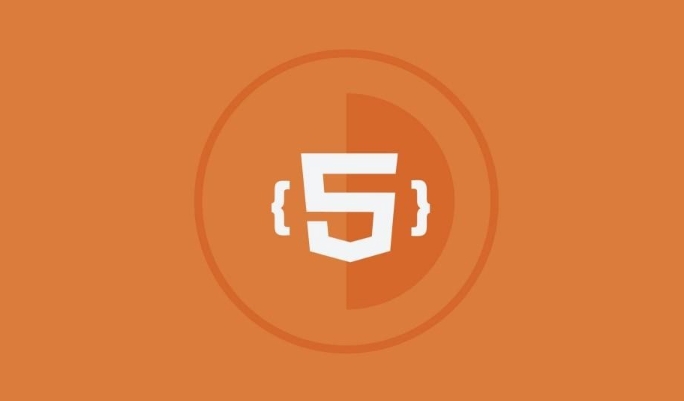
Make sure the id is unique and the naming is reasonable
This is the key point: each id must be unique in the page. If you accidentally use duplicate id , the browser may not jump correctly or experience unpredictable behavior.
Naming suggestions:
- Use meaningful names such as
#introduction,#faq,#comments - Avoid using Chinese or special characters, and recommend lowercase hyphens, such as
#product-details - Do not use reserved keywords, such as
toporheader, although they can be used, they can easily cause confusion.
Scrolling behavior optimization (optional)
By default, clicking the anchor link will jump over instantly. If you want to make scrolling smoother, you can add a smooth scrolling effect via CSS:
html {
scroll-behavior: smooth;
}In this way, after the user clicks on the link, the page will scroll to the target position in animation, making the experience better. However, it should be noted that this method cannot customize the scrolling speed or offset.
If you need more advanced control (such as if the content is blocked after the navigation bar is fixed), you can use JavaScript to handle scrolling logic, so I won't go into it here.
Pay attention to the performance in mobile and single-page applications
In single-page applications built by mobile or some front-end frameworks (such as React and Vue), anchor links sometimes have problems, such as:
- Click the link before the page is fully loaded, resulting in the target not being found
- The dynamic rendered content has not been mounted yet, and the anchor point has failed
- Fixed navigation bar blocks the title content
Solutions include:
- Make sure the target element has been loaded before triggering the jump
- Use JavaScript to scroll manually and adjust offsets
- Leave a certain blank above the target element to avoid being blocked by the navigation bar
Basically that's it. Anchor links are a very basic but very practical function. As long as you pay attention to the uniqueness of id and naming specifications, combined with smooth scrolling and other enhanced experience, they can meet the needs of most scenarios.
The above is the detailed content of How to link to a specific part of a page in HTML?. For more information, please follow other related articles on the PHP Chinese website!

Hot AI Tools

Undress AI Tool
Undress images for free

Undresser.AI Undress
AI-powered app for creating realistic nude photos

AI Clothes Remover
Online AI tool for removing clothes from photos.

Clothoff.io
AI clothes remover

Video Face Swap
Swap faces in any video effortlessly with our completely free AI face swap tool!

Hot Article

Hot Tools

Notepad++7.3.1
Easy-to-use and free code editor

SublimeText3 Chinese version
Chinese version, very easy to use

Zend Studio 13.0.1
Powerful PHP integrated development environment

Dreamweaver CS6
Visual web development tools

SublimeText3 Mac version
God-level code editing software (SublimeText3)

Hot Topics
 How do I stay up-to-date with the latest HTML standards and best practices?
Jun 20, 2025 am 08:33 AM
How do I stay up-to-date with the latest HTML standards and best practices?
Jun 20, 2025 am 08:33 AM
The key to keep up with HTML standards and best practices is to do it intentionally rather than follow it blindly. First, follow the summary or update logs of official sources such as WHATWG and W3C, understand new tags (such as) and attributes, and use them as references to solve difficult problems; second, subscribe to trusted web development newsletters and blogs, spend 10-15 minutes a week to browse updates, focus on actual use cases rather than just collecting articles; second, use developer tools and linters such as HTMLHint to optimize the code structure through instant feedback; finally, interact with the developer community, share experiences and learn other people's practical skills, so as to continuously improve HTML skills.
 How do I use the element to represent the main content of a document?
Jun 19, 2025 pm 11:09 PM
How do I use the element to represent the main content of a document?
Jun 19, 2025 pm 11:09 PM
The reason for using tags is to improve the semantic structure and accessibility of web pages, make it easier for screen readers and search engines to understand page content, and allow users to quickly jump to core content. Here are the key points: 1. Each page should contain only one element; 2. It should not include content that is repeated across pages (such as sidebars or footers); 3. It can be used in conjunction with ARIA properties to enhance accessibility. Usually located after and before, it is used to wrap unique page content, such as articles, forms or product details, and should be avoided in, or in; to improve accessibility, aria-labeledby or aria-label can be used to clearly identify parts.
 How do I create a basic HTML document?
Jun 19, 2025 pm 11:01 PM
How do I create a basic HTML document?
Jun 19, 2025 pm 11:01 PM
To create a basic HTML document, you first need to understand its basic structure and write code in a standard format. 1. Use the declaration document type at the beginning; 2. Use the tag to wrap the entire content; 3. Include and two main parts in it, which are used to store metadata such as titles, style sheet links, etc., and include user-visible content such as titles, paragraphs, pictures and links; 4. Save the file in .html format and open the viewing effect in the browser; 5. Then you can gradually add more elements to enrich the page content. Follow these steps to quickly build a basic web page.
 How do I create checkboxes in HTML using the element?
Jun 19, 2025 pm 11:41 PM
How do I create checkboxes in HTML using the element?
Jun 19, 2025 pm 11:41 PM
To create an HTML checkbox, use the type attribute to set the element of the checkbox. 1. The basic structure includes id, name and label tags to ensure that clicking text can switch options; 2. Multiple related check boxes should use the same name but different values, and wrap them with fieldset to improve accessibility; 3. Hide native controls when customizing styles and use CSS to design alternative elements while maintaining the complete functions; 4. Ensure availability, pair labels, support keyboard navigation, and avoid relying on only visual prompts. The above steps can help developers correctly implement checkbox components that have both functional and aesthetics.
 How do I minimize the size of HTML files?
Jun 24, 2025 am 12:53 AM
How do I minimize the size of HTML files?
Jun 24, 2025 am 12:53 AM
To reduce the size of HTML files, you need to clean up redundant code, compress content, and optimize structure. 1. Delete unused tags, comments and extra blanks to reduce volume; 2. Move inline CSS and JavaScript to external files and merge multiple scripts or style blocks; 3. Simplify label syntax without affecting parsing, such as omitting optional closed tags or using short attributes; 4. After cleaning, enable server-side compression technologies such as Gzip or Brotli to further reduce the transmission volume. These steps can significantly improve page loading performance without sacrificing functionality.
 How has HTML evolved over time, and what are the key milestones in its history?
Jun 24, 2025 am 12:54 AM
How has HTML evolved over time, and what are the key milestones in its history?
Jun 24, 2025 am 12:54 AM
HTMLhasevolvedsignificantlysinceitscreationtomeetthegrowingdemandsofwebdevelopersandusers.Initiallyasimplemarkuplanguageforsharingdocuments,ithasundergonemajorupdates,includingHTML2.0,whichintroducedforms;HTML3.x,whichaddedvisualenhancementsandlayout
 How do I use the element to represent the footer of a document or section?
Jun 25, 2025 am 12:57 AM
How do I use the element to represent the footer of a document or section?
Jun 25, 2025 am 12:57 AM
It is a semantic tag used in HTML5 to define the bottom of the page or content block, usually including copyright information, contact information or navigation links; it can be placed at the bottom of the page or nested in, etc. tags as the end of the block; when using it, you should pay attention to avoid repeated abuse and irrelevant content.
 How do I embed video in HTML using the element?
Jun 20, 2025 am 10:09 AM
How do I embed video in HTML using the element?
Jun 20, 2025 am 10:09 AM
To embed videos in HTML, use tags and specify the video source and attributes. 1. Use src attributes or elements to define the video path and format; 2. Add basic attributes such as controls, width, height; 3. To be compatible with different browsers, you can list MP4, WebM, Ogg and other formats; 4. Use controls, autoplay, muted, loop, preload and other attributes to control the playback behavior; 5. Use CSS to realize responsive layout to ensure that it is adapted to different screens. Correct combination of structure and attributes can ensure good display and functional support of the video.






