Clearing floats is the key to solving CSS layout problems. When elements float, they will detach from the document stream, causing the container to collapse highly, affecting the layout effect. Common solutions are: 1. Use the clearfix method to insert content and clear floats through pseudo-elements, which is suitable for modern browsers without additional HTML elements; 2. Use overflow attributes (such as overflow: hidden or overflow: auto) to include floating elements, which is simple but may generate scroll bars; 3. Insert empty elements with clear: both style to force clear floats, which is effective but adds non-semantic tags; 4. Use modern layout technologies such as Flexbox or Grid to replace floats, making the layout simpler and more responsive. Choosing the right method according to project needs can effectively avoid problems caused by floating.

When it comes to layout issues in CSS, one of the more classic problems is dealing with floating elements. If you've ever had a container collapse because its children are floating, you know what I'm talking about. The solution? Clearing those floats properly. There are several ways to do this, and each has its own use case.

What happens when you don't clear floats?
Before diving into how to clear floats, it's worth understanding why it matters. When an element is floated (usually using float: left or float: right ), it's taken out of the normal document flow. This means the parent container might not wrap around the floating elements anymore, which can cause layout problems like overlapping content or missing backgrounds.
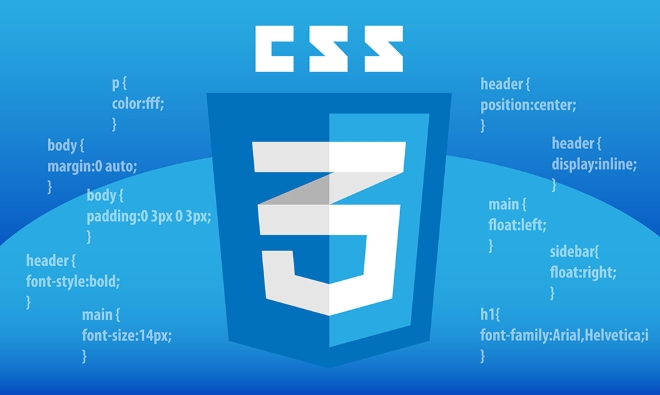
This is especially noticeable if you have a simple layout like this:
<div class="container"> <div class="box" style="float: left">Left</div> <div class="box" style="float: right">Right</div> </div>
Without clearing, .container could end up with zero height, even though it contains two visible boxes.

Using the clearfix method
One of the most common and reliable techniques for clearing floats without extra markup is the clearfix method. It uses pseudo-elements ( ::after ) to insert content that clears the float.
Here's how it looks in CSS:
.clearfix::after {
content: "";
display: table;
clear: both;
} Then just add the clearfix class to your container:
<div class="container clearfix"> <div class="box" style="float: left">Left</div> <div class="box" style="float: right">Right</div> </div>
- Works well across modern browsers
- Doesn't require extra HTML elements
- Keeps HTML semantic and clean
You'll often see variations of this method, some including zoom: 1 for older versions of Internet Explorer, but in most modern projects, that part isn't necessary anymore.
Using overflow to contain floats
Another straightforward approach is setting the overflow property on the container. You can use overflow: auto or overflow: hidden .
.container {
overflow: hidden; /* or auto */
}This forces the container to expand and contains its floating children.
- Very simple to implement
- Can sometimes cause unintended scrollbars if content overflows
- Not technically "clearing," but effectively contains floats
This trick works surprisingly well and is useful when you want a quick fix without adding classes or extra elements.
Clearing with a dedicated element
Back in the early days of web design, developers would often insert a <div> with clear: both at the end of a group of floating elements.
<div class="container"> <div style="float: left">Left</div> <div style="float: right">Right</div> <div style="clear: both"></div> </div>
While this method still works, it's considered less elegant because:
- Adds non-semantic markup
- Can be harder to maintain
- Generally replaced by better methods like clearfix
Still, if you're working within a CMS or template system where CSS changes are limited, this brute-force approach can get the job done.
Modern alternatives with Flexbox and Grid
If you're building new layouts today, you might not need to deal with floats at all. Modern layout tools like Flexbox and CSS Grid handle alignment and spacing without relying on float-based hacks.
For example, turning a container into a Flexbox:
.container {
display: flex;
justify-content: space-between;
}This achieves a similar visual result as floating two items left and right — but without any float-related cleanup needed.
- Cleaner and more predictable than floats
- Responsive by default in many cases
- Floats still matter for legacy code, but aren't needed in new projects
Clearing floats doesn't have to be a pain point. Whether you go with clearfix, overflow, or modern layout techniques, there's a solid option depending on your project needs. Just remember to check how your containers behave when they hold floated elements — it's easy to overlook, but fixing it early avoids bigger headaches later.
Basically that's it.
The above is the detailed content of Clearing floats using various CSS methods. For more information, please follow other related articles on the PHP Chinese website!

Hot AI Tools

Undress AI Tool
Undress images for free

Undresser.AI Undress
AI-powered app for creating realistic nude photos

AI Clothes Remover
Online AI tool for removing clothes from photos.

Clothoff.io
AI clothes remover

Video Face Swap
Swap faces in any video effortlessly with our completely free AI face swap tool!

Hot Article

Hot Tools

Notepad++7.3.1
Easy-to-use and free code editor

SublimeText3 Chinese version
Chinese version, very easy to use

Zend Studio 13.0.1
Powerful PHP integrated development environment

Dreamweaver CS6
Visual web development tools

SublimeText3 Mac version
God-level code editing software (SublimeText3)

Hot Topics
 What is 'render-blocking CSS'?
Jun 24, 2025 am 12:42 AM
What is 'render-blocking CSS'?
Jun 24, 2025 am 12:42 AM
CSS blocks page rendering because browsers view inline and external CSS as key resources by default, especially with imported stylesheets, header large amounts of inline CSS, and unoptimized media query styles. 1. Extract critical CSS and embed it into HTML; 2. Delay loading non-critical CSS through JavaScript; 3. Use media attributes to optimize loading such as print styles; 4. Compress and merge CSS to reduce requests. It is recommended to use tools to extract key CSS, combine rel="preload" asynchronous loading, and use media delayed loading reasonably to avoid excessive splitting and complex script control.
 External vs. Internal CSS: What's the Best Approach?
Jun 20, 2025 am 12:45 AM
External vs. Internal CSS: What's the Best Approach?
Jun 20, 2025 am 12:45 AM
ThebestapproachforCSSdependsontheproject'sspecificneeds.Forlargerprojects,externalCSSisbetterduetomaintainabilityandreusability;forsmallerprojectsorsingle-pageapplications,internalCSSmightbemoresuitable.It'scrucialtobalanceprojectsize,performanceneed
 Does my CSS must be on lower case?
Jun 19, 2025 am 12:29 AM
Does my CSS must be on lower case?
Jun 19, 2025 am 12:29 AM
No,CSSdoesnothavetobeinlowercase.However,usinglowercaseisrecommendedfor:1)Consistencyandreadability,2)Avoidingerrorsinrelatedtechnologies,3)Potentialperformancebenefits,and4)Improvedcollaborationwithinteams.
 CSS Case Sensitivity: Understanding What Matters
Jun 20, 2025 am 12:09 AM
CSS Case Sensitivity: Understanding What Matters
Jun 20, 2025 am 12:09 AM
CSSismostlycase-insensitive,butURLsandfontfamilynamesarecase-sensitive.1)Propertiesandvalueslikecolor:red;arenotcase-sensitive.2)URLsmustmatchtheserver'scase,e.g.,/images/Logo.png.3)Fontfamilynameslike'OpenSans'mustbeexact.
 What is Autoprefixer and how does it work?
Jul 02, 2025 am 01:15 AM
What is Autoprefixer and how does it work?
Jul 02, 2025 am 01:15 AM
Autoprefixer is a tool that automatically adds vendor prefixes to CSS attributes based on the target browser scope. 1. It solves the problem of manually maintaining prefixes with errors; 2. Work through the PostCSS plug-in form, parse CSS, analyze attributes that need to be prefixed, and generate code according to configuration; 3. The usage steps include installing plug-ins, setting browserslist, and enabling them in the build process; 4. Notes include not manually adding prefixes, keeping configuration updates, prefixes not all attributes, and it is recommended to use them with the preprocessor.
 What are CSS counters?
Jun 19, 2025 am 12:34 AM
What are CSS counters?
Jun 19, 2025 am 12:34 AM
CSScounterscanautomaticallynumbersectionsandlists.1)Usecounter-resettoinitialize,counter-incrementtoincrease,andcounter()orcounters()todisplayvalues.2)CombinewithJavaScriptfordynamiccontenttoensureaccurateupdates.
 CSS: When Does Case Matter (and When Doesn't)?
Jun 19, 2025 am 12:27 AM
CSS: When Does Case Matter (and When Doesn't)?
Jun 19, 2025 am 12:27 AM
In CSS, selector and attribute names are case-sensitive, while values, named colors, URLs, and custom attributes are case-sensitive. 1. The selector and attribute names are case-insensitive, such as background-color and background-Color are the same. 2. The hexadecimal color in the value is case-sensitive, but the named color is case-sensitive, such as red and Red is invalid. 3. URLs are case sensitive and may cause file loading problems. 4. Custom properties (variables) are case sensitive, and you need to pay attention to the consistency of case when using them.
 What is the conic-gradient() function?
Jul 01, 2025 am 01:16 AM
What is the conic-gradient() function?
Jul 01, 2025 am 01:16 AM
Theconic-gradient()functioninCSScreatescirculargradientsthatrotatecolorstopsaroundacentralpoint.1.Itisidealforpiecharts,progressindicators,colorwheels,anddecorativebackgrounds.2.Itworksbydefiningcolorstopsatspecificangles,optionallystartingfromadefin






