There are three ways to edit blocks in AutoCAD: 1. Use the "Block Editor" to deeply adjust the block structure, enter BEDIT or open it through the "Insert" tab, and save it after modification and then recreate it; 2. Decompose the blocks through EXPLODE and then recreate them. It is suitable for temporary modification and does not affect other blocks of the same name, but will destroy the original block relevance; 3. Use the ATTEDIT or EATTEDIT command when modifying attributes, which is suitable for changing text information in the annotation block. Selecting the right method can efficiently edit blocks and avoid misoperation of other instances.

Editing a block in AutoCAD is not complicated, but many people may feel a bit confusing at first. The core lies in understanding the characteristics of the block and how to flexibly use relevant commands.
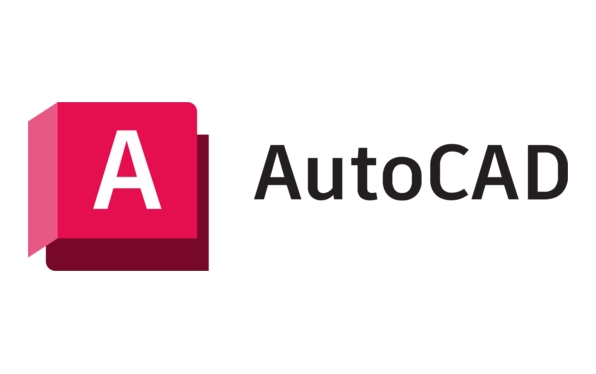
1. Use the Block Editor to modify the block definition
The most common method is to use the "Block Editor", which allows you to directly modify the definition content of the block.

- There are several ways to open the Block Editor:
- Enter
BEDITon the command line and select the block you want to edit. - Or click the Block Editor button in the Insert tab.
- Enter
- After entering the editing interface, you can add, delete, move or modify properties of the graphics.
- After the modification is completed, click "Close Block Editor" and select Save to update all instances of the block.
This method is suitable for situations where deep adjustment of the block structure is required, such as changing the shape of the graph or adding parameterization functions.
2. Decompose the block and recreate it
If you just want to temporarily modify the content of a block and don't want to affect other blocks of the same name, you can consider "decomposing" it.

- Select the block and enter the
EXPLODEcommand (or select "Decompose" in the right-click menu). - After decomposition, the original block becomes a separate object, and you can freely edit the lines, text and other contents in it.
- If you want to manage these objects uniformly again, you can redefine them as a new block.
Note: This method will destroy the original block correlation and is suitable for situations where modifications are only once and no synchronous updates are required.
3. Modify block properties (if any)
If the block contains attributes, such as number, name, comment and other text information, it can be modified in the following ways:
- Enter the command
ATTEDITand click the block you want to modify. - The pop-up dialog box can be directly changed.
- If there are many blocks that require batch modification of properties, you can work with the "Enhanced Attribute Editor" (
EATTEDIT) to process multiple objects at once.
This part is often used in the annotation blocks in drawings, such as equipment numbers, material descriptions, etc.
Basically these are the methods. Choose the right method according to your specific needs, and most of the time it is enough to use the "block editor". As long as you are familiar with the process, it is actually not difficult to edit the block. The key is not to mess with "will affect other instances".
The above is the detailed content of How to edit a block in AutoCAD?. For more information, please follow other related articles on the PHP Chinese website!

Hot AI Tools

Undress AI Tool
Undress images for free

Undresser.AI Undress
AI-powered app for creating realistic nude photos

AI Clothes Remover
Online AI tool for removing clothes from photos.

Clothoff.io
AI clothes remover

Video Face Swap
Swap faces in any video effortlessly with our completely free AI face swap tool!

Hot Article

Hot Tools

Notepad++7.3.1
Easy-to-use and free code editor

SublimeText3 Chinese version
Chinese version, very easy to use

Zend Studio 13.0.1
Powerful PHP integrated development environment

Dreamweaver CS6
Visual web development tools

SublimeText3 Mac version
God-level code editing software (SublimeText3)

Hot Topics
 Solve the errors encountered when installing autocad in win11
Dec 30, 2023 pm 03:23 PM
Solve the errors encountered when installing autocad in win11
Dec 30, 2023 pm 03:23 PM
AutoCAD is one of the most commonly used drawing design software, but when we want to use it on win11, we may encounter an error when installing autocad on win11. At this time, we can try to modify the registry to solve it. An error occurred when installing autocad in win11: First step, press "win logo + r" on the keyboard to open the run. In the second step, enter "regedit" and press Enter to open the registry. 3. Paste "Computer\HKEY_LOCAL_MACHINE\SOFTWARE\Microsoft\Windows\CurrentVersion\Policies\System" into the path above. 4. After entering, double-click
 How to solve the error when installing autocad in win11? Details
Jan 31, 2024 pm 04:09 PM
How to solve the error when installing autocad in win11? Details
Jan 31, 2024 pm 04:09 PM
Many designer friends choose to install autocad software on their computers. However, recently some users using win11 system have encountered problems when installing autocad, and the installation fails no matter how many times they try. Many people don't know how to solve this problem. Therefore, this win11 tutorial will share some solutions with you, hoping to be helpful to everyone. Solution to the error when installing autocad in win11 1. Press the win logo + r on the keyboard to open the run. 3. Paste the computer HKEY_LOCAL_MACHINESOFTWAREMicrosoftWindowsCurrentVersionPoliciesSystem into
 What software is autocad?
Jul 20, 2022 pm 12:15 PM
What software is autocad?
Jul 20, 2022 pm 12:15 PM
AutoCAD is an automatic computer-aided design software used for two-dimensional drawing, detailed drawing, design documents and basic three-dimensional design; it can automatically draw without knowing programming, so it is widely used around the world and can be used in civil construction, Decoration, industrial drawing, engineering drawing, electronic industry, clothing processing and other fields.
 What configuration is required to run CAD smoothly?
Jan 01, 2024 pm 07:17 PM
What configuration is required to run CAD smoothly?
Jan 01, 2024 pm 07:17 PM
What configurations are needed to use CAD smoothly? To use CAD software smoothly, you need to meet the following configuration requirements: Processor requirements: In order to run "Word Play Flowers" smoothly, you need to be equipped with at least one Intel Corei5 or AMD Ryzen5 or above processor. Of course, if you choose a higher-performance processor, you'll be able to get faster processing speeds and better performance. Memory is a very important component in the computer. It has a direct impact on the performance and user experience of the computer. Generally speaking, we recommend at least 8GB of memory, which can meet the needs of most daily use. However, for better performance and smoother usage experience, it is recommended to choose a memory configuration of 16GB or above. This ensures that the
 What should I do if cad is not cleanly uninstalled and cannot be reinstalled in win10?
Jan 18, 2021 pm 02:34 PM
What should I do if cad is not cleanly uninstalled and cannot be reinstalled in win10?
Jan 18, 2021 pm 02:34 PM
Solution: 1. Uninstall AutoCAD and restart the computer; 2. Delete all files about Autodesk in the c drive; 3. Open the registry and delete the information about Autodesk; 4. Execute "%temp%" in the "Run" window " command to open the "time" folder and delete all files in it.
 what is autocad
Aug 16, 2023 am 10:48 AM
what is autocad
Aug 16, 2023 am 10:48 AM
AutoCAD is a computer-aided design software developed by the American company Autodesk. It is one of the earliest and most popular CAD software in the world and is widely used in architecture, civil engineering, mechanical design, industrial design, electronic design and other fields. , provides users with a wealth of drawing, modeling and editing tools, and supports integration with other software and interoperability of file formats.
 Which version of CAD is suitable for installation on Win10?
Dec 27, 2023 pm 05:27 PM
Which version of CAD is suitable for installation on Win10?
Dec 27, 2023 pm 05:27 PM
When we use the win10 operating system, some friends need to install CAD software on win10 due to work and study needs. So as to which version of cad should be installed in win10 to be smoother and smoother, the editor thinks it mainly depends on the configuration of your own computer, but all versions of cad are compatible with win10. Let’s take a look at the details with the editor~Which version of cad should be installed in win10? Answer: win10 is compatible with all versions of cad. Which version of CAD is the smoothest to use in win10? In fact, it depends on the configuration of your own computer. The system requirements of AutoCAD2019 are as follows: 1. Operating system requirements: Windows7SP1 (32-bit and 64-bit)
 what is autocad
Feb 22, 2023 pm 01:55 PM
what is autocad
Feb 22, 2023 pm 01:55 PM
AutoCAD is a drawing tool software. It is an automatic computer-aided design software first developed by Autodesk in 1982. It is used for two-dimensional drawing, detailed drawing, design documents and basic three-dimensional design. AutoCAD software can be used to draw two-dimensional drawings and basic three-dimensional designs, and can be used in civil construction, decoration, industrial drawing, engineering drawing, electronic industry, clothing processing and other fields.






