Windows 10 can directly mount ISO files without third-party software. The steps are as follows: 1. Use File Explorer to find the ISO file and double-click or right-click to select "mount", and the system will assign the virtual optical drive letter; 2. After mount, the drive will be displayed in "This computer", and you can browse the file directly or run the installer; 3. When uninstalling, right-click the virtual optical drive and select "Pop" or manually uninstall it through system settings. Reinstallation is required after restarting, the whole process is simple and there are no residues left.

Mounting ISO files is actually very simple on Windows 10. The system itself comes with this function and does not require additional software installation. You only need a few steps to access the contents of the ISO file like using a CD.
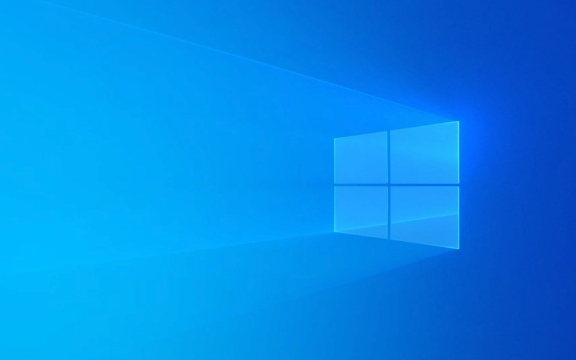
Mount directly using File Explorer
Windows 10 has built-in support for ISO files since earlier versions, and you can use it as a virtual optical drive.
- Find the ISO file you want to mount, double-click it or right-click to select "mount"
- The system will automatically assign a virtual optical drive letter (such as D:, E:)
- Next, you can open and view the files inside like a normal disk
This approach is suitable for most users, especially if they only want to quickly access ISO content.

View mounted virtual optical drive in "This computer"
Once the mount is complete, the ISO file will appear in "This Computer" or "My Computer" and display it as a readable optical drive device.
- After mounting, you can see the added drive in the "This Computer" interface.
- You can open the drive directly to browse files, or run the installer in it
- If ISO is a system image, such as a Windows installation package, you can also use it to create a boot USB drive
If you just want to see what's inside, or run a program, this step is enough.

Uninstalling ISO files is also very convenient
When you no longer need to mount ISO files, you can uninstall them easily without leaving any traces.
- Open "This Computer" and find the mounted virtual optical drive
- Right-click and select "Pop" to uninstall
- Or via "Settings> System> Storage> Advanced Storage Settings> Disks and Volumes> Popup Virtual Hard Drive"
Note: After each restart, the previously mounted ISO files will not be automatically remounted and need to be operated manually again.
Basically that's it. The whole process is not complicated but details are easy to ignore, such as not finding the mount option, mistakenly thinking that third-party software is needed, etc. Just remember that Windows 10 natively supports ISO mounts, and many things can be easier.
The above is the detailed content of How to mount an ISO file in Windows 10. For more information, please follow other related articles on the PHP Chinese website!

Hot AI Tools

Undress AI Tool
Undress images for free

Undresser.AI Undress
AI-powered app for creating realistic nude photos

AI Clothes Remover
Online AI tool for removing clothes from photos.

Clothoff.io
AI clothes remover

Video Face Swap
Swap faces in any video effortlessly with our completely free AI face swap tool!

Hot Article

Hot Tools

Notepad++7.3.1
Easy-to-use and free code editor

SublimeText3 Chinese version
Chinese version, very easy to use

Zend Studio 13.0.1
Powerful PHP integrated development environment

Dreamweaver CS6
Visual web development tools

SublimeText3 Mac version
God-level code editing software (SublimeText3)

Hot Topics
 How to remove password from Windows 11 login
Jun 27, 2025 am 01:38 AM
How to remove password from Windows 11 login
Jun 27, 2025 am 01:38 AM
If you want to cancel the password login for Windows 11, there are three methods to choose: 1. Modify the automatic login settings, uncheck "To use this computer, users must enter their username and password", and then restart the automatic login after entering the password; 2. Switch to a passwordless login method, such as PIN, fingerprint or face recognition, configure it in "Settings>Account>Login Options" to improve convenience and security; 3. Delete the account password directly, but there are security risks and may lead to some functions being limited. It is recommended to choose a suitable solution based on actual needs.
 I Became a Windows Power User Overnight With This New Open-Source App from Microsoft
Jun 20, 2025 am 06:07 AM
I Became a Windows Power User Overnight With This New Open-Source App from Microsoft
Jun 20, 2025 am 06:07 AM
Like many Windows users, I am always on the lookout for ways to boost my productivity. Command Palette quickly became an essential tool for me. This powerful utility has completely changed how I interact with Windows, giving me instant access to the
 How to uninstall programs in Windows 11?
Jun 30, 2025 am 12:41 AM
How to uninstall programs in Windows 11?
Jun 30, 2025 am 12:41 AM
There are three main ways to uninstall programs on Windows 11: 1. Uninstall through "Settings", open the "Settings" > "Apps" > "Installed Applications", select the program and click "Uninstall", which is suitable for most users; 2. Use the control panel, search and enter "Control Panel" > "Programs and Functions", right-click the program and select "Uninstall", which is suitable for users who are accustomed to traditional interfaces; 3. Use third-party tools such as RevoUninstaller to clean up more thoroughly, but pay attention to the download source and operation risks, and novices can give priority to using the system's own methods.
 How to run an app as an administrator in Windows?
Jul 01, 2025 am 01:05 AM
How to run an app as an administrator in Windows?
Jul 01, 2025 am 01:05 AM
To run programs as administrator, you can use Windows' own functions: 1. Right-click the menu to select "Run as administrator", which is suitable for temporary privilege hike scenarios; 2. Create a shortcut and check "Run as administrator" to achieve automatic privilege hike start; 3. Use the task scheduler to configure automated tasks, suitable for running programs that require permissions on a scheduled or background basis, pay attention to setting details such as path changes and permission checks.
 Windows 10 KB5061087 fixes Start menu crash, direct download links
Jun 26, 2025 pm 04:22 PM
Windows 10 KB5061087 fixes Start menu crash, direct download links
Jun 26, 2025 pm 04:22 PM
Windows 10 KB5061087 is now rolling out as an optional preview update for those on version 22H2 with Start menu fixes.
 Windows 11 Is Bringing Back Another Windows 10 Feature
Jun 18, 2025 am 01:27 AM
Windows 11 Is Bringing Back Another Windows 10 Feature
Jun 18, 2025 am 01:27 AM
This might not be at the top of the list of features people want to return from Windows 10, but it still offers some usefulness. If you'd like to view the current minutes and seconds without turning on that display in the main taskbar clock (where it
 Microsoft: DHCP issue hits KB5060526, KB5060531 of Windows Server
Jun 26, 2025 pm 04:32 PM
Microsoft: DHCP issue hits KB5060526, KB5060531 of Windows Server
Jun 26, 2025 pm 04:32 PM
Microsoft confirmed that the DHCP server service might stop responding or refuse to connect after the June 2025 Update for Windows Server.
 Building Your First Gaming PC in 2025: What You Actually Need
Jun 24, 2025 am 12:52 AM
Building Your First Gaming PC in 2025: What You Actually Need
Jun 24, 2025 am 12:52 AM
In the past, I always viewed the i5 lineup as anemic when it came to gaming. However, in 2025, a mid-range CPU is more than enough to start your gaming journey. Many games still don’t fully utilize multi-core performance as well as they could, so






