
Want to share some Apple purchases with your family members? Or perhaps, you want to let them make purchases using your credit card? If so, you’ll be super interested to try out Apple’s Family Sharing feature that lets you share purchased apps with multiple users at the same time, and you can do it all right from iPhone or iPad.
This feature actually isn’t anything new. In fact, Family Sharing has been available since the release of iOS 8 back in 2014. For those who haven’t tried it out yet, you can use this feature not just to share your purchases, but also your payment method and your subscriptions. As for Purchase Sharing, you can buy any supported app once and it will be shared with other members of your family group without them having to pay for it out of their pocket.
How to Share App Purchases with Family on iPhone & iPad
First and foremost, you’ll need to set up Family Sharing and add the people to your family group before you can share purchases with them. Now, without further ado, let’s get started.
- Head over to “Settings” from the home screen of your iPhone or iPad.

- In the settings menu, tap on your Apple ID name located right at the top.

- This will take you to your Apple ID settings menu. Here, tap on the “Family Sharing” option located just above the list of all your linked devices.

- Here, you’ll find all the people you’ve added to the family group. If you don’t see anyone here, make sure to add members first before you continue. Scroll down and tap on “Purchase Sharing” located under the More to Share section.

- Next, you’ll be introduced to Purchase Sharing and your Apple ID email address will be shown as the account that will be used for sharing purchases. You have the option to use a different account if needed. Tap on “Continue”.

- In this step, you’ll be introduced to shared payments. The default payment method that’s linked to your Apple account will be used for purchases made by your family members. Tap on “Continue” again.

- Next, you’ll be prompted to inform the people in your family group that you’re sharing purchases. Tap on “Send a Message” to let them know.

- If you ever change your mind regarding sharing your purchases, you can do so from the Purchase Sharing menu. If you just want to stop sharing your purchased apps with other people but keep using the shared payment method, you can disable the “Share Purchases with Family” toggle. But, if you want to completely turn this feature off, you can tap on “Stop Purchase Sharing”.

By now, you should’ve set up Purchase Sharing on your iPhone or iPad, provided you followed all the steps correctly.
Any user you add to your family group from now will have immediate access to all your purchased apps with family sharing support for free. In addition to this, they’ll also be able to access your subscriptions that support Family Sharing like Apple Music, Apple TV , Apple Arcade, etc.
With all of that being said, don’t forget that your payment method will be charged if anyone in your family group installs a paid app. However, if you have a child in your group, you can enable “Ask to Buy” to make sure they have your permission before making a purchase on the App Store.
We’d like to point out that you cannot turn off subscription sharing separately as you can do with purchase sharing. Therefore, if you’re looking for a way to share purchases without sharing subscriptions, you’re out of luck.
If you want to stop sharing your purchases with a specific person in your family group, you can manually remove them from the Family Sharing menu. Also, if you use a Mac as your primary computing device, you can add and remove members on your macOS machine too.
Did you manage to set up purchase sharing and shared payments for your family without any issues? What’s your take on this nifty feature? How many members do you have in your family group? Let us know your valuable opinions and share your experiences in the comments section down below.
The above is the detailed content of How to Share Purchases with Family on iPhone & iPad. For more information, please follow other related articles on the PHP Chinese website!

Hot AI Tools

Undress AI Tool
Undress images for free

Undresser.AI Undress
AI-powered app for creating realistic nude photos

AI Clothes Remover
Online AI tool for removing clothes from photos.

Clothoff.io
AI clothes remover

Video Face Swap
Swap faces in any video effortlessly with our completely free AI face swap tool!

Hot Article

Hot Tools

Notepad++7.3.1
Easy-to-use and free code editor

SublimeText3 Chinese version
Chinese version, very easy to use

Zend Studio 13.0.1
Powerful PHP integrated development environment

Dreamweaver CS6
Visual web development tools

SublimeText3 Mac version
God-level code editing software (SublimeText3)

Hot Topics
 6 Home Screen Hacks for Your iPhone Apple Won't Tell You About
Jun 13, 2025 am 11:30 AM
6 Home Screen Hacks for Your iPhone Apple Won't Tell You About
Jun 13, 2025 am 11:30 AM
Apple provides numerous methods to personalize the Home Screen on your iPhone, ranging from adding widgets and setting up rotating wallpapers to hiding apps and entire pages. However, some of the most effective personalization techniques aren't offic
 How to remove the iOS 26 beta from your iPhone
Jun 13, 2025 am 11:03 AM
How to remove the iOS 26 beta from your iPhone
Jun 13, 2025 am 11:03 AM
Were you so keen to try out the new features coming in iOS 26 that you decided to throw caution to the wind and install the iOS beta on your iPhone? Are you regretting it? If you want to return your iPhone to its pre-beta state and get iOS 18.5 back,
 7 Battery Saving Tips for Gaia GPS for iPhone
Jun 18, 2025 am 09:35 AM
7 Battery Saving Tips for Gaia GPS for iPhone
Jun 18, 2025 am 09:35 AM
Gaia GPS is a widely used app among outdoor lovers, but one of the drawbacks of the app is that it can significantly drain your iPhone's battery.If you're looking to conserve battery and maximize the time you can spend using Gaia GPS on your iPhone d
 How to Open 7z Files on iPhone & iPad
Jun 14, 2025 am 10:37 AM
How to Open 7z Files on iPhone & iPad
Jun 14, 2025 am 10:37 AM
7Z files are yet another compression format used to bundle files and transfer them online, so it’s not terribly unusual to run into 7Z or 7-zip files that you need to open on an iPhone or iPad.Unlike opening regular zip files on iPhone or iPad via Fi
 Apple's Reminders App Has 7 Hot New Features That Can Help Boost Your Productivity and More
Jun 24, 2025 am 10:48 AM
Apple's Reminders App Has 7 Hot New Features That Can Help Boost Your Productivity and More
Jun 24, 2025 am 10:48 AM
If you're still using a third-party task manager on your iPhone, you might want to check out Apple's updated Reminders app. With each new update, Reminders gets more powerful yet remains one of the simplest task managers to use, and iOS 17's new to-d
 9 New Features in Apple Maps That'll Make Navigating on Your iPhone a Breeze
Jun 14, 2025 am 10:02 AM
9 New Features in Apple Maps That'll Make Navigating on Your iPhone a Breeze
Jun 14, 2025 am 10:02 AM
While Apple Maps didn't receive as huge of an update on iOS 17 as other apps such as Safari, Camera, Photos, Notes, Weather, and Messages, there are still some very important new features and changes you need to know about.The latest software update
 7 Things Hiding in Your iPhone's App Icons You Probably Haven't Noticed Yet
Jun 14, 2025 am 10:58 AM
7 Things Hiding in Your iPhone's App Icons You Probably Haven't Noticed Yet
Jun 14, 2025 am 10:58 AM
Apple likes hiding things in its software, including secret apps, hidden iMessage effects, status bar customization, nameless icons, and red screen mode, but some of its best Easter eggs are right in front of you on the Home Screen.Some of Apple's ap
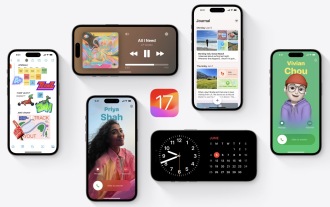 How to Install iOS 17 Public Beta on iPhone
Jun 14, 2025 am 09:07 AM
How to Install iOS 17 Public Beta on iPhone
Jun 14, 2025 am 09:07 AM
iPhone users who are feeling adventurous might be interested in signing up for the iOS 17 public beta to get a preview of what the upcoming iOS 17 system software version is like on their own iPhone. By participating in the public beta program and in














