How to block pop-ups in chrome
Jul 11, 2025 am 12:53 AMTo block pop-up ads in Chrome browser, you can take the following measures: 1. Turn off pop-up permissions for specific websites, and set "Pop-up" to "Block" through website settings; 2. Enable Chrome's built-in "Pop-up and Redirect" blocking feature, and enable the "Filter obviously invasive ads" option; 3. Install ad blocking plug-ins such as uBlock Origin or AdGuard to block more ads and tracking scripts, although it may slightly affect loading speed. These methods can significantly improve the browsing experience.

The advertising windows pop up in Chrome browsers are indeed quite annoying, especially those pages that pop up automatically, which not only interfere with browsing, but may also affect the online experience. Fortunately, Chrome comes with some settings to help you effectively block these pop-ups.

Website permission settings: directly close pop-up permissions
Chrome allows you to manage pop-up permissions individually for each website. If you find that a website often pops up ads or new windows, you can directly close its pop-up permissions:
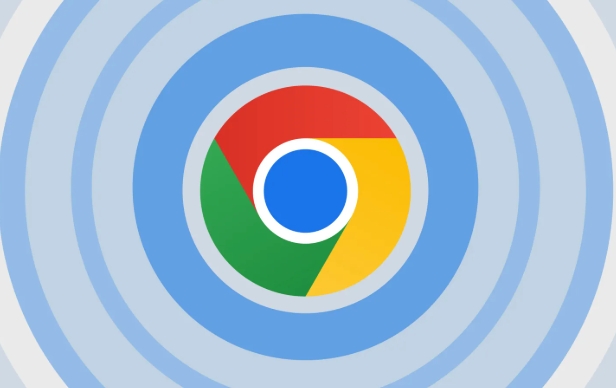
- Open this website
- Click the lock icon on the right side of the address bar (or the small icon at the beginning of the URL on the left)
- Select "Website Settings"
- Find the "Pop-up" item and set it to "Block"
In this way, the next time you visit this website, you won’t easily pop up the new window. If you have been disturbed by pop-ups of some websites before, this step is very practical.
Enable Chrome's built-in ad blocking feature
Chrome itself actually has a basic ad blocking mechanism built in, especially before you install the ad blocking extension:
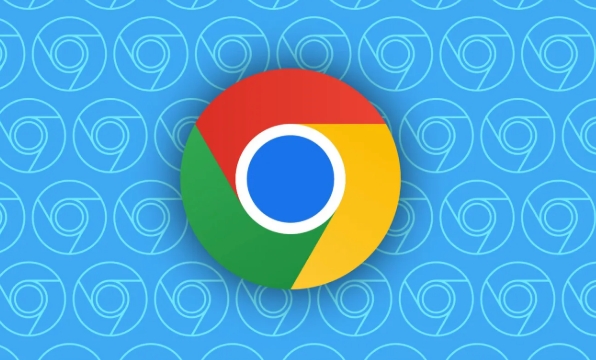
- Open Chrome Settings → Privacy and Security → Website Settings
- Scroll to the bottom to find "Popt and Redirect"
- Make sure this option is on (usually on by default)
In addition, Chrome will also enable the function of "filtering obviously invasive ads" in some areas, such as the large screen-blocking ad bars in news websites. Although pop-ups cannot be completely eliminated, they can block the most annoying batch.
Use ad blocking plug-in to strengthen protection
If the above method is not enough, you can consider installing an ad blocking plugin, such as uBlock Origin or AdGuard . They can not only block pop-up windows, but also block various banner ads, tracking scripts, etc. on the web page:
- Go to the Chrome Web Store to search for plugin name
- Once added to the browser, it will start working by default
- Some plugins also support custom rules, such as releasing ads that you don't dislike.
It should be noted, however, that some plugins may slightly affect web page loading speed, and some websites will detect that you are using ad blocking tools and prompt you to close to continue browsing content.
Basically these are the methods. It is not difficult to set up, but many people may only use the default settings and do not adjust the permissions of the specific website. In fact, it takes a few minutes to check the pop-up permissions of commonly used websites and add a plug-in to make it much more refreshing.
The above is the detailed content of How to block pop-ups in chrome. For more information, please follow other related articles on the PHP Chinese website!

Hot AI Tools

Undress AI Tool
Undress images for free

Undresser.AI Undress
AI-powered app for creating realistic nude photos

AI Clothes Remover
Online AI tool for removing clothes from photos.

Clothoff.io
AI clothes remover

Video Face Swap
Swap faces in any video effortlessly with our completely free AI face swap tool!

Hot Article

Hot Tools

Notepad++7.3.1
Easy-to-use and free code editor

SublimeText3 Chinese version
Chinese version, very easy to use

Zend Studio 13.0.1
Powerful PHP integrated development environment

Dreamweaver CS6
Visual web development tools

SublimeText3 Mac version
God-level code editing software (SublimeText3)

Hot Topics
 What is Updater.exe in Windows 11/10? Is this the Chrome process?
Mar 21, 2024 pm 05:36 PM
What is Updater.exe in Windows 11/10? Is this the Chrome process?
Mar 21, 2024 pm 05:36 PM
Every application you run on Windows has a component program to update it. So if you are using Google Chrome or Google Earth, it will run a GoogleUpdate.exe application, check if an update is available, and then update it based on the settings. However, if you no longer see it and instead see a process updater.exe in the Task Manager of Windows 11/10, there is a reason for this. What is Updater.exe in Windows 11/10? Google has rolled out updates for all its apps like Google Earth, Google Drive, Chrome, etc. This update brings
 What file is crdownload?
Mar 08, 2023 am 11:38 AM
What file is crdownload?
Mar 08, 2023 am 11:38 AM
crdownload is a chrome browser download cache file, which is a file that has not been downloaded; crdownload file is a temporary file format used to store files downloaded from the hard disk. It can help users protect file integrity when downloading files and avoid being damaged. Unexpected interruption or stoppage. CRDownload files can also be used to back up files, allowing users to save temporary copies of files; if an unexpected error occurs during downloading, CRDownload files can be used to restore downloaded files.
 What to do if chrome cannot load plugins
Nov 06, 2023 pm 02:22 PM
What to do if chrome cannot load plugins
Nov 06, 2023 pm 02:22 PM
Chrome's inability to load plug-ins can be solved by checking whether the plug-in is installed correctly, disabling and enabling the plug-in, clearing the plug-in cache, updating the browser and plug-ins, checking the network connection, and trying to load the plug-in in incognito mode. The solution is as follows: 1. Check whether the plug-in has been installed correctly and reinstall it; 2. Disable and enable the plug-in, click the Disable button, and then click the Enable button again; 3. Clear the plug-in cache, select Advanced Options > Clear Browsing Data, check cache images and files and clear all cookies, click Clear Data.
 What is the Chrome plug-in extension installation directory?
Mar 08, 2024 am 08:55 AM
What is the Chrome plug-in extension installation directory?
Mar 08, 2024 am 08:55 AM
What is the Chrome plug-in extension installation directory? Under normal circumstances, the default installation directory of Chrome plug-in extensions is as follows: 1. The default installation directory location of chrome plug-ins in windowsxp: C:\DocumentsandSettings\username\LocalSettings\ApplicationData\Google\Chrome\UserData\Default\Extensions2. chrome in windows7 The default installation directory location of the plug-in: C:\Users\username\AppData\Local\Google\Chrome\User
 How to solve the problem that Google Chrome cannot open web pages
Jan 04, 2024 pm 10:18 PM
How to solve the problem that Google Chrome cannot open web pages
Jan 04, 2024 pm 10:18 PM
What should I do if the Google Chrome web page cannot be opened? Many friends like to use Google Chrome. Of course, some friends find that they cannot open web pages normally or the web pages open very slowly during use. So what should you do if you encounter this situation? Let’s take a look at the solution to the problem that Google Chrome web pages cannot be opened with the editor. Solution to the problem that the Google Chrome webpage cannot be opened. Method 1. In order to help players who have not passed the level yet, let us learn about the specific methods of solving the puzzle. First, right-click the network icon in the lower right corner and select "Network and Internet Settings." 2. Click "Ethernet" and then click "Change Adapter Options". 3. Click the "Properties" button. 4. Double-click to open i
 what does chrome mean
Aug 07, 2023 pm 01:18 PM
what does chrome mean
Aug 07, 2023 pm 01:18 PM
Chrome means browser, a web browser developed by Google. It was first released in 2008 and quickly became one of the most popular browsers in the world. Its name comes from the browser's interface design because of its iconic The feature is the tab bar at the top of the window, and the appearance of this tab bar is very similar to chrome metal.
 How to search for text across all tabs in Chrome and Edge
Feb 19, 2024 am 11:30 AM
How to search for text across all tabs in Chrome and Edge
Feb 19, 2024 am 11:30 AM
This tutorial shows you how to find specific text or phrases on all open tabs in Chrome or Edge on Windows. Is there a way to do a text search on all open tabs in Chrome? Yes, you can use a free external web extension in Chrome to perform text searches on all open tabs without having to switch tabs manually. Some extensions like TabSearch and Ctrl-FPlus can help you achieve this easily. How to search text across all tabs in Google Chrome? Ctrl-FPlus is a free extension that makes it easy for users to search for a specific word, phrase or text across all tabs of their browser window. This expansion
 What software is chromesetup?
Mar 03, 2023 pm 02:58 PM
What software is chromesetup?
Mar 03, 2023 pm 02:58 PM
chromesetup is a Google browser installation program; Google Chrome is a simple and efficient web browsing tool developed by Google. It is characterized by simplicity and speed. Chrome supports multi-tab browsing, and each tab page is in Running in an independent "sandbox" improves security, and the crash of one tab page will not cause other tab pages to be closed.






