To turn off Windows Ink Workspace, you can do it by: 1. Turn off or hide icons through the taskbar setting; 2. Use the Registry Editor to completely disable the features; 3. Use the Group Policy Editor to manage; 4. Uninstall relevant application components to reduce interference. Each method is suitable for different needs. Ordinary users recommend giving priority to the first two methods. Group policy management can be used for professional users or enterprise environments. The infrequent but effective method is to uninstall associated applications.

Windows Ink Workspace is a shortcut panel designed for stylus users in Windows 10 and Windows 11, providing sticky notes, sketches, screen drawing and other functions. But if you don't use a stylus or feel that it's touched by mistake and affects the operation, you can completely turn it off.
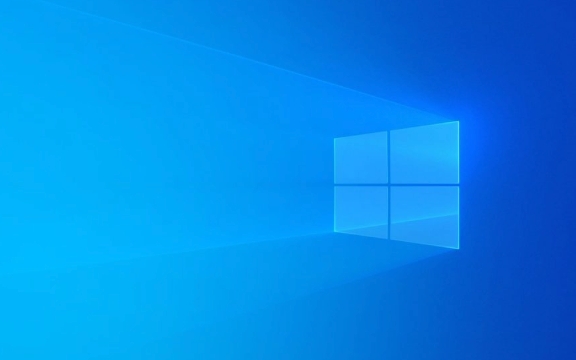
The following methods can help you disable Windows Ink Workspace.
Turn off Ink Workspace via taskbar settings
The most direct way is to hide or close the Ink Workspace icon through taskbar settings:

- Right-click the blank space of the taskbar and select "Taskbar Settings".
- Find the "Ink Workspace" option and turn it off.
- If you just want to hide the icon without completely turning off the feature, you can also uncheck the "Show Ink Workspace Button" here.
After this operation, the Ink Workspace icon will no longer appear on the taskbar, and the relevant interface will not pop up unexpectedly.
Completely disabled through Registry Editor
If you want to disable Windows Ink Workspace more thoroughly (such as preventing background operation), you can do so by modifying the registry:

- Press
Win Rto open the run window, enterregeditand press Enter. - Positioning path:
計算機(jī)\HKEY_CURRENT_USER\Software\Microsoft\Windows\CurrentVersion\PenWorkspace - Find the
PenWorkspaceEnableditem on the right and double-click to change its value to0. - Restart the computer or log out of the current user.
?? Note: It is recommended to back up the relevant items before modifying the registry, just in case.
Management through Group Policy Editor (Professional Users Only)
If you are using Windows 10/11 Professional and above, you can also control Ink Workspace through Group Policy:
- Press
Win Rto entergpedit.mscto enter. - Navigate to:
計算機(jī)配置> 管理模板> Windows 組件> Windows Ink Workspace - Enable the "Disable Windows Ink Workspace" policy.
This method is suitable for users who need to manage the device settings in the enterprise environment or who need to have unified management. If ordinary users do not need it, it is recommended to give priority to the first two methods.
Not commonly used but effective: Uninstall related application components
Although it is impossible to completely uninstall Windows Ink Workspace itself, you can delete the apps it associates by default (such as "Drawing Board"):
- Open Settings > Apps > Optional Features.
- Find Ink-related features such as "Drawing Board" and uninstall.
Although the function cannot be completely removed, it can reduce its presence and resource usage.
Basically these methods are all there are different methods, and different needs can be chosen. If you don't plan to use the stylus function, turning it off will also save you interference.
The above is the detailed content of How to disable Windows Ink Workspace. For more information, please follow other related articles on the PHP Chinese website!

Hot AI Tools

Undress AI Tool
Undress images for free

Undresser.AI Undress
AI-powered app for creating realistic nude photos

AI Clothes Remover
Online AI tool for removing clothes from photos.

Clothoff.io
AI clothes remover

Video Face Swap
Swap faces in any video effortlessly with our completely free AI face swap tool!

Hot Article

Hot Tools

Notepad++7.3.1
Easy-to-use and free code editor

SublimeText3 Chinese version
Chinese version, very easy to use

Zend Studio 13.0.1
Powerful PHP integrated development environment

Dreamweaver CS6
Visual web development tools

SublimeText3 Mac version
God-level code editing software (SublimeText3)

Hot Topics
 How to remove password from Windows 11 login
Jun 27, 2025 am 01:38 AM
How to remove password from Windows 11 login
Jun 27, 2025 am 01:38 AM
If you want to cancel the password login for Windows 11, there are three methods to choose: 1. Modify the automatic login settings, uncheck "To use this computer, users must enter their username and password", and then restart the automatic login after entering the password; 2. Switch to a passwordless login method, such as PIN, fingerprint or face recognition, configure it in "Settings>Account>Login Options" to improve convenience and security; 3. Delete the account password directly, but there are security risks and may lead to some functions being limited. It is recommended to choose a suitable solution based on actual needs.
 I Became a Windows Power User Overnight With This New Open-Source App from Microsoft
Jun 20, 2025 am 06:07 AM
I Became a Windows Power User Overnight With This New Open-Source App from Microsoft
Jun 20, 2025 am 06:07 AM
Like many Windows users, I am always on the lookout for ways to boost my productivity. Command Palette quickly became an essential tool for me. This powerful utility has completely changed how I interact with Windows, giving me instant access to the
 How to run an app as an administrator in Windows?
Jul 01, 2025 am 01:05 AM
How to run an app as an administrator in Windows?
Jul 01, 2025 am 01:05 AM
To run programs as administrator, you can use Windows' own functions: 1. Right-click the menu to select "Run as administrator", which is suitable for temporary privilege hike scenarios; 2. Create a shortcut and check "Run as administrator" to achieve automatic privilege hike start; 3. Use the task scheduler to configure automated tasks, suitable for running programs that require permissions on a scheduled or background basis, pay attention to setting details such as path changes and permission checks.
 Windows 10 KB5061087 fixes Start menu crash, direct download links
Jun 26, 2025 pm 04:22 PM
Windows 10 KB5061087 fixes Start menu crash, direct download links
Jun 26, 2025 pm 04:22 PM
Windows 10 KB5061087 is now rolling out as an optional preview update for those on version 22H2 with Start menu fixes.
 How to uninstall programs in Windows 11?
Jun 30, 2025 am 12:41 AM
How to uninstall programs in Windows 11?
Jun 30, 2025 am 12:41 AM
There are three main ways to uninstall programs on Windows 11: 1. Uninstall through "Settings", open the "Settings" > "Apps" > "Installed Applications", select the program and click "Uninstall", which is suitable for most users; 2. Use the control panel, search and enter "Control Panel" > "Programs and Functions", right-click the program and select "Uninstall", which is suitable for users who are accustomed to traditional interfaces; 3. Use third-party tools such as RevoUninstaller to clean up more thoroughly, but pay attention to the download source and operation risks, and novices can give priority to using the system's own methods.
 Building Your First Gaming PC in 2025: What You Actually Need
Jun 24, 2025 am 12:52 AM
Building Your First Gaming PC in 2025: What You Actually Need
Jun 24, 2025 am 12:52 AM
In the past, I always viewed the i5 lineup as anemic when it came to gaming. However, in 2025, a mid-range CPU is more than enough to start your gaming journey. Many games still don’t fully utilize multi-core performance as well as they could, so
 Microsoft: DHCP issue hits KB5060526, KB5060531 of Windows Server
Jun 26, 2025 pm 04:32 PM
Microsoft: DHCP issue hits KB5060526, KB5060531 of Windows Server
Jun 26, 2025 pm 04:32 PM
Microsoft confirmed that the DHCP server service might stop responding or refuse to connect after the June 2025 Update for Windows Server.
 Windows 11 Is Bringing Back Another Windows 10 Feature
Jun 18, 2025 am 01:27 AM
Windows 11 Is Bringing Back Another Windows 10 Feature
Jun 18, 2025 am 01:27 AM
This might not be at the top of the list of features people want to return from Windows 10, but it still offers some usefulness. If you'd like to view the current minutes and seconds without turning on that display in the main taskbar clock (where it






