To make Excel charts update automatically with new data, use Excel Tables or dynamic named ranges. First, convert your data into an Excel Table (Ctrl T), ensuring headers exist and no blank rows are present; insert a chart that will expand as you add data. Alternatively, for more control, create dynamic named ranges via formulas like OFFSET or INDEX under Formulas > Define Name; set up each series with a formula such as =OFFSET(Sheet1!$A$2,0,0,COUNTA(Sheet1!$A:$A)-1) or combine with INDEX for better stability using =Sheet1!$A$2:INDEX(Sheet1!$A:$A,COUNTA(Sheet1!$A:$A)). Then, edit the chart to reference these named ranges instead of fixed cells. Finally, test by adding new rows and confirming the chart updates automatically, checking formulas and data structure if it does not.

You can make Excel charts update automatically when new data is added by setting up a dynamic chart range. The key is to use formulas that adjust the range based on how much data you have.

Use Excel Tables for Easy Dynamic Ranges
One of the simplest ways is to convert your data into an Excel Table (Ctrl T). When you create a chart from a table, it automatically expands to include new rows of data added below the existing ones.
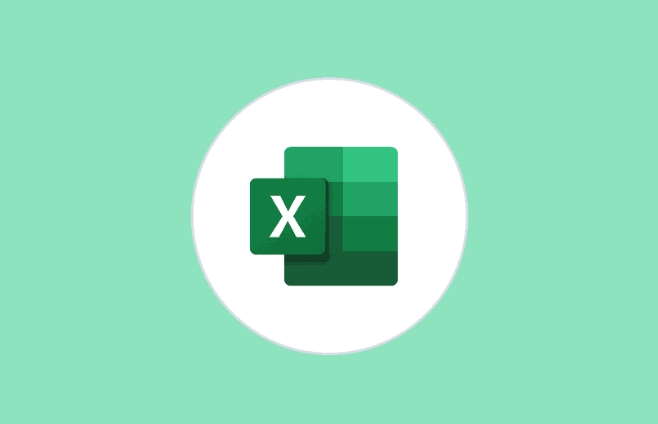
- Just make sure your data has headers and no blank rows
- Press Ctrl T to turn it into a table
- Insert a chart as usual — it will grow with your data
This works great for most common scenarios and doesn't require any formula writing.
Use Named Ranges with OFFSET or INDEX
If you need more control or are using older versions of Excel, you can set up dynamic named ranges using formulas like OFFSET or INDEX.

Here’s how:
Go to Formulas > Define Name
Enter a name like
DynamicXValues-
Use a formula like this:
=OFFSET(Sheet1!$A$2,0,0,COUNTA(Sheet1!$A:$A)-1)
Repeat this process for each data series in your chart (like Y values).
Then, edit your chart series to refer to these named ranges instead of fixed ranges. This method updates as you add or remove entries.
Note: Make sure your data column doesn’t have any blanks, or COUNTA might not work correctly.
Combine with INDEX for Better Stability
Some people prefer using INDEX instead of OFFSET because it's non-volatile — meaning it won’t recalculate every time anything changes in the workbook.
A basic version looks like:
=Sheet1!$A$2:INDEX(Sheet1!$A:$A,COUNTA(Sheet1!$A:$A))
It does the same job but keeps your file running smoother if you have many dynamic ranges.
Check Chart Source Data After Setup
Once everything is linked, test it out by adding a few new rows of data. Your chart should update automatically.
If it doesn’t:
- Double-check your named range formulas
- Confirm that your data starts at the correct cell
- Ensure there are no hidden errors in the data column
Sometimes a small typo or off-by-one reference can break the whole thing.
That’s basically all it takes. It’s not complicated, but it’s easy to miss a detail like the header count or a broken link in the formula. Once it's working, though, it makes managing charts way easier.
The above is the detailed content of how to create a dynamic chart range in excel. For more information, please follow other related articles on the PHP Chinese website!

Hot AI Tools

Undress AI Tool
Undress images for free

Undresser.AI Undress
AI-powered app for creating realistic nude photos

AI Clothes Remover
Online AI tool for removing clothes from photos.

Clothoff.io
AI clothes remover

Video Face Swap
Swap faces in any video effortlessly with our completely free AI face swap tool!

Hot Article

Hot Tools

Notepad++7.3.1
Easy-to-use and free code editor

SublimeText3 Chinese version
Chinese version, very easy to use

Zend Studio 13.0.1
Powerful PHP integrated development environment

Dreamweaver CS6
Visual web development tools

SublimeText3 Mac version
God-level code editing software (SublimeText3)

Hot Topics
 How to Use Parentheses, Square Brackets, and Curly Braces in Microsoft Excel
Jun 19, 2025 am 03:03 AM
How to Use Parentheses, Square Brackets, and Curly Braces in Microsoft Excel
Jun 19, 2025 am 03:03 AM
Quick Links Parentheses: Controlling the Order of Opera
 Outlook Quick Access Toolbar: customize, move, hide and show
Jun 18, 2025 am 11:01 AM
Outlook Quick Access Toolbar: customize, move, hide and show
Jun 18, 2025 am 11:01 AM
This guide will walk you through how to customize, move, hide, and show the Quick Access Toolbar, helping you shape your Outlook workspace to fit your daily routine and preferences. The Quick Access Toolbar in Microsoft Outlook is a usefu
 How to insert date picker in Outlook emails and templates
Jun 13, 2025 am 11:02 AM
How to insert date picker in Outlook emails and templates
Jun 13, 2025 am 11:02 AM
Want to insert dates quickly in Outlook? Whether you're composing a one-off email, meeting invite, or reusable template, this guide shows you how to add a clickable date picker that saves you time. Adding a calendar popup to Outlook email
 Prove Your Real-World Microsoft Excel Skills With the How-To Geek Test (Intermediate)
Jun 14, 2025 am 03:02 AM
Prove Your Real-World Microsoft Excel Skills With the How-To Geek Test (Intermediate)
Jun 14, 2025 am 03:02 AM
Whether you've secured a data-focused job promotion or recently picked up some new Microsoft Excel techniques, challenge yourself with the How-To Geek Intermediate Excel Test to evaluate your proficiency!This is the second in a three-part series. The
 How to Switch to Dark Mode in Microsoft Excel
Jun 13, 2025 am 03:04 AM
How to Switch to Dark Mode in Microsoft Excel
Jun 13, 2025 am 03:04 AM
More and more users are enabling dark mode on their devices, particularly in apps like Excel that feature a lot of white elements. If your eyes are sensitive to bright screens, you spend long hours working in Excel, or you often work after dark, swit
 How to Delete Rows from a Filtered Range Without Crashing Excel
Jun 14, 2025 am 12:53 AM
How to Delete Rows from a Filtered Range Without Crashing Excel
Jun 14, 2025 am 12:53 AM
Quick LinksWhy Deleting Filtered Rows Crashes ExcelSort the Data First to Prevent Excel From CrashingRemoving rows from a large filtered range in Microsoft Excel can be time-consuming, cause the program to temporarily become unresponsive, or even lea
 Google Sheets IMPORTRANGE: The Complete Guide
Jun 18, 2025 am 09:54 AM
Google Sheets IMPORTRANGE: The Complete Guide
Jun 18, 2025 am 09:54 AM
Ever played the "just one quick copy-paste" game with Google Sheets... and lost an hour of your life? What starts as a simple data transfer quickly snowballs into a nightmare when working with dynamic information. Those "quick fixes&qu
 6 Cool Right-Click Tricks in Microsoft Excel
Jun 24, 2025 am 12:55 AM
6 Cool Right-Click Tricks in Microsoft Excel
Jun 24, 2025 am 12:55 AM
Quick Links Copy, Move, and Link Cell Elements






