Setting Up Permanent or Temporary URL Redirects Using the IIS HTTP Redirect Module
Jul 11, 2025 am 12:38 AMTo enable and configure the HTTP Redirect module of IIS to implement 301 or 302 redirection, you need to complete the following steps in turn: First, enable the HTTP Redirect module in the Windows function; then select the site or page in the IIS manager, double-click "HTTP Redirect" to set the target URL and select the redirect type (permanent or temporary); finally pay attention to avoid conflicts with other modules, clear browser cache, ensure correct permissions, and achieve more granular control through the web.config file.
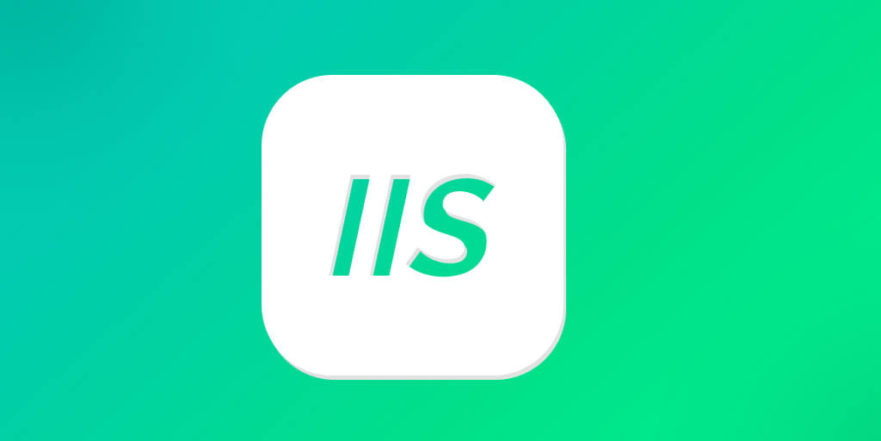
Setting up permanent or temporary URL redirects is very common when you are maintaining, migrating, or optimizing your website. If you are using IIS (Internet Information Services), you can implement it through the HTTP Redirect module, and the operation is not complicated.

How to enable the IIS HTTP Redirect module
IIS may not have this module installed by default, so the first step is to confirm that it is enabled.
If it is a Windows Server system, you can add roles and functions in "Server Manager" and check "HTTP Redirection" in the function options of IIS.
For local development environments such as IIS on Windows 10 or 11, go to Control Panel > Programs > Enable or Turn off Windows Features, and make sure that HTTP Redirect in IIS > WWW Services > Application Development Features is selected.
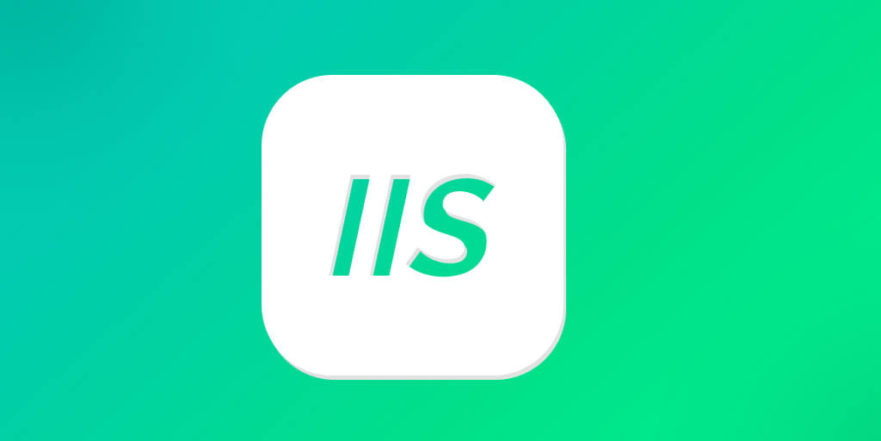
If you are not sure if it is enabled, you can also open IIS Manager, select the site or application, and see if there is an "HTTP Redirect" icon in the "IIS" section of the homepage.
Configure permanent (301) or temporary (302) redirects
Once the module is ready, you can configure the redirection next. The operation steps are as follows:
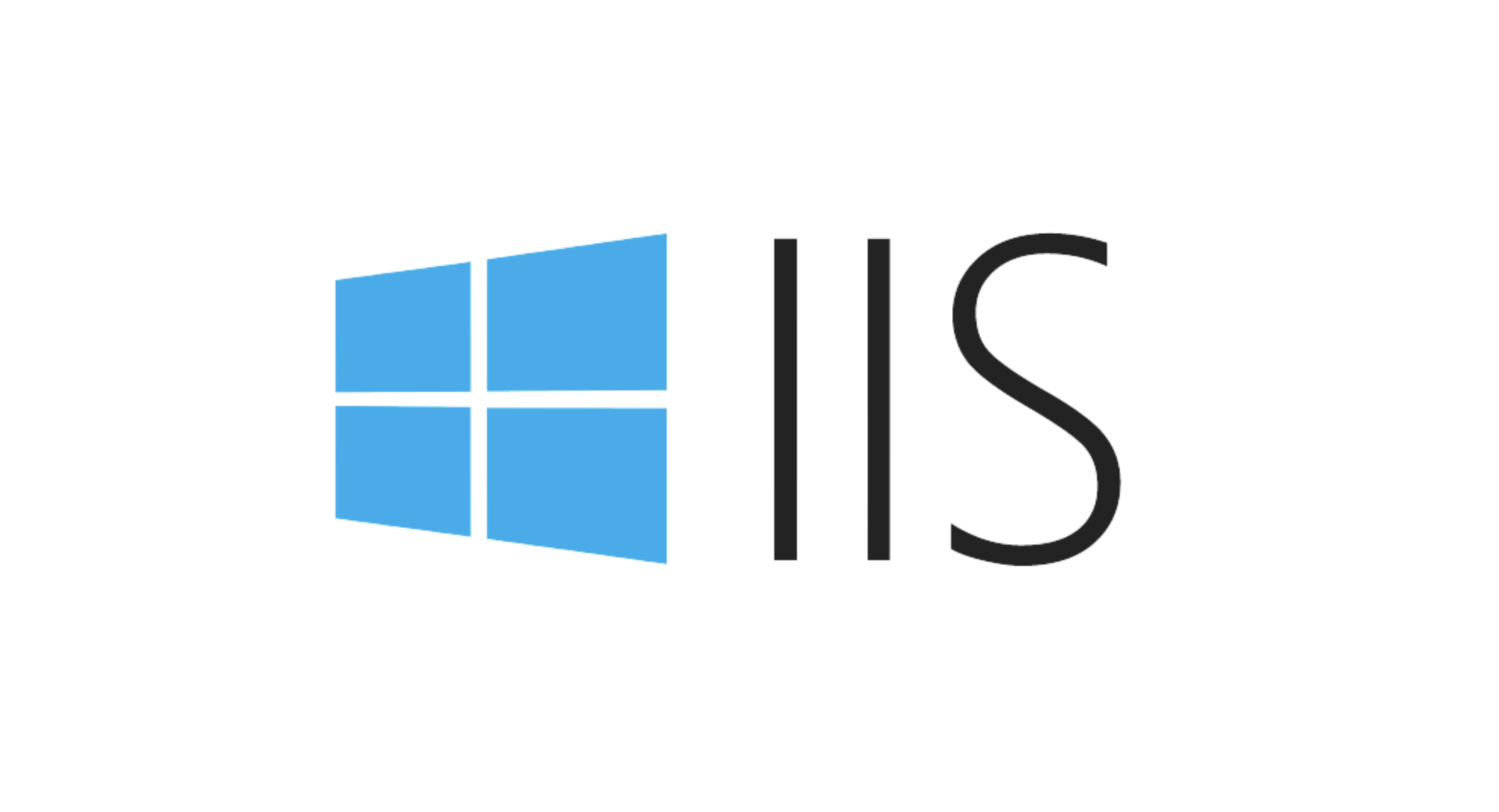
- Open IIS Manager and select the site or page you want to set up redirects
- Double-click the "HTTP Redirect" icon
- Check "Redirect request to this destination"
- Fill in the target URL (can be a relative path or a full address)
- Select "Redirect only if the request is HTTP" (optional)
- Set status code: permanently select "Permanent (301)" and temporary select "Temporary (302)"
- Click "Apps" in the upper right corner
Here are a few details to pay attention to:
- If you only want to redirect a subpage instead of the entire site, you can enter the corresponding folder or page node in the connection tree on the left and then set it.
- The target URL is best to bring a protocol header (such as http:// or http://www.miracleart.cn/link/645d8981d8d3547c17119dda7d6c057a .
- If "Redirect all requests to the end destination" is enabled, even if there are multiple redirect rules in the middle, they will jump directly to the last destination.
Frequently Asked Questions and Precautions
Sometimes, after setting up, it is found that it does not take effect, or the jump logic is incorrect, which may be the following reasons:
- Conflict with other modules : For example, the URL Rewrite module may also be dealing with redirects, and it is necessary to check whether rules are overwritten by each other.
- Cache affects test results : The browser cache may cause you to think that the modification is not effective. It is recommended to use invisible mode or clear the cache before testing.
- Permissions Issue : In some cases, especially in shared hosting environments, there may be no permission to change the web.config file or use the module.
- web.config is overwritten by manual editing : modifying through the IIS management interface will automatically update web.config, but if someone manually corrects the configuration file, it may lead to conflicts.
If you want to control more carefully, you can also write configurations directly in web.config, for example:
<configuration>
<system.webServer>
<httpRedirect enabled="true" destination="https://newsite.com" httpResponseStatus="Permanent" />
</system.webServer>
</configuration>This method is suitable for automated deployment or batch configuration of multiple sites.
Basically these are the operations. Although it seems a bit too many, it is actually very fast to set it up later as long as you are familiar with the process once. The key is to understand the role of each option and avoid mismatch causing access exceptions.
The above is the detailed content of Setting Up Permanent or Temporary URL Redirects Using the IIS HTTP Redirect Module. For more information, please follow other related articles on the PHP Chinese website!

Hot AI Tools

Undress AI Tool
Undress images for free

Undresser.AI Undress
AI-powered app for creating realistic nude photos

AI Clothes Remover
Online AI tool for removing clothes from photos.

Clothoff.io
AI clothes remover

Video Face Swap
Swap faces in any video effortlessly with our completely free AI face swap tool!

Hot Article

Hot Tools

Notepad++7.3.1
Easy-to-use and free code editor

SublimeText3 Chinese version
Chinese version, very easy to use

Zend Studio 13.0.1
Powerful PHP integrated development environment

Dreamweaver CS6
Visual web development tools

SublimeText3 Mac version
God-level code editing software (SublimeText3)

Hot Topics
 How to generate URL from html file
Apr 21, 2024 pm 12:57 PM
How to generate URL from html file
Apr 21, 2024 pm 12:57 PM
Converting an HTML file to a URL requires a web server, which involves the following steps: Obtain a web server. Set up a web server. Upload HTML file. Create a domain name. Route the request.
 How to open iis application pool
Apr 09, 2024 pm 07:48 PM
How to open iis application pool
Apr 09, 2024 pm 07:48 PM
To open an application pool in IIS: 1. Open IIS Manager; 2. Navigate to the "Application Pools" node; 3. Right-click the target application pool and select "Manage"; 4. Click "Advanced Settings" Tab; 5. Application pool configuration can be viewed and modified here.
 Can iis log files be deleted? How to delete them?
Apr 09, 2024 pm 07:45 PM
Can iis log files be deleted? How to delete them?
Apr 09, 2024 pm 07:45 PM
Yes, it is possible to delete IIS log files. Removal methods include selecting the website or application pool through IIS Manager and deleting the log file in the Log Files tab. Use a command prompt to go to the log file storage directory (usually %SystemRoot%\System32\LogFiles\W3SVC1) and use the del command to delete the log file. Use third-party tools such as Log Parser to automatically delete log files.
 How to solve iis cannot start
Dec 06, 2023 pm 05:07 PM
How to solve iis cannot start
Dec 06, 2023 pm 05:07 PM
Solutions to iis failure to start: 1. Check the integrity of the system files; 2. Check the port occupancy; 3. Start related services; 4. Reinstall IIS; 5. Reset the Windows system; 6. Check the metabase file; 7. Check file permissions; 8. Update the operating system and applications; 9. Avoid installing too many unnecessary software; 10. Back up important data regularly. Detailed introduction: 1. Check the integrity of system files, run system file checking tools, check the integrity of system files, etc.
 iis cannot start solution
Oct 24, 2023 pm 03:04 PM
iis cannot start solution
Oct 24, 2023 pm 03:04 PM
Solution: 1. Check whether the IIS service has been installed; 2. Check dependent services; 3. Check port conflicts; 4. Check configuration files and permissions; 5. Re-register IIS related components; 6. Check log files.
 What should I do if iis cannot start?
Dec 06, 2023 pm 05:13 PM
What should I do if iis cannot start?
Dec 06, 2023 pm 05:13 PM
Solutions to iis failure to start: 1. Check the integrity of the system files; 2. Check the port occupancy; 3. Start related services; 4. Reset the IIS configuration; 5. Reinstall IIS; 6. Check the event viewer log; 7 , Regular maintenance and updates; 8. Back up important data. Detailed introduction: 1. Check the integrity of the system files, run the system file checking tool, check the integrity of the system files, if you find problems with the system files, you can try to repair or replace the damaged files; 2. Check the port occupancy, in Windows Command prompt method.
 How to open iis manager on computer
Apr 09, 2024 pm 07:24 PM
How to open iis manager on computer
Apr 09, 2024 pm 07:24 PM
IIS Manager can be opened through Control Panel, Command Prompt, or Run window. Once opened, it contains detailed information and configuration settings about the web server, organized into: Server, Site, Application Pool, Feature View, and Common Tasks.
 How to set up iis protocol
Apr 09, 2024 pm 07:39 PM
How to set up iis protocol
Apr 09, 2024 pm 07:39 PM
To set up the IIS protocol, follow these steps: Open IIS Manager, select the website. In the Actions panel, click Bind. Add the protocol to use (HTTP or HTTPS), specify the IP address and port. For HTTPS, configure the SSL certificate, select the certificate type and certificate. Save the changes and test the binding.






