The methods for making flowcharts in Word are using the Shape Tool and SmartArt. The steps are as follows: 1. Insert the Shape Tool, select the drawing through "Insert" → "Shape" and connect it in series with connecting lines; 2. Use SmartArt to quickly generate the flowchart, select the template and modify the content through "Insert" → "SmartArt". 3. Use the alignment tool to adjust the position of the graphics to ensure the arrangement is neat. Once you master these methods, you can easily create professional flowcharts in Word.

Making flowcharts in Word is actually quite simple, and you can do it without professional drawing software. The key is to use the right tools and methods to clarify the structure a little, and you can make a clear and professional flow chart.
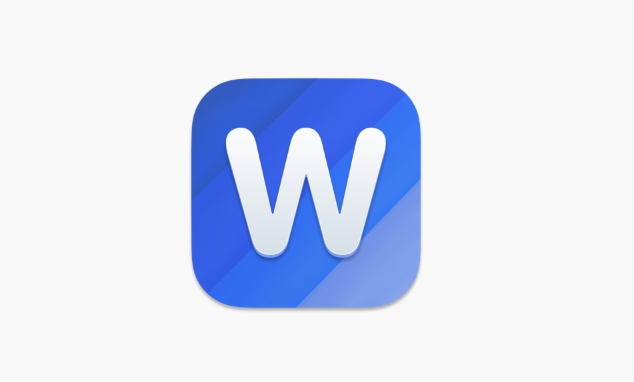
The Insert Shape Tool is the Basic Operation
Although Word is not a special drawing software, it has a built-in "shape" tool that can be used to draw flow charts. You just need to click the "Insert" menu and find "Shape", which contains various commonly used graphics for flow charts, such as rectangles, diamonds, arrows, etc.
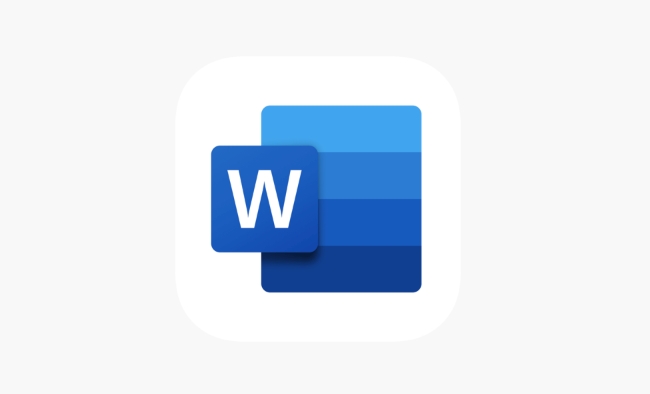
- Click "Insert" → "Shape"
- Select the appropriate figure (use the ellipse for the start/end, use the rhombus for the judgment)
- Click or drag the mouse to draw a graph in the document
Just draw each step step by step, and then string them together with the connecting line. At first, it may not be easy, but it will be familiar with it after trying a few more times.
Quickly generate standard flowcharts with SmartArt
If you don't want to draw graphics one by one, you can try Word's SmartArt feature. It provides some preset flow chart templates, suitable for relatively fixed structure processes.
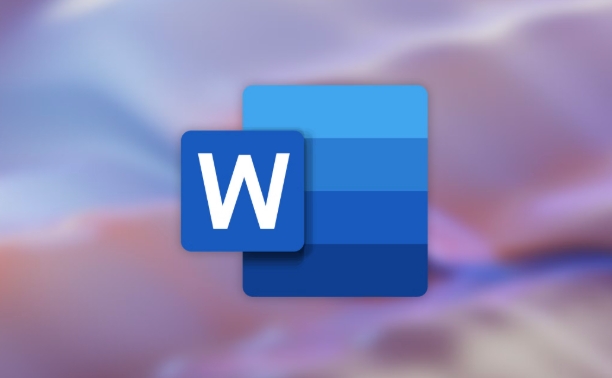
- Click "Insert" → "SmartArt"
- Select the chart in the "Process" category in the pop-up window
- After selecting it, click "OK" and then modify the text content.
This method is especially suitable for making flow charts in reporting materials or instructions, which saves time and is good-looking. However, the style of SmartArt is limited. If you need more flexible layout, it is recommended to use the shape tool to draw it yourself.
Don't ignore the neatly arranged tips
When drawing flow charts, the graphic locations are messy and seem unprofessional. At this time, you can use the alignment tools provided by Word to adjust.
- Hold Ctrl to select multiple graphics
- Click the Align button under the Format tab
- Select options such as "Left Align", "Top Align", or "Horizontal Distribution"
In addition, holding Shift to drag the graphics can also keep the direction moving and avoid offset. If these small details are processed, the overall appearance of the flow chart will be greatly improved.
Basically these are the operations. Whether it is to draw slowly with the shape tool or generate quickly with SmartArt, the key is to plan the process structure in advance and not draw while thinking. The whole process is not complicated, but details are easily overlooked, especially the alignment and layout parts. Just practice twice more and you can easily make clear flow charts in Word.
The above is the detailed content of how to make a flowchart in Word. For more information, please follow other related articles on the PHP Chinese website!

Hot AI Tools

Undress AI Tool
Undress images for free

Undresser.AI Undress
AI-powered app for creating realistic nude photos

AI Clothes Remover
Online AI tool for removing clothes from photos.

Clothoff.io
AI clothes remover

Video Face Swap
Swap faces in any video effortlessly with our completely free AI face swap tool!

Hot Article

Hot Tools

Notepad++7.3.1
Easy-to-use and free code editor

SublimeText3 Chinese version
Chinese version, very easy to use

Zend Studio 13.0.1
Powerful PHP integrated development environment

Dreamweaver CS6
Visual web development tools

SublimeText3 Mac version
God-level code editing software (SublimeText3)

Hot Topics
 How to Use Parentheses, Square Brackets, and Curly Braces in Microsoft Excel
Jun 19, 2025 am 03:03 AM
How to Use Parentheses, Square Brackets, and Curly Braces in Microsoft Excel
Jun 19, 2025 am 03:03 AM
Quick Links Parentheses: Controlling the Order of Opera
 Outlook Quick Access Toolbar: customize, move, hide and show
Jun 18, 2025 am 11:01 AM
Outlook Quick Access Toolbar: customize, move, hide and show
Jun 18, 2025 am 11:01 AM
This guide will walk you through how to customize, move, hide, and show the Quick Access Toolbar, helping you shape your Outlook workspace to fit your daily routine and preferences. The Quick Access Toolbar in Microsoft Outlook is a usefu
 How to insert date picker in Outlook emails and templates
Jun 13, 2025 am 11:02 AM
How to insert date picker in Outlook emails and templates
Jun 13, 2025 am 11:02 AM
Want to insert dates quickly in Outlook? Whether you're composing a one-off email, meeting invite, or reusable template, this guide shows you how to add a clickable date picker that saves you time. Adding a calendar popup to Outlook email
 Prove Your Real-World Microsoft Excel Skills With the How-To Geek Test (Intermediate)
Jun 14, 2025 am 03:02 AM
Prove Your Real-World Microsoft Excel Skills With the How-To Geek Test (Intermediate)
Jun 14, 2025 am 03:02 AM
Whether you've secured a data-focused job promotion or recently picked up some new Microsoft Excel techniques, challenge yourself with the How-To Geek Intermediate Excel Test to evaluate your proficiency!This is the second in a three-part series. The
 How to Switch to Dark Mode in Microsoft Excel
Jun 13, 2025 am 03:04 AM
How to Switch to Dark Mode in Microsoft Excel
Jun 13, 2025 am 03:04 AM
More and more users are enabling dark mode on their devices, particularly in apps like Excel that feature a lot of white elements. If your eyes are sensitive to bright screens, you spend long hours working in Excel, or you often work after dark, swit
 How to Delete Rows from a Filtered Range Without Crashing Excel
Jun 14, 2025 am 12:53 AM
How to Delete Rows from a Filtered Range Without Crashing Excel
Jun 14, 2025 am 12:53 AM
Quick LinksWhy Deleting Filtered Rows Crashes ExcelSort the Data First to Prevent Excel From CrashingRemoving rows from a large filtered range in Microsoft Excel can be time-consuming, cause the program to temporarily become unresponsive, or even lea
 Google Sheets IMPORTRANGE: The Complete Guide
Jun 18, 2025 am 09:54 AM
Google Sheets IMPORTRANGE: The Complete Guide
Jun 18, 2025 am 09:54 AM
Ever played the "just one quick copy-paste" game with Google Sheets... and lost an hour of your life? What starts as a simple data transfer quickly snowballs into a nightmare when working with dynamic information. Those "quick fixes&qu
 Microsoft Excel Essential Skills Test
Jun 12, 2025 pm 12:01 PM
Microsoft Excel Essential Skills Test
Jun 12, 2025 pm 12:01 PM
Whether you've landed a job interview for a role that requires basic Microsoft Excel skills or you're looking to solve a real-world problem, take the How-To Geek Beginner Excel Test to verify that you understand the fundamentals of this popular sprea






