AutoCAD's array commands can efficiently create multiple copies of objects and arrange them in specific modes, and are suitable for scenarios such as architectural drawings and mechanical design. It mainly contains three types: 1. Rectangular arrays are used for row arrangement such as ceramic tiles or windows; 2. Pole axis arrays are evenly distributed around the center point like spokes; 3. Path arrays are distributed along the path like lights next to the road. When using it, select the corresponding commands (ARRAYRECT, ARRAYPOLAR, ARRAYPATH) according to the needs, set parameters such as row number, angle, path, etc., and can dynamically preview and grip edit optimization results, thereby improving design efficiency and accuracy.

Using the array command in AutoCAD is a fast and efficient way to create multiple copies of objects arranged in a specific pattern. Whether you're working on architectural drawings, mechanical designs, or any relative layout, knowing how to use arrays can save you time and improve accuracy.
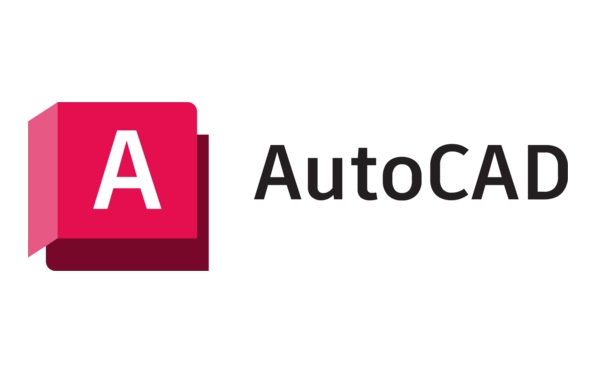
Understanding the Types of Arrays
AutoCAD offers three main types of arrays: Rectangular , Polar , and Path . Each one serves a different purpose:

- Rectangular Array : Useful for arranging copies in rows and columns — think tiles, windows, or grids.
- Polar Array : Arranges objects evenly around a center point — great for bolts around a flange or spokes on a wheel.
- Path Array : Distributes copies along a path like a line, arc, or spline — helpful for placing lights along a curved road.
Knowing which type to use depends on your design and layout needs.
How to Use the Rectangular Array
Once you've selected the objects you want to duplicate, start by typing ARRAYRECT in the command line and press Enter.

You'll need to specify:
- Number of rows and columns
- Distance between each row and column ( row offset and column offset )
A quick tip: You can adjust these values ??dynamically using the grips that appear after creating the array. This makes it easy to tweak spacing without re-entering the command.
Also, if you're repeating an object with consistent spacing, like floor tiles or parking lines, this is your go-to option.
Setting Up a Polar Array
For circular patterns, use the ARRAYPOLAR command.
Here's what you'll set:
- The center point of the circle
- Number of items (copies)
- Total angle to fill (eg, 360° for a full circle)
This is super handy when designing gears, wheels, or decorative elements. Like with rectangular arrays, you can modify the number of items and angles using the contextual ribbon or the Properties panel.
One thing to note: If you only want part of a circle filled — say, a semicircular arrangement — just change the total angle from 360° to 180°.
Working with Path Arrays
When you need objects to follow a line or curve, the ARRAYPATH command comes into play.
Steps include:
- Select the object to array
- Choose the path (line, polyline, arc, etc.)
- Set the number of items or specify spacing
This method is commonly used for placing streetlights along a curving road or plants along a winding garden path.
Be aware: By default, AutoCAD spaces the items evenly along the path. But you can also align them based on distance or percentage if needed.
Final Thoughts
Arrays are powerful tools once you get the hang of them. They help avoid manually copying and pasting, reduce errors, and make editing easier — since changes made to one item often update all instances.
Just remember to choose the right array type for your layout, and don't forget to use the dynamic preview and grip editing features to fine-tune your results.
Basically that's it.
The above is the detailed content of How to use the array command in AutoCAD?. For more information, please follow other related articles on the PHP Chinese website!

Hot AI Tools

Undress AI Tool
Undress images for free

Undresser.AI Undress
AI-powered app for creating realistic nude photos

AI Clothes Remover
Online AI tool for removing clothes from photos.

Clothoff.io
AI clothes remover

Video Face Swap
Swap faces in any video effortlessly with our completely free AI face swap tool!

Hot Article

Hot Tools

Notepad++7.3.1
Easy-to-use and free code editor

SublimeText3 Chinese version
Chinese version, very easy to use

Zend Studio 13.0.1
Powerful PHP integrated development environment

Dreamweaver CS6
Visual web development tools

SublimeText3 Mac version
God-level code editing software (SublimeText3)

Hot Topics
 How to undo multiple times in Photoshop
Jun 28, 2025 am 12:08 AM
How to undo multiple times in Photoshop
Jun 28, 2025 am 12:08 AM
In Photoshop, continuous undoing of multiple steps can be achieved through three methods. First, use the "History" panel and click any step to fall back to this state; second, press the Alt Ctrl Z (Windows) or Option Command Z (Mac) shortcut keys to gradually undo; third, create a "snapshot" to save the key state so that it can be restored at any time. Among them, mastering the "History" panel and undo shortcut keys can meet daily photo editing needs.
 How to send a document for signatures with Adobe Acrobat Sign?
Jul 02, 2025 am 12:44 AM
How to send a document for signatures with Adobe Acrobat Sign?
Jul 02, 2025 am 12:44 AM
The steps to send documents for others to sign with Adobe AcrobatSign are as follows: 1. Prepare the final version of the PDF file. If there is no PDF, you can upload it to other formats to automatically convert it, and ensure that the content is correct; 2. Create a new signing process after logging in, add recipient information and set the signature location, assign permissions to each signer, and adjust the signing order; 3. Optionally set email reminders, deadlines and signature methods to improve signing efficiency; 4. Send the document after confirming that it is correct, track the signing status through the system in real time, and download a copy or resend a reminder to complete the signing process.
 How to enable the Adobe Acrobat extension in Chrome?
Jul 02, 2025 am 12:51 AM
How to enable the Adobe Acrobat extension in Chrome?
Jul 02, 2025 am 12:51 AM
To solve the problem that Chrome browser cannot preview PDFs online, 1. Install the official Adobe Acrobat extension; 2. Enter the extension page to make sure it is enabled and set to allow incognito mode to run; 3. Turn off the built-in PDF reader option in Chrome settings to set it to be opened by default with Acrobat; 4. If you encounter a prompt "Managed by Organization", you need to contact the administrator to handle it. After completing the above steps, you can directly view PDF files in your browser.
 How to flatten a PDF in Adobe Acrobat?
Jun 30, 2025 am 12:05 AM
How to flatten a PDF in Adobe Acrobat?
Jun 30, 2025 am 12:05 AM
Retaining layer information when exporting PDFs can cause compatibility issues, and flattening can resolve this issue. Use the "Pre-press Check" tool of Adobe AcrobatProDC to flatten the PDF with one click, which is suitable for most cases; 1. Open the PDF, click "Tools" > "Pre-press Check" on the right; 2. Click the gear icon, select "Flat Page Content", and confirm and save the file. Advanced users can manually adjust settings: 1. Create a new configuration file and check "Flat Transparency" in "Repair"; 2. Set the resolution and apply the configuration. After flattening, you should pay attention to problems such as larger file size, reduced editing, and text conversion to pictures. It is recommended to keep the original copy for modification.
 Why are my lines not showing up in AutoCAD?
Jul 01, 2025 am 12:04 AM
Why are my lines not showing up in AutoCAD?
Jul 01, 2025 am 12:04 AM
Problems are usually caused by layer settings, viewport display, line-type scale, or graphic refresh. 1. Check whether the layer is closed or frozen, and confirm that the color is different from the background; 2. Use ZOOMEXTENTS in the viewport to ensure that the geometry is within the visual range; 3. Adjust the LTSCALE value to fix the linear scale abnormality; 4. Check whether there are color output restrictions in the printing style sheet; 5. Try the REGEN command or switch the visual style to solve the graphics rendering problem. Check the reasons in order to quickly locate the reasons.
 How to create a neon effect in Photoshop
Jul 02, 2025 am 12:16 AM
How to create a neon effect in Photoshop
Jul 02, 2025 am 12:16 AM
The key to making neon light effects in Photoshop lies in the matching of layer style and overlay method. The specific steps are as follows: 1. Use "Inner Glow" and "Gradial Overlay" to create basic luminescence, select neon tones and adjust parameters to simulate the brightness of the lamp; 2. Add "Outer Glow" and combine "Gaussian Blur" to enhance the three-dimensional sense of the halo; 3. Improve the texture by adding noise to make the effect closer to the real neon; 4. Use dark backgrounds, projections and atmosphere materials to enhance the overall visual impact.
 How to make an image look old in Photoshop
Jul 02, 2025 am 12:47 AM
How to make an image look old in Photoshop
Jul 02, 2025 am 12:47 AM
To make pictures look age-like in Photoshop, you need to imitate the characteristics of old photos and master the key steps. First, add warm tones to increase yellow and red to reduce blue by Color Balance, or use Gradient Map to select brown and yellow gradients and adjust blending mode and opacity. Secondly, adding texture and noise can be used to control the values ??using the Add Noise filter, or overlay old photo textures and set blending mode. Again, make scratches and edge wear to download scratch maps as layers and adjust positions and modes, or use built-in filters to simulate effects. Finally, pay attention to moderate processing, use adjustment layers and masks to facilitate modification, and appropriately reduce contrast to make the picture softer and more natural.
 How to colorize a photo in Photoshop using neural filters
Jul 02, 2025 am 12:33 AM
How to colorize a photo in Photoshop using neural filters
Jul 02, 2025 am 12:33 AM
When using neural network filters to color photos in Photoshop, you need to pay attention to key steps and details. First, make sure that the software version supports this function, log in to the Adobe account and download and install the filter plug-in; then open the "Smart Coloring" option, and let the AI ??automatically finish the coloring after downloading the model; then check the results, use the brush tool, local application filters or combined with desaturation to manually color the error area; finally, after confirming that the effect is correct, export and save, it is recommended to keep the two versions of the AI ??layer and the final product. Although the entire process is simple, you need to pay attention to network connection, model loading and post-adjustment techniques.






