When editing, the memory requirements vary according to the project complexity. 16GB is the minimum requirement, 32GB is more practical, and 64GB is recommended for projects above 4K and above. Insufficient memory will cause problems such as playback stuttering, slow rendering, software crashes, etc., especially when multi-track editing and special effects processing. The memory required for different project types is as follows: 16GB of lightweight editing (below 1080p) is barely enough; 32GB of medium complexity is recommended; 64GB of high complexity (such as 4K material) is required to start; 128GB of professional-level projects (such as 8K or VR editing) is recommended. To determine whether the memory needs to be upgraded, you can monitor the system usage. If the memory occupies more than 80% or virtual memory is frequently used, physical memory should be added. The official minimum configuration of Adobe is no longer suitable for current needs, and it starts at least 16GB in actual work.

If you use Premiere Pro to edit, memory (RAM) is really critical. Simply put: Starting at least 16GB, 32GB is more comfortable, and it is recommended to cut 4K or complex projects to 64GB or even higher . It’s not that the larger the memory, the faster it is, but that insufficient memory will cause you to doubt your life.
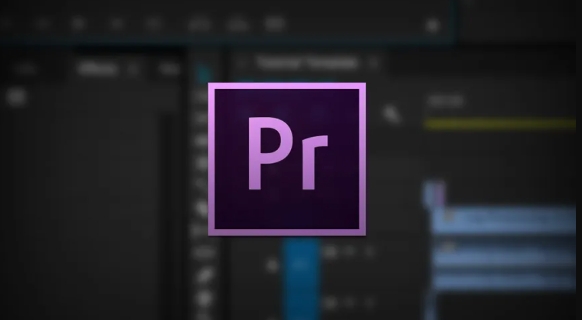
What happens when there is insufficient memory?
Premiere Pro is a big memory consuming player, especially when dealing with high-definition materials, multi-track editing, special effects and proxy processes. If memory is insufficient:
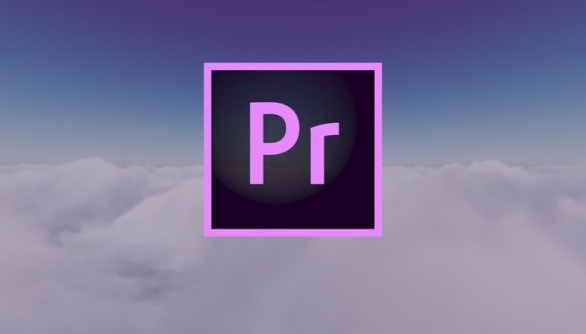
- Playback stutters, preview frame drops
- The rendering time is significantly longer
- The software may crash directly
- Replay cache is frequently refreshed, and work efficiency is greatly reduced
For example, if you open a project with more than a dozen video tracks and several LUTs and a bunch of audio tracks, 16GB of memory may barely be able to hold on, but once you add some color tuning or dynamic mask, the system will start to "gasp".
Different memory requirements for different project types
The complexity of different projects determines how much memory you need:
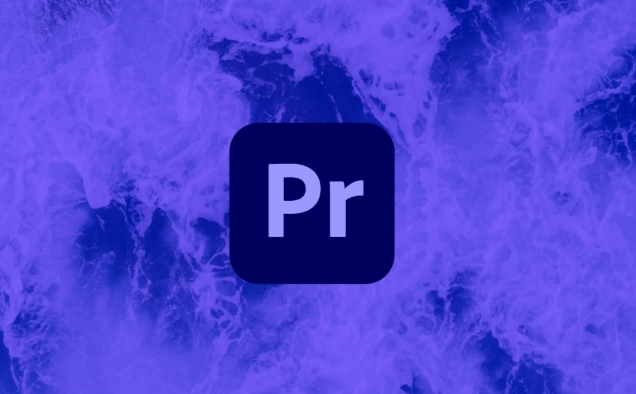
- Lightweight editing (under 1080p, single-track editing) : 16GB is barely enough, but if you drive software such as PS/AE at the same time, it is still recommended to 32GB.
- Medium complexity (multi-track editing, basic special effects, agent workflow) : 32GB is more suitable and has a much more stable operation.
- High complexity (4K/6K material, large number of special effects, synthesis, multi-camera editing) : Starting at 64GB, otherwise it is easy to encounter bottlenecks.
- Professional-level projects (VR editing, 8K materials, large-scale AE nesting) : 128GB is not much, especially when you still need to export.
How to determine whether you need to upgrade memory?
The most direct way is to look at Task Manager (Windows) or Activity Monitor (Mac). If you find:
- Memory usage often exceeds 80%
- Premiere Pro takes up more than 70% of available memory
- The system begins to use swap space frequently (virtual memory)
That means your physical memory is not enough. At this time, adding memory is more effective than changing CPU.
In addition, the minimum configuration given by Adobe is 8GB, but that was the standard a few years ago. Now even browsers eat more than this. If you really want to work, don’t expect 8GB to do anything.
Let's summarize
- 16GB of memory is suitable for introductory editing, and it is not recommended to use it for a long time to do complex projects.
- 32GB is the most cost-effective choice now
- More than 64GB is suitable for processing high resolution or multi-layer editing
- If you often fail to export and playback stutter, first check if the memory is insufficient
Basically that's it. Memory is not the only factor that determines fluency, but it is the easiest and most immediate one to upgrade.
The above is the detailed content of Premiere Pro memory requirements. For more information, please follow other related articles on the PHP Chinese website!

Hot AI Tools

Undress AI Tool
Undress images for free

Undresser.AI Undress
AI-powered app for creating realistic nude photos

AI Clothes Remover
Online AI tool for removing clothes from photos.

Clothoff.io
AI clothes remover

Video Face Swap
Swap faces in any video effortlessly with our completely free AI face swap tool!

Hot Article

Hot Tools

Notepad++7.3.1
Easy-to-use and free code editor

SublimeText3 Chinese version
Chinese version, very easy to use

Zend Studio 13.0.1
Powerful PHP integrated development environment

Dreamweaver CS6
Visual web development tools

SublimeText3 Mac version
God-level code editing software (SublimeText3)

Hot Topics
 how to use the razor tool in Premiere Pro
Jul 02, 2025 pm 03:58 PM
how to use the razor tool in Premiere Pro
Jul 02, 2025 pm 03:58 PM
The method to quickly use the razor tool in PremierePro is to press the C key; 1. Press the C key on the keyboard to switch to the razor tool, or you can find the knife icon in the left toolbar to select it; 2. Position the playback head to the position you need to cut, click the clip to cut; 3. If you need to delete the middle part, you can select the middle section and press Delete to delete it after the same clip is cut again; 4. Use the selection tool (V) to adjust the sequence of the clips or leave a blank timeline; 5. If you need to cut the multi-track clip at the same time, you can check "All tracks" in the top menu; 6. If you accidentally cut the wrong clips, you can undo or right-click the clips; 7. In addition, press and hold the Alt left mouse button to temporarily enable the razor function without switching the tool; pay attention to ensuring that the playback head is used when using it; 6. If you accidentally cut it wrong, you can undo or right-click the clips; 7. In addition, press and hold the left mouse button of the Alt mouse to temporarily enable the razor function without switching the tool;
 how to fade audio in Premiere Pro
Jul 05, 2025 am 12:50 AM
how to fade audio in Premiere Pro
Jul 05, 2025 am 12:50 AM
Adding a fade effect to audio in PremierePro can be achieved in three ways: 1. Use audio transition effects such as "Constant Gain" or "Exponential Fade" and drag directly to the beginning of the audio clip; 2. Manually add volume keyframes in the "Effect Controls" panel, and control fade speed and nature by adjusting the keyframe position and curve; 3. Use the "Trail Mixer" to drag the volume slider in real time to record the operation track, which is suitable for unified management of multi-track audio. Each method has its own advantages. Newbie can choose to quickly achieve the transition effect, advanced users are suitable for manual adjustment or use the track mixer to obtain more refined control. Finally, it is recommended that preview ensures that the audio transition is natural and smooth.
 how to fix audio drift in Premiere Pro
Jul 02, 2025 pm 04:01 PM
how to fix audio drift in Premiere Pro
Jul 02, 2025 pm 04:01 PM
To solve the problem of audio and video out of synchronization in PremierePro, first check the timeline settings to ensure that the frame rate matches the audio sample rate; secondly enable hardware acceleration and optimize cache settings to improve performance; then use the synchronization lock function to prevent mismoving the track; finally pay attention to exporting settings, select a stable format and confirm that the audio parameters are correct. Perform the above steps in turn to effectively avoid audio and video drift problems.
 how to normalize audio in Premiere Pro
Jul 04, 2025 am 12:16 AM
how to normalize audio in Premiere Pro
Jul 04, 2025 am 12:16 AM
NormalizingaudioinPremiereProadjuststheloudestpeakinacliptoatargetlevel,balancingvolumeacrossclips.1.Right-clickaclipandchoose“AudioGain…”2.Select“NormalizeMaxPeakto”andsetatargetlike-1dBor-3dB.3.ClickOKtoapply;thisscaleseachclip’svolumeuniformly.Itw
 is Adobe Premiere Pro free
Jul 03, 2025 am 12:26 AM
is Adobe Premiere Pro free
Jul 03, 2025 am 12:26 AM
AdobePremierePro is not a free software. You need to subscribe to AdobeCreativeCloud. The main methods include monthly or annual subscriptions, and students and teachers can enjoy discounts; in addition, you can also choose free alternative software such as DaVinciResolve, Shotcut, OpenShot and Lightworks; you need to pay attention to the 7-day trial period, the possible deduction of credit card binding, and the cancellation in the middle will not retain the remaining time.
 how to apply an effect to multiple clips in Premiere Pro
Jul 05, 2025 am 12:22 AM
how to apply an effect to multiple clips in Premiere Pro
Jul 05, 2025 am 12:22 AM
There are three ways to quickly add the same effect to multiple clips in PremierePro: 1. Use the "EffectChainer" tool to first apply the effect to one clip, and then click other clips one by one through the chain icon in the effect panel to apply it in batches; 2. By copying and pasting attributes, right-click the first clip with added effects in the timeline to select copy, then select other clips to right-click to select paste attributes, and only select video or audio effects to paste; 3. Use the adjustment layer to process the video effect, create a new adjustment layer and place it above the target clip, and drag the effect to the adjustment layer to affect all clips below it. The above methods can significantly improve work efficiency and are suitable for the needs of different scenarios.
 how to rotate video in Premiere Pro
Jul 04, 2025 am 01:33 AM
how to rotate video in Premiere Pro
Jul 04, 2025 am 01:33 AM
There are three ways to rotate videos in PremierePro. 1. Use the "Motion" option in the "Effect Control" to accurately adjust the rotation angle, which is suitable for fine operation; 2. Use the "Create Sequence from Clip" function to automatically correct the vertical video direction of the mobile phone, saving time and effort; 3. Use "Crop" and "Zoom" to adjust the screen to fill the screen and avoid black edges to ensure complete output quality.
 how to make text appear one letter at a time in Premiere Pro
Jul 08, 2025 am 12:02 AM
how to make text appear one letter at a time in Premiere Pro
Jul 08, 2025 am 12:02 AM
To display text letter by letter, use PremierePro’s built-in “Typewriter” animation preset or manually adjust the opacity or zoom of each character. 1. Use presets such as "Typewriter-Reveal" in the "EssentialGraphics" panel to directly apply the verbatim effect; 2. Enable character-by-character animation through the "EssentialGraphics panel" and select Opacity or Scale for customization; 3. Set Start and EndOffset to control the animation rhythm and combine keyframes to achieve dynamic changes; 4. You can adjust the offset, add blur or color change to enhance the effect. It is recommended that each letter lasts 0.1-0.2 seconds and is suitable for phrases rather than long paragraphs.






