The main reasons for the error code 0x800f0922 are that the Windows system is unable to connect to the Microsoft server when the Windows system is updated or installed, the network settings are improper, group policy conflicts, or caching problems. 1. Check the network connection and run the troubleshooter to confirm whether you can access the Microsoft Update website, and turn off the proxy settings; 2. Reset the Windows Update component, stop the relevant services and clear the cache and restart the service; 3. Check the local group policy settings to ensure that the intranet update service is not configured, and temporarily disable third-party security software; 4. Use SFC and DISM tools to scan and repair system files. Following the above steps usually solves this problem.

Error code 0x800f0922 usually occurs when you update or install features on Windows system, and is commonly found in Windows 10 and Windows 11. This error is generally related to the system's inability to connect to Microsoft servers, improper network settings, local group policy configuration conflicts, or caching issues. Here are some practical solutions.
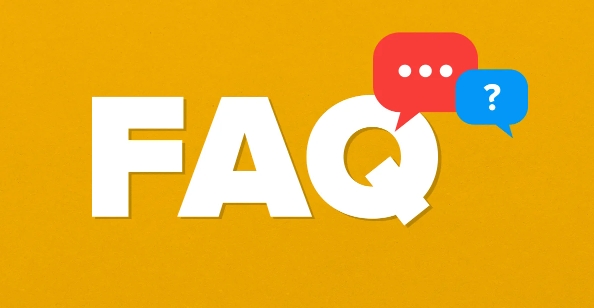
Check the network connection and try the troubleshooter
First, confirm whether your network is working properly. Sometimes, even if you can access web pages, you may not be able to connect to Microsoft servers due to some ports being restricted or proxy settings.
- Try to open http://www.miracleart.cn/link/dfedb13505585ea91e2eb7edf64282a7 to see if it can be accessed normally
- Run the network troubleshooter in Settings > Network and Internet > Status
- If a proxy is used, go to "Proxy Settings" to turn off the automatic detection settings or manual configuration items
If all of this is OK, move on to the next step.
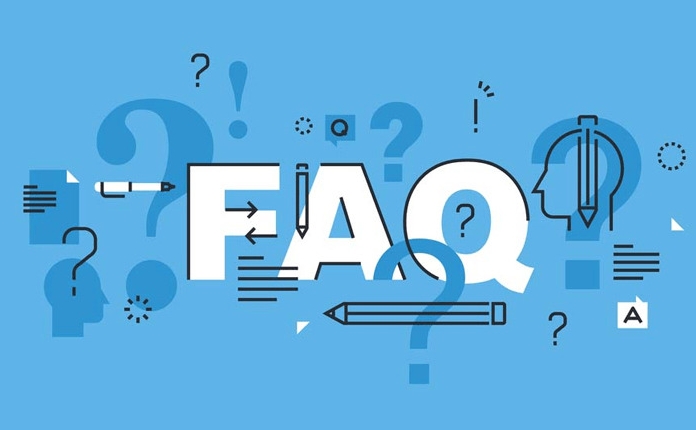
Reset Windows Update Components
Error 0x800f0922 It is most likely caused by corruption of the related services or cache of Windows Update. You can try to reset these components manually:
- Open a command prompt (administrator permissions)
- Enter the following command in turn and press Enter:
-
net stop wuauserv -
net stop cryptSvc -
net stop bits -
net stop msiserver
-
- Then delete the contents in the update cache folder:
- Enter
C:\Windows\SoftwareDistributionfolder and delete all the files inside (it is recommended to close the update service first)
- Enter
- Start the update service again:
-
net start wuauserv -
net start cryptSvc -
net start bits -
net start msiserver
-
Recheck for updates after completion to see if the problem is resolved.
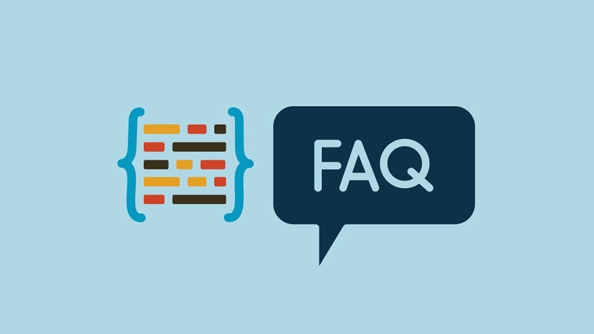
Check Group Policy Settings or Third-Party Security Software
If you are a company computer or have set up a custom group policy, it may prevent Windows Update from running properly.
- Press
Win Rto entergpedit.mscto enter and enter "Local Group Policy Editor" - Path: Computer Configuration > Administrative Templates > Windows Components > Windows Update
- Make sure "Specify Intranet Microsoft Update Service Location" is not enabled, otherwise it will cause the official server to be unable to be connected.
In addition, some third-party antivirus software or firewalls may also intercept update requests. You can temporarily disable them and try it.
Use the system file check tool to repair system files
Corrupt system files can also lead to such errors. You can use built-in tools to scan and fix:
- Open a command prompt (administrator permissions)
- Enter:
sfc /scannow - Wait for the scan to complete, if any corrupt files are damaged, they will be automatically repaired
If SFC does not find any problem, you can also run the DISM tool to further repair the system image:
DISM /Online /Cleanup-Image /ScanHealth DISM /Online /Cleanup-Image /RestoreHealth
After completion, restart the computer and try to update.
Basically these common ways of dealing with it. Although it seems like there are a bit more steps, it can solve the problem in most cases.
The above is the detailed content of How to fix error code 0x800f0922. For more information, please follow other related articles on the PHP Chinese website!

Hot AI Tools

Undress AI Tool
Undress images for free

Undresser.AI Undress
AI-powered app for creating realistic nude photos

AI Clothes Remover
Online AI tool for removing clothes from photos.

Clothoff.io
AI clothes remover

Video Face Swap
Swap faces in any video effortlessly with our completely free AI face swap tool!

Hot Article

Hot Tools

Notepad++7.3.1
Easy-to-use and free code editor

SublimeText3 Chinese version
Chinese version, very easy to use

Zend Studio 13.0.1
Powerful PHP integrated development environment

Dreamweaver CS6
Visual web development tools

SublimeText3 Mac version
God-level code editing software (SublimeText3)

Hot Topics
 How to Fix Steam Error Code 118
Feb 19, 2024 pm 05:56 PM
How to Fix Steam Error Code 118
Feb 19, 2024 pm 05:56 PM
Steam is a world-renowned gaming platform that allows users to purchase, download and play games. However, sometimes users may encounter some problems when using Steam, such as error code 118. In this article, we will explore this problem and how to solve it. First, let’s understand what error code 118 means. Error code 118 appears when you try to log into Steam, which means your computer cannot connect to the Steam servers. This may be due to network issues, firewall settings, proxy settings, or
 How to solve steam error code E20
Feb 19, 2024 pm 09:17 PM
How to solve steam error code E20
Feb 19, 2024 pm 09:17 PM
When using Steam to download, update or install games, you often encounter various error codes. Among them, a common error code is E20. This error code usually means that the Steam client is having trouble trying to update the game. Fortunately, though, it's not that difficult to fix this problem. First, we can try the following solutions to fix error code E20. 1. Restart the Steam client: Sometimes, directly restarting the Steam client can solve this problem. In the Steam window
 This Apple ID is not yet in use in the iTunes Store: Fix
Jun 10, 2024 pm 05:42 PM
This Apple ID is not yet in use in the iTunes Store: Fix
Jun 10, 2024 pm 05:42 PM
When logging into iTunesStore using AppleID, this error saying "This AppleID has not been used in iTunesStore" may be thrown on the screen. There are no error messages to worry about, you can fix them by following these solution sets. Fix 1 – Change Shipping Address The main reason why this prompt appears in iTunes Store is that you don’t have the correct address in your AppleID profile. Step 1 – First, open iPhone Settings on your iPhone. Step 2 – AppleID should be on top of all other settings. So, open it. Step 3 – Once there, open the “Payment & Shipping” option. Step 4 – Verify your access using Face ID. step
![HRESULT 0x800A03EC Exception error occurred in Excel [Fixed]](https://img.php.cn/upload/article/000/887/227/170834257118628.jpg?x-oss-process=image/resize,m_fill,h_207,w_330) HRESULT 0x800A03EC Exception error occurred in Excel [Fixed]
Feb 19, 2024 pm 07:36 PM
HRESULT 0x800A03EC Exception error occurred in Excel [Fixed]
Feb 19, 2024 pm 07:36 PM
If you encounter error code 0x800A03EC in Microsoft Excel, here are some solutions. Usually this error code appears when trying to export an Excel file. Error is: System.Runtime.InteropServices.COMException(0x800A03EC): Exception from HRESULT: 0x800A03EC This problem may be caused by typos in the code, invalid methods, or incompatible data formats. Additionally, the file exceeding the limit of Excel or the file is corrupted may also cause this issue. Whatever the case, we will guide you on how to solve the problem. Would love to help you find answers
 How to solve the problem of Win11 failing to verify credentials?
Jan 30, 2024 pm 02:03 PM
How to solve the problem of Win11 failing to verify credentials?
Jan 30, 2024 pm 02:03 PM
When a Win11 user uses credentials to log in, he or she receives an error message stating that your credentials cannot be verified. What is going on? After the editor investigated this problem, I found that there may be several different situations that directly or indirectly cause this problem. Let's take a look with the editor.
 How to fix red-eye on iPhone
Feb 23, 2024 pm 04:31 PM
How to fix red-eye on iPhone
Feb 23, 2024 pm 04:31 PM
So, you took some great photos at your last party, but unfortunately, most of the photos you took were of red eyes. The photo itself is great, but the red eyes in it kind of ruin the image. Not to mention, some of those party photos might be from your friends’ phones. Today we'll look at how to remove red eye from photos. What causes the red eyes in the photo? Red-eye often occurs when taking photos with flash. This is because the light from the flash shines directly into the back of the eye, causing the blood vessels under the eye to reflect the light, giving the effect of red eyes in the photo. Fortunately, with the continuous advancement of technology, some cameras are now equipped with red-eye correction functions that can effectively solve this problem. By using this feature, the camera takes pictures
![GeForce Now error code 0x0000012E [FIXED]](https://img.php.cn/upload/article/000/000/164/170834836989999.jpg?x-oss-process=image/resize,m_fill,h_207,w_330) GeForce Now error code 0x0000012E [FIXED]
Feb 19, 2024 pm 09:12 PM
GeForce Now error code 0x0000012E [FIXED]
Feb 19, 2024 pm 09:12 PM
If you encounter error code 0x0000012E on NVIDIA GeForceNOW, we'll share the solution. We've encountered the same issue, and here's how we fixed it so you can enjoy gaming on GeForce smoothly. Fix GeForce Now Error Code 0x0000012E Now To fix GeForceNow error code 0x0000012E on Windows computer, follow these solutions: Check internet connection requirements Verify hardware requirements Run as administrator Additional suggestions. Before starting, we recommend that you wait patiently for a while, as many users did not take action to resolve the issue. Sometimes, a malfunction may cause this
 Comprehensive Guide to PHP 500 Errors: Causes, Diagnosis and Fixes
Mar 22, 2024 pm 12:45 PM
Comprehensive Guide to PHP 500 Errors: Causes, Diagnosis and Fixes
Mar 22, 2024 pm 12:45 PM
A Comprehensive Guide to PHP 500 Errors: Causes, Diagnosis, and Fixes During PHP development, we often encounter errors with HTTP status code 500. This error is usually called "500InternalServerError", which means that some unknown errors occurred while processing the request on the server side. In this article, we will explore the common causes of PHP500 errors, how to diagnose them, and how to fix them, and provide specific code examples for reference. Common causes of 1.500 errors 1.





