What is the shortcut for superscript?
Jul 10, 2025 pm 05:02 PMTo quickly apply the superscript format, use Ctrl Shift = (Windows) or Command Shift = (Mac). This shortcut is suitable for most text editors such as Microsoft Word, Google Docs, and more. 1. Select the characters first or place the cursor after the characters; 2. Press the corresponding key combination to trigger the superscript format; 3. If the shortcut key is invalid, try pressing again to switch status, check program settings, or use the superscript option in the right-click menu; 4. Be careful not to be confused with Ctrl = (Windows) or Command = (Mac) used for subscripts.

To quickly apply superscript formatting in most word processors or text editors, you can use the keyboard shortcut Ctrl Shift = (on Windows) or Command Shift = (on Mac). This shortcut works in programs like Microsoft Word, Google Docs, and many other text editing environments.
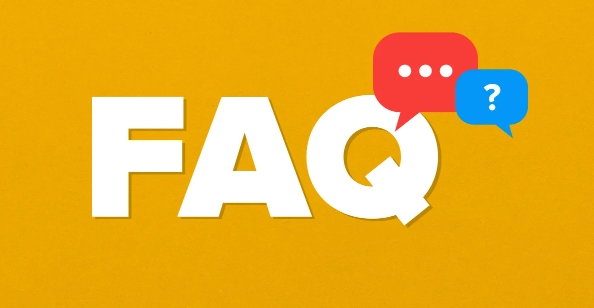
How to Use the Superscript Shortcut
The main way to trigger superscript is by using the shortcut keys. Here's how it typically works:
- On Windows : Hold down
Ctrl, then pressShiftand=at the same time. - On Mac : Hold down
Command, then pressShiftand=together.
You can either select the character or number you want to format first, or place your cursor immediately after the character and apply the formatting. It's especially useful for things like exponents in math equations or formatting footnotes.
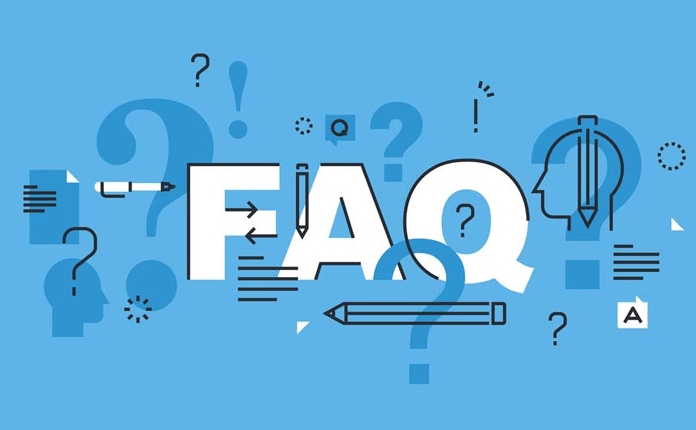
Common Programs That Support the Shortcut
Most modern writing and editing software supports this standard shortcut:
- Microsoft Word : Works reliably once you highlight the text.
- Google Docs : Also supports the same shortcut across browsers.
- LibreOffice : Follows the same logic as Word.
- Some email clients and note-taking apps : May vary, but many follow the same pattern.
If you're working in a less common app or website, it might not support the shortcut — in that case, look for a superscript button (often labeled with an “x2” icon) or check the menu options under "Format" or "Text."
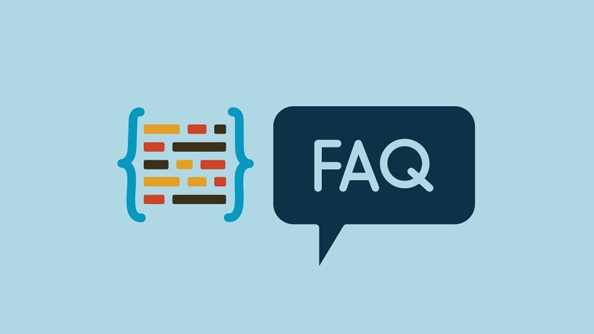
What If the Shortcut Doesn't Work?
Sometimes, the shortcut might not work due to conflicting program settings or keyboard layout issues. In those cases:
- Try pressing the keys again to toggle off superscript if it was already on.
- Check whether your application has changed the default shortcut in its preferences.
- Make sure you're not in a special mode like equation editor or table cell that might block formatting.
- As a fallback, right-click the selected text and choose Superscript from the context menu.
It's also possible that some web-based tools or mobile apps don't support the same shortcuts — so keep that in mind when switching platforms.
Superscript vs Subscript: Don't Mix Them Up
There's also a similar shortcut for subscript , which moves text down instead of up. The key combo for subscript is usually Ctrl = (Windows) or Command = (Mac). Be careful not to accidentally toggle between the two — they often share related shortcuts and can be easy to mix up if you're not paying attention.
Basically that's it.
The above is the detailed content of What is the shortcut for superscript?. For more information, please follow other related articles on the PHP Chinese website!

Hot AI Tools

Undress AI Tool
Undress images for free

Undresser.AI Undress
AI-powered app for creating realistic nude photos

AI Clothes Remover
Online AI tool for removing clothes from photos.

Clothoff.io
AI clothes remover

Video Face Swap
Swap faces in any video effortlessly with our completely free AI face swap tool!

Hot Article

Hot Tools

Notepad++7.3.1
Easy-to-use and free code editor

SublimeText3 Chinese version
Chinese version, very easy to use

Zend Studio 13.0.1
Powerful PHP integrated development environment

Dreamweaver CS6
Visual web development tools

SublimeText3 Mac version
God-level code editing software (SublimeText3)

Hot Topics
 Keyboard shortcut for quickly merging cells in Word
Feb 18, 2024 pm 12:08 PM
Keyboard shortcut for quickly merging cells in Word
Feb 18, 2024 pm 12:08 PM
Word shortcut keys for merging cells When editing tables using Microsoft Word, we often need to merge cells in order to adjust the structure and layout of the table. Word provides several ways to merge cells, including using shortcut keys. This article will introduce the shortcut keys for merging cells in Word to help you operate tables more efficiently. In Word, you can use shortcut keys to merge cells. The following are some commonly used shortcut keys for merging cells: Ctrl+Shift+
 How to solve the problem that the NVIDIA graphics card screen recording shortcut key cannot be used?
Mar 13, 2024 pm 03:52 PM
How to solve the problem that the NVIDIA graphics card screen recording shortcut key cannot be used?
Mar 13, 2024 pm 03:52 PM
NVIDIA graphics cards have their own screen recording function. Users can directly use shortcut keys to record the desktop or game screen. However, some users reported that the shortcut keys cannot be used. So what is going on? Now, let this site give users a detailed introduction to the problem of the N-card screen recording shortcut key not responding. Analysis of the problem of NVIDIA screen recording shortcut key not responding Method 1, automatic recording 1. Automatic recording and instant replay mode. Players can regard it as automatic recording mode. First, open NVIDIA GeForce Experience. 2. After calling out the software menu with the Alt+Z key, click the Open button under Instant Replay to start recording, or use the Alt+Shift+F10 shortcut key to start recording.
 How to use shortcut keys to take screenshots in Win8?
Mar 28, 2024 am 08:33 AM
How to use shortcut keys to take screenshots in Win8?
Mar 28, 2024 am 08:33 AM
How to use shortcut keys to take screenshots in Win8? In our daily use of computers, we often need to take screenshots of the content on the screen. For users of Windows 8 system, taking screenshots through shortcut keys is a convenient and efficient operation method. In this article, we will introduce several commonly used shortcut keys to take screenshots in Windows 8 system to help you take screenshots more quickly. The first method is to use the "Win key + PrintScreen key" key combination to perform full
 What is the shortcut key to shut down the computer? What is the shortcut key to shut down the computer?
Feb 22, 2024 pm 02:34 PM
What is the shortcut key to shut down the computer? What is the shortcut key to shut down the computer?
Feb 22, 2024 pm 02:34 PM
The shutdown shortcut key for Windows desktop computers is ALT+F4; the shutdown shortcut key for Windows laptops is Alt+Fn+F4; the shutdown shortcut key for Apple computers is Ctrl+Option+Power key. Analysis 1 If it is a Windows desktop computer, the shortcut key for shutting down is ALT+F4. After pressing the key, the shutdown interface will pop up. Simply press the Enter key to complete the shutdown. 2. If it is a Windows laptop, the shortcut key to shut down is Alt+Fn+F4, and then press the Enter key to complete the shutdown. 3. If it is an Apple computer, then the shutdown key is Ctrl+Option+Power key to complete the shutdown. Supplement: What are the computer shortcut keys? 1 The computer shortcut keys are: C
 How to quickly refresh a web page?
Feb 18, 2024 pm 01:14 PM
How to quickly refresh a web page?
Feb 18, 2024 pm 01:14 PM
Page refresh is very common in our daily network use. When we visit a web page, we sometimes encounter some problems, such as the web page not loading or displaying abnormally, etc. At this time, we usually choose to refresh the page to solve the problem, so how to refresh the page quickly? Let’s discuss the shortcut keys for page refresh. The page refresh shortcut key is a method to quickly refresh the current web page through keyboard operations. In different operating systems and browsers, the shortcut keys for page refresh may be different. Below we use the common W
 How to merge cells using shortcut keys
Feb 26, 2024 am 10:27 AM
How to merge cells using shortcut keys
Feb 26, 2024 am 10:27 AM
How to use the shortcut keys for merging cells In daily work, we often need to edit and format tables. Merging cells is a common operation that can merge multiple adjacent cells into one cell to improve the beauty of the table and the information display effect. In mainstream spreadsheet software such as Microsoft Excel and Google Sheets, the operation of merging cells is very simple and can be achieved through shortcut keys. The following will introduce the shortcut key usage for merging cells in these two software. exist
 What is the shortcut key for renaming? What is the shortcut key for renaming?
Feb 22, 2024 pm 02:50 PM
What is the shortcut key for renaming? What is the shortcut key for renaming?
Feb 22, 2024 pm 02:50 PM
The shortcut key for renaming is F2. Analysis 1 The shortcut key for renaming is F2. 2 If you want to rename a file or folder, you can press F2 after selecting the file, modify it directly and press Enter. 3 Sometimes you can also use the mouse to select the file, right-click, select Rename, and press Enter after the modification is completed. 4 Shortcut keys refer to the special combination or sequence of keys on the keyboard to quickly complete a certain command, which can effectively improve work efficiency. Supplement: What are shortcut keys? 1 Shortcut keys, also called hot keys, refer to completing an operation through certain specific keys, key sequences or key combinations. You can use shortcut keys to do some work instead of the mouse. You can use keyboard shortcuts to open, close, and navigate the start menu, desktop, menus, and dialog boxes.
 Quickly master the shortcut keys for running PyCharm
Feb 26, 2024 pm 09:24 PM
Quickly master the shortcut keys for running PyCharm
Feb 26, 2024 pm 09:24 PM
PyCharm is a powerful Python integrated development environment that can improve development efficiency through flexible shortcut keys. This article will introduce you to the commonly used running shortcut keys in PyCharm, and provide specific code examples to help you quickly get started using PyCharm. First, we need to understand the most basic running shortcut key in PyCharm: running the program. In PyCharm, you can use the shortcut key "Shift+F10" to run the current Python program. Below is one






