how to check computer specs
Jul 10, 2025 pm 04:45 PMIf you want to know the computer configuration, you can check it through the system's own functions. Windows users can use task manager (Ctrl Shift Esc) to view basic information of CPU, memory, disk and GPU; obtain detailed data such as motherboard model, BIOS version and other products through msinfo32; or use device manager to view specific hardware models. Mac users can click on the Apple menu → "About this machine" to view basic information such as processor, memory, graphics card, etc., and obtain detailed information such as hard disk model, USB device connection status, etc. through the "System Report". If you need to in-depth details, such as temperature, frequency, and driver version, you can use third-party tools such as CPU-Z, GPU-Z, Speccy, etc., but ordinary users generally do not need to install them.

Want to know the configuration of your computer? It's actually very simple. Whether you use Windows or macOS, there are ready-made methods in the system. You can see key information such as CPU, memory, graphics card, and hard disk without installing additional software.
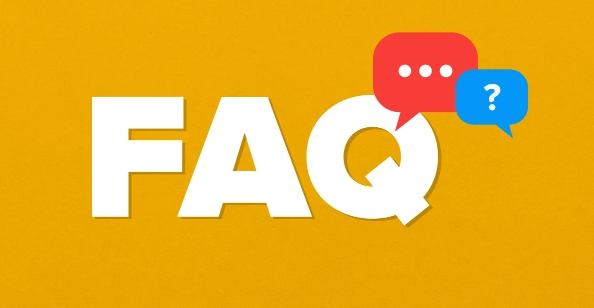
How to check the computer configuration on Windows system
On Windows, there are several quick viewing methods for people with different needs:
-
Task Manager : Press
Ctrl Shift Escto open the Task Manager directly, click the "Performance" tab, and you can see the number of CPU cores, memory size, disk model and usage, as well as GPU information. This method is suitable for a quick understanding of basic configuration.
System Information (msinfo32) : Press
Win Rand entermsinfo32to press Enter, and a detailed system report window will pop up, including motherboard model, BIOS version, network adapter and other more in-depth information.-
Device Manager : Also, through the shortcut key
Win X, select "Device Manager", you can expand various hardware categories, such as the display adapter, which is your graphics card model.
If you are playing games or want to upgrade your hardware, it is recommended to use the second method to view the detailed information, especially to determine whether you have a discrete graphics card or which processor you use.
How to check the hardware configuration of Mac in macOS
Mac users are even more troublesome, just click a few mouse points to get it done:
- Click the Apple menu in the upper left corner → “About this machine”
- The pop-up window will display basic information such as processor, memory, graphics card, startup mode, etc.
- Click the "System Report" button to see a more detailed hardware list, such as hard disk model, serial number, USB device connection status
If you plan to change to an SSD or add a memory stick, remember to check the current configuration here to avoid buying the wrong model.
Can third-party tools provide more information?
sure. Tools like CPU-Z , GPU-Z , Speccy can give you more detailed data, such as CPU voltage, temperature, specific driver version of graphics card, memory frequency, etc.
These details are helpful especially when you want to overclock or troubleshoot hardware issues. For example:
- Use CPU-Z to see if the memory is DDR4 or DDR5 and what is the operating frequency
- GPU-Z can monitor real-time temperature and power consumption of graphics cards
- Speccy concentrates all hardware information in one interface, suitable for people who don't want to mess with multiple tools
However, for ordinary users, the system's own functions are enough. Unless you want to do in-depth optimization, you don't have to install these software.
Basically these are the methods. Whether it is Windows or Mac, the system provides convenient ways to view configuration information. Some details may not be paid attention to in normal times, but they are particularly useful when upgrading, repairing, and installing software.
The above is the detailed content of how to check computer specs. For more information, please follow other related articles on the PHP Chinese website!

Hot AI Tools

Undress AI Tool
Undress images for free

Undresser.AI Undress
AI-powered app for creating realistic nude photos

AI Clothes Remover
Online AI tool for removing clothes from photos.

Clothoff.io
AI clothes remover

Video Face Swap
Swap faces in any video effortlessly with our completely free AI face swap tool!

Hot Article

Hot Tools

Notepad++7.3.1
Easy-to-use and free code editor

SublimeText3 Chinese version
Chinese version, very easy to use

Zend Studio 13.0.1
Powerful PHP integrated development environment

Dreamweaver CS6
Visual web development tools

SublimeText3 Mac version
God-level code editing software (SublimeText3)

Hot Topics
 Check out the steps to delete a logged-in device on Douyin
Mar 26, 2024 am 09:01 AM
Check out the steps to delete a logged-in device on Douyin
Mar 26, 2024 am 09:01 AM
1. First, click to open the Douyin app and click [Me]. 2. Click the three-dot icon in the upper right corner. 3. Click to enter [Settings]. 4. Click to open [Account and Security]. 5. Select and click [Log in to device management]. 6. Finally, click to select the device and click [Remove].
 Where to check music rankings on NetEase Cloud Music_How to check music rankings on NetEase Cloud Music
Mar 25, 2024 am 11:40 AM
Where to check music rankings on NetEase Cloud Music_How to check music rankings on NetEase Cloud Music
Mar 25, 2024 am 11:40 AM
1. After turning on the phone, select NetEase Cloud Music. 2. After entering the homepage, you can see the [Ranking List] and click to enter. 3. In the ranking list, you can select any list and click [New Song List]. 4. Select your favorite song and click on it. 5. Return to the previous page to see more lists.
 How to view the hot list of Kuaishou Live Companion videos
Mar 29, 2024 pm 08:09 PM
How to view the hot list of Kuaishou Live Companion videos
Mar 29, 2024 pm 08:09 PM
Kuaishou Live Companion is not only a powerful live broadcast auxiliary tool, but also a real-time insight platform for hot topics and trends created for broadcasters. Through this function, anchors can quickly capture the content that audiences are most concerned about, and then adjust the live content to make it more in line with the audience's tastes and interests. So how to check the hot video list in the Kuaishou Live Companion app? This tutorial guide will provide you with a detailed introduction to the steps. I hope it can help you. How to view the hot video list on Kuaishou Live Companion? The second step is to click on the daily video hot list. The third step is to check the daily video hot list.
 How to check your own ID on Xianyu_Introduction to how to check your personal nickname on Xianyu
Mar 22, 2024 am 08:21 AM
How to check your own ID on Xianyu_Introduction to how to check your personal nickname on Xianyu
Mar 22, 2024 am 08:21 AM
As a trading platform, Xianyu requires you to register and log in to your account before using it. Users can set an ID name for their account. What if they want to check what their ID is? Let’s find out together below! Introduction to how to view personal nicknames on Xianyu. First, start the Xianyu app. After entering the homepage, switch to the page of selling idle, messages, and me, and click the [My] option in the lower right corner. 2. Then on my page we need to click [Avatar] in the upper left corner; 2. Then when we go to the personal homepage page we can see different information, we need to click the [Edit Information] button here; 4. Finally click We can see it later on the page where we edit information;
 How to check how many groups you have joined on WeChat: a simple step
Mar 26, 2024 am 10:06 AM
How to check how many groups you have joined on WeChat: a simple step
Mar 26, 2024 am 10:06 AM
Regardless of life or work, many people have long been deeply tied to WeChat and will be pulled into various groups at any time. So how many WeChat groups have you joined? You may immediately want to view the group chats in your address book, but only the WeChat groups you have saved in your address book will appear there, and other groups will not be visible. If you want to see all the WeChat groups you have joined, it is very simple: enter your nickname in the search box on the WeChat homepage, then find the group chat section in the search results, and click "More Group Chats" to view all related group chat information. Anyway, I was shocked. There were more than a hundred of them, and the scroll bar on the right became very small. Unfortunately, there is no specific number statistics... This method is also applicable to checking the QQ groups you have joined. PS: Some netizens also provided a trick:
 How do I check which groups I have joined?
Apr 01, 2024 pm 05:34 PM
How do I check which groups I have joined?
Apr 01, 2024 pm 05:34 PM
WeChat group chat is not only a simple chat platform, but also a communication circle that brings together elites and enthusiastic friends from all walks of life. So today I will teach you how to see how many groups you have added on WeChat and how to save group chats. Usually Users who use WeChat must not miss it. How to check how many groups you have added to WeChat and how to save group chats To check how many groups you have added to WeChat: 1. You can view your group chat window in the WeChat main interface 2. If you have already saved the group chat, you can tap [ Address Book] - [Group Chat] 3. After entering the group chat, you can view the saved group. Save the WeChat group: 1. Select the group you want to save, top right [...] 2. Open in the chat message [Save to address book] 3. On the main WeChat interface, tap [Address Book]-[Group Chat] to view
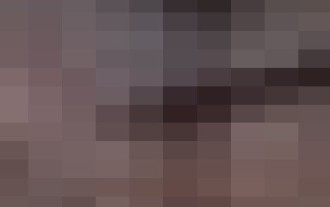 How to view the Amap Help Center_How to view the Amap Help Center
Apr 01, 2024 pm 05:26 PM
How to view the Amap Help Center_How to view the Amap Help Center
Apr 01, 2024 pm 05:26 PM
1. We first open the Gaode map. 2. Then click (My) in the lower right corner of the Amap homepage and then click Settings in the upper right corner. 3. Finally, you can see the help center of Amap.
 Python programming essentials: recommended computer configurations
Mar 25, 2024 pm 04:33 PM
Python programming essentials: recommended computer configurations
Mar 25, 2024 pm 04:33 PM
Essentials for Python programming: Recommended computer configurations With the popularity and widespread application of the Python programming language in the computer field, more and more people are beginning to learn and use Python. However, in order to achieve better results and experience in Python programming, it is crucial to choose a computer suitable for Python programming. This article will recommend some computer configurations suitable for Python programming and give specific code examples to help beginners and experienced developers choose a suitable computer configuration for Python programming.








