The display displays "PC no signal" problem is usually caused by connection, setup, or power failure and is not hardware damage. 1. Check whether the connection cable is plugged in properly, confirm that you use cables that support video transmission (such as HDMI, DP, DVI), re-plug or replace the cable test; 2. Confirm whether the monitor input source is correct, switch to the corresponding interface through the "Menu" or "Source" buttons, and notebook users need to press Win P to select the display mode; 3. Check whether the computer is turned on normally and output signals, observe the host status, try the automatic display detection function of the monitor, and the desktop computer can re-plug or replace the graphics card slot; 4. Update the driver or reset the BIOS settings, enter safe mode to uninstall the graphics card driver, or restore the default settings of the BIOS. Users of dual graphics card need to confirm that the output graphics card settings are correct. Follow the above steps to check one by one, and most problems can be solved.

The problem of "PC no signal" on the monitor is actually very common. In most cases, it is not that the computer or monitor is broken, but that the connection, setup or power supply problems cause the signal transmission to be interrupted. Next, I will talk about common reasons and corresponding solutions in several aspects.
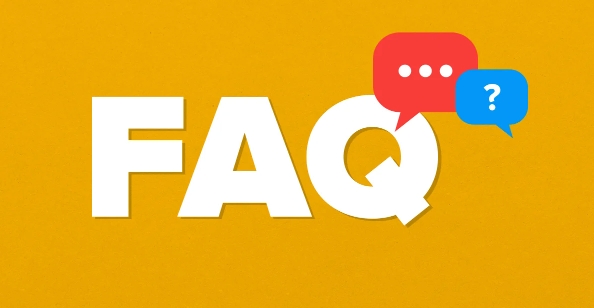
Check if the connection cable is plugged in
This is the easiest place to go and the simplest checkpoint.
- Confirm the cable type : Currently, the mainstream ones include HDMI, DP, and DVI. Make sure you use cables that support video transmission (for example, some USB cables can only be charged).
- Re-plug and unplug once : Sometimes it seems to be plugged in, but in fact it is poor. This problem is more likely to occur when using adapters.
- Try changing the wire : If there is an extra wire at hand, you can change it to see if the signal is restored.
Confirm that the monitor input source is selected correctly
Many monitors have multiple interfaces, but the one you are using may not be selected by default.
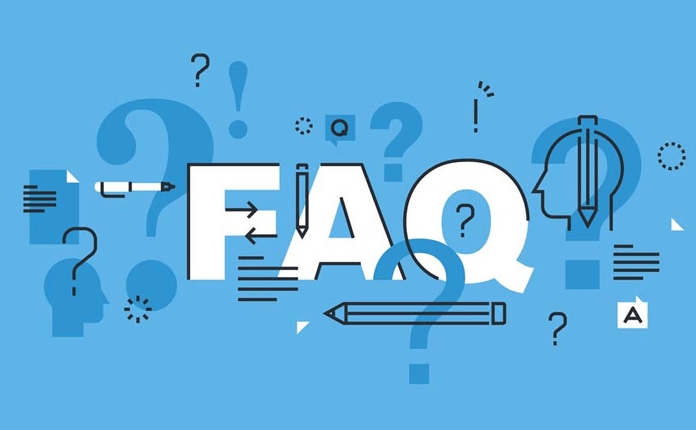
- Find the "Menu" or "Source" buttons on the monitor and switch the input source, such as switching from HDMI 1 to DP or other options.
- If it is an external monitor of the laptop, remember to press the shortcut key (usually Win P) to select the extension mode or copy mode.
Check whether the computer is turned on normally and output the signal
Sometimes you think the computer is running, but it actually doesn't really start successfully.
- Observe the indicator lights and fan sound of the host to confirm that the computer has indeed turned on normally.
- Try pressing the monitor's automatic detection function (if any) to see if the signal can be recognized.
- If it is a desktop computer, you can try to remove the graphics card and plug it in again, or replace the PCIe slot to test.
Update driver or reset BIOS settings
System-level problems may also lead to no signal output.
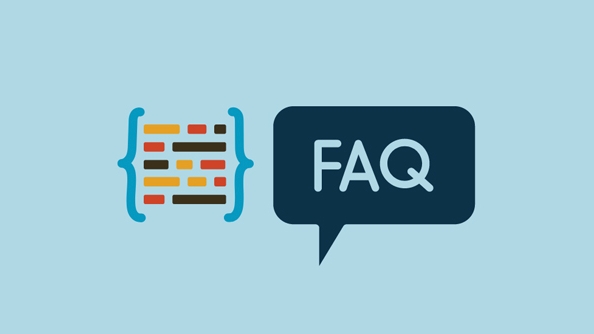
- Enter safe mode, uninstall the current graphics card driver, and then restart to let the system automatically install the basic driver.
- If you have recently moved the BIOS settings, such as turning off the integrated graphics card, you can try to restore the default settings (usually press Del or F2 to enter the BIOS when powering on).
- For dual graphics card users, check whether the correct graphics card is set for output (can be set in the NVIDIA control panel).
Basically these common situations. You can check it step by step in order, and it can be done most of the time. If it is not complicated but is easy to ignore, such as selecting the input source incorrectly or not plugging the line tightly, it is most likely to spend more time.
The above is the detailed content of PC no signal to monitor. For more information, please follow other related articles on the PHP Chinese website!

Hot AI Tools

Undress AI Tool
Undress images for free

Undresser.AI Undress
AI-powered app for creating realistic nude photos

AI Clothes Remover
Online AI tool for removing clothes from photos.

Clothoff.io
AI clothes remover

Video Face Swap
Swap faces in any video effortlessly with our completely free AI face swap tool!

Hot Article

Hot Tools

Notepad++7.3.1
Easy-to-use and free code editor

SublimeText3 Chinese version
Chinese version, very easy to use

Zend Studio 13.0.1
Powerful PHP integrated development environment

Dreamweaver CS6
Visual web development tools

SublimeText3 Mac version
God-level code editing software (SublimeText3)

Hot Topics
 Discover ways to solve ghosting problems on HP monitors (How to eliminate ghosting on HP monitors)
Aug 08, 2024 am 01:11 AM
Discover ways to solve ghosting problems on HP monitors (How to eliminate ghosting on HP monitors)
Aug 08, 2024 am 01:11 AM
As a common computer peripheral, HP monitors will inevitably have some problems. One of them is the ghosting problem. When we use HP monitors, blur, ghosting or lag appears on the screen, which will not only affect our visual experience, but also reduce our work efficiency. How should we solve this problem? Understand the phenomenon of ghosting - Ghosting is when a copy of an object or text appears on the monitor screen, causing the image to be blurred or overlapping. -Ghosting issues can be caused by a variety of factors, such as monitor aging, signal transmission issues, etc. Check the connecting cables - Check that the cables connecting the computer and monitor are intact. - Make sure the connection cable is appropriately tight and not loose or broken. Adjust resolution and refresh rate - in operating system settings
 AOC 'Q24B35' 23.8-inch monitor is now available: 2K 120Hz, 749 yuan
Aug 17, 2024 pm 07:44 PM
AOC 'Q24B35' 23.8-inch monitor is now available: 2K 120Hz, 749 yuan
Aug 17, 2024 pm 07:44 PM
According to news from this site on August 17, AOC launched a 23.8-inch monitor with the model number "Q24B35" in its JD flagship store today. This monitor features "2K120Hz", but it is currently out of stock. The product page shows that the price of the monitor is 749 yuan. According to reports, this monitor uses a 2560x1440 resolution 120Hz IPS panel, a brightness of 250 nits, a static contrast ratio of 1300:1, a response speed of 4ms, and supports 8-Bit color. In addition, the monitor stand supports tilt/lift/rotate/tilt, the main body supports VESA100x100mm wall mounting, and provides 1 HDMI2.0 interface and 1 DP1.4 interface. This site organizes the currently known monitor parameter information as follows:
 KTC '25GR950' 24.5-inch monitor is now available: 1080P 180Hz Fast IPS, 579 yuan
Aug 19, 2024 pm 10:45 PM
KTC '25GR950' 24.5-inch monitor is now available: 1080P 180Hz Fast IPS, 579 yuan
Aug 19, 2024 pm 10:45 PM
According to news from this website on August 19, KTC launched a 24.5-inch monitor with model number "25GR950" on JD.com today. This monitor features "1080P180Hz" and the initial price is 579 yuan. As of the time of publication of this website, the machine has not yet been displayed. Specific sales time. According to reports, this monitor uses a 1920x1080 resolution 180Hz panel, a response speed of 1ms, a static contrast ratio of 1000:1, a brightness of 350 nits, supports 8-Bit color, and covers 99% sRGB and 95% DCI-P3 color gamut. This monitor stand supports tilting, and the monitor body supports VESA100x100mm wall mounting. It provides 1 DP1.4 interface, 2 HDMI2.0 interfaces, and 1 3.
 AOC launches 'U24P10R' 23.8-inch monitor: 4K 60Hz + 90W PD USB-C, 1699 yuan
Aug 16, 2024 am 07:34 AM
AOC launches 'U24P10R' 23.8-inch monitor: 4K 60Hz + 90W PD USB-C, 1699 yuan
Aug 16, 2024 am 07:34 AM
According to news from this site on August 15, AOC launched a 23.8-inch monitor model "U24P10R" on JD.com today. This monitor features "4K60Hz + 90WPD USB-C" and is currently on sale, with an initial price of 1,699 yuan. According to reports, this monitor is equipped with a 3840x2160 resolution 60Hz IPS panel, a brightness of 400 nits, a response speed of 4ms, a static contrast ratio of 1300:1, supports 10-Bit color, and covers 100% sRGB and 95% DCI-P3 color gamut. In addition, this monitor stand supports tilt/lift/rotate/tilt, the monitor body supports 100x100mm VESA wall mounting, and provides 2 HDMI2.0 interfaces and 1 DP1
 Zhuowei XL2566X + professional gaming monitor: new generation Fast TN panel + 400Hz refresh rate, 5699 yuan
Aug 10, 2024 pm 10:41 PM
Zhuowei XL2566X + professional gaming monitor: new generation Fast TN panel + 400Hz refresh rate, 5699 yuan
Aug 10, 2024 pm 10:41 PM
According to news from this site on August 10, Zhuowei XL2566X+ professional gaming monitor is now available on JD.com, priced at 5,699 yuan. The product page shows that Zhuowei XL2566X+ monitor uses a 24.1-inch new generation FastTN panel (resolution 1920*1080, brightness 320cd/㎡), which is said to be "optimized based on the resolution commonly used by professional players to provide clearer enemy outlines for FPS games"; The new panel adopts a faster electrical conduction design, which further improves the native response speed of liquid crystal molecules and improves the clarity of dynamic images. In addition, based on Zhuowei's specially tuned panel hardware design, DyAc2 can provide players with better dynamic picture clarity, thereby improving the overall visual perception in FPS scenes. X+ series
 MSI showcases MAG 321CUPDF: the world's first curved dual-mode monitor, supporting 4K 160Hz / 1080P 320Hz
Aug 23, 2024 am 11:17 AM
MSI showcases MAG 321CUPDF: the world's first curved dual-mode monitor, supporting 4K 160Hz / 1080P 320Hz
Aug 23, 2024 am 11:17 AM
According to news from this website on August 23, MSI attended the Cologne Games Show in Germany and showed off the new MAG321CUPDF monitor, claiming to be the world's first curved dual-mode monitor. MSI initially showed the details of the monitor at the 2024 Taipei International Computer Show held in June this year, but the model at the time was MPG321CUPF, but now the official model and series have been adjusted, and it is now called MAG321CUPDF. The MAG321CUPDF display is 31.5 inches in size and supports a 160Hz refresh rate at 4K (3840x2160) resolution and a 320Hz refresh rate at 1080P resolution. Users can switch to high resolution or high refresh rate according to needs. MAG321CUPD
 180Hz WQHD Rapid VA panel, MSI launches MAG 275CQPF curved monitor
Aug 07, 2024 pm 08:18 PM
180Hz WQHD Rapid VA panel, MSI launches MAG 275CQPF curved monitor
Aug 07, 2024 pm 08:18 PM
According to news from this site on August 7, based on reports from foreign media GdM and DisplaySpecifications, MSI launched the MAG275CQPF curved screen monitor on the 5th of this month. MAG275CQPF is equipped with a 27-inch 1500R curvature RapidVA panel with a resolution of 2560×1440 (aspect ratio 16:9), a refresh rate of 180Hz, a GtG response time as low as 0.5ms, and supports Adaptive-Sync adaptive synchronization and HDR. The display has a typical brightness of 300 nits, a static contrast ratio of 5000:1, and a dynamic contrast ratio of 100000000:1. It supports 8 dithers and 10 color depths, and the color gamut covers 136% sRGB, 94
 HKC 'G25H3' 24.5-inch monitor goes on sale: 1080P 300Hz, starting price 999 yuan
Sep 02, 2024 pm 02:13 PM
HKC 'G25H3' 24.5-inch monitor goes on sale: 1080P 300Hz, starting price 999 yuan
Sep 02, 2024 pm 02:13 PM
According to news from this site on August 31, HKC’s “G25H3” 24.5-inch monitor will go on sale on JD.com at 0:00 on September 1 (tomorrow). This monitor features “1080P300Hz” and the standard price is 1,299 yuan. The product page shows that today 23 :The initial price is 999 yuan before 30. This monitor is equipped with a 1920x1080 resolution 300Hz Fast IPS panel, a response time of 1ms, a brightness of 400 nits, and supports 95% DCI-P3 color gamut and 125% sRGB volume ratio. This monitor is equipped with an ergonomic stand that supports 100±5mm lifting height, -5°/20° forward and backward tilt, and ±90° vertical rotation; the monitor body supports 75×75mm VESA wall mounting; 2 H






