When using aria-label, the element function should be clarified, which is suitable for elements that have no visible text but have interactive meaning, such as icon buttons, symbolic links, etc.; the functions should be clearly described during writing to avoid redundant or vague expressions; common mistakes include labels that are too general, not updated with functions, and reuse on existing text elements; alternatives include aria-labeledby, title attributes, and visual hidden text. Applying correctly improves the web experience of screen reader users.

When you're trying to make a website accessible, one of the small but powerful tools you can use is aria-label . It helps screen readers understand what something does when there's no visible text. Here's how and when to use it effectively.

When to Use aria-label
You should use aria-label when an element doesn't have visible text but still has an action or meaning — like buttons with only icons inside, links that are just symbols, or form fields without labels next to them.
For example:

- A search button with just a magnifying glass icon
- A close button with an "×"
- An input field where the label is visually hidden but needed for screen readers
In these cases, aria-label gives context so screen reader users know what each element does.
How to Write a Good aria-label
The key is clarity. The label should describe exactly what the element does in simple terms. Don't be vague or too technical.
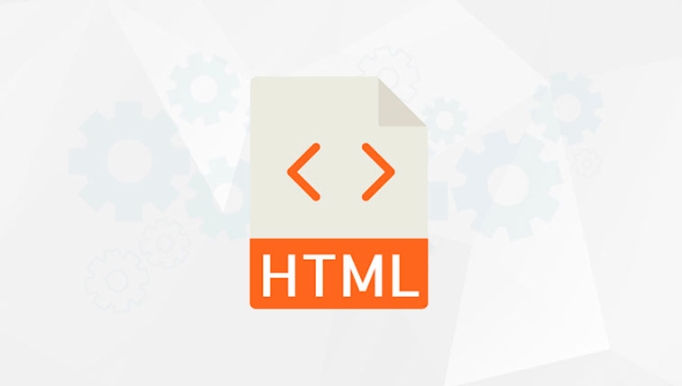
Examples:
- ?
aria-label="Close navigation menu" - ?
aria-label="Click to close"
Also, avoid repeating the element type unless it adds value. For instance, if it's already a button, you don't need to say “button” again in the label.
Common Mistakes to Avoid
A few things to watch out for:
- Using overly generic labels like “Click here” or “More”
- Forgetting to update the label when the function changes
- Applying
aria-labelto elements that already have clear visible text (it's redundant)
Also, don't use it on empty elements unless they're interactive. If a div is acting like a button, maybe consider using a real <button></button> instead — it's more reliable and semantic.
Alternatives You Might Prefer
Sometimes aria-label isn't the best choice. In some cases, you might want to use:
-
aria-labelledby– when you already have a visible label or title nearby that can be referenced -
titleattribute – though less consistent across screen readers - Visually hidden text – if you want to keep the label visible to screen readers but not on screen
Each has its place. Pick what fits your layout and accessibility needs best.
Basically that's it.
The above is the detailed content of How to use aria-label for accessibility?. For more information, please follow other related articles on the PHP Chinese website!

Hot AI Tools

Undress AI Tool
Undress images for free

Undresser.AI Undress
AI-powered app for creating realistic nude photos

AI Clothes Remover
Online AI tool for removing clothes from photos.

Clothoff.io
AI clothes remover

Video Face Swap
Swap faces in any video effortlessly with our completely free AI face swap tool!

Hot Article

Hot Tools

Notepad++7.3.1
Easy-to-use and free code editor

SublimeText3 Chinese version
Chinese version, very easy to use

Zend Studio 13.0.1
Powerful PHP integrated development environment

Dreamweaver CS6
Visual web development tools

SublimeText3 Mac version
God-level code editing software (SublimeText3)

Hot Topics
 How do I stay up-to-date with the latest HTML standards and best practices?
Jun 20, 2025 am 08:33 AM
How do I stay up-to-date with the latest HTML standards and best practices?
Jun 20, 2025 am 08:33 AM
The key to keep up with HTML standards and best practices is to do it intentionally rather than follow it blindly. First, follow the summary or update logs of official sources such as WHATWG and W3C, understand new tags (such as) and attributes, and use them as references to solve difficult problems; second, subscribe to trusted web development newsletters and blogs, spend 10-15 minutes a week to browse updates, focus on actual use cases rather than just collecting articles; second, use developer tools and linters such as HTMLHint to optimize the code structure through instant feedback; finally, interact with the developer community, share experiences and learn other people's practical skills, so as to continuously improve HTML skills.
 How do I use the element to represent the main content of a document?
Jun 19, 2025 pm 11:09 PM
How do I use the element to represent the main content of a document?
Jun 19, 2025 pm 11:09 PM
The reason for using tags is to improve the semantic structure and accessibility of web pages, make it easier for screen readers and search engines to understand page content, and allow users to quickly jump to core content. Here are the key points: 1. Each page should contain only one element; 2. It should not include content that is repeated across pages (such as sidebars or footers); 3. It can be used in conjunction with ARIA properties to enhance accessibility. Usually located after and before, it is used to wrap unique page content, such as articles, forms or product details, and should be avoided in, or in; to improve accessibility, aria-labeledby or aria-label can be used to clearly identify parts.
 How do I create checkboxes in HTML using the element?
Jun 19, 2025 pm 11:41 PM
How do I create checkboxes in HTML using the element?
Jun 19, 2025 pm 11:41 PM
To create an HTML checkbox, use the type attribute to set the element of the checkbox. 1. The basic structure includes id, name and label tags to ensure that clicking text can switch options; 2. Multiple related check boxes should use the same name but different values, and wrap them with fieldset to improve accessibility; 3. Hide native controls when customizing styles and use CSS to design alternative elements while maintaining the complete functions; 4. Ensure availability, pair labels, support keyboard navigation, and avoid relying on only visual prompts. The above steps can help developers correctly implement checkbox components that have both functional and aesthetics.
 How do I create a basic HTML document?
Jun 19, 2025 pm 11:01 PM
How do I create a basic HTML document?
Jun 19, 2025 pm 11:01 PM
To create a basic HTML document, you first need to understand its basic structure and write code in a standard format. 1. Use the declaration document type at the beginning; 2. Use the tag to wrap the entire content; 3. Include and two main parts in it, which are used to store metadata such as titles, style sheet links, etc., and include user-visible content such as titles, paragraphs, pictures and links; 4. Save the file in .html format and open the viewing effect in the browser; 5. Then you can gradually add more elements to enrich the page content. Follow these steps to quickly build a basic web page.
 How do I minimize the size of HTML files?
Jun 24, 2025 am 12:53 AM
How do I minimize the size of HTML files?
Jun 24, 2025 am 12:53 AM
To reduce the size of HTML files, you need to clean up redundant code, compress content, and optimize structure. 1. Delete unused tags, comments and extra blanks to reduce volume; 2. Move inline CSS and JavaScript to external files and merge multiple scripts or style blocks; 3. Simplify label syntax without affecting parsing, such as omitting optional closed tags or using short attributes; 4. After cleaning, enable server-side compression technologies such as Gzip or Brotli to further reduce the transmission volume. These steps can significantly improve page loading performance without sacrificing functionality.
 How do I use the element to represent the footer of a document or section?
Jun 25, 2025 am 12:57 AM
How do I use the element to represent the footer of a document or section?
Jun 25, 2025 am 12:57 AM
It is a semantic tag used in HTML5 to define the bottom of the page or content block, usually including copyright information, contact information or navigation links; it can be placed at the bottom of the page or nested in, etc. tags as the end of the block; when using it, you should pay attention to avoid repeated abuse and irrelevant content.
 How has HTML evolved over time, and what are the key milestones in its history?
Jun 24, 2025 am 12:54 AM
How has HTML evolved over time, and what are the key milestones in its history?
Jun 24, 2025 am 12:54 AM
HTMLhasevolvedsignificantlysinceitscreationtomeetthegrowingdemandsofwebdevelopersandusers.Initiallyasimplemarkuplanguageforsharingdocuments,ithasundergonemajorupdates,includingHTML2.0,whichintroducedforms;HTML3.x,whichaddedvisualenhancementsandlayout
 How do I embed video in HTML using the element?
Jun 20, 2025 am 10:09 AM
How do I embed video in HTML using the element?
Jun 20, 2025 am 10:09 AM
To embed videos in HTML, use tags and specify the video source and attributes. 1. Use src attributes or elements to define the video path and format; 2. Add basic attributes such as controls, width, height; 3. To be compatible with different browsers, you can list MP4, WebM, Ogg and other formats; 4. Use controls, autoplay, muted, loop, preload and other attributes to control the playback behavior; 5. Use CSS to realize responsive layout to ensure that it is adapted to different screens. Correct combination of structure and attributes can ensure good display and functional support of the video.






