How to create an accordion using the details and summary elements?
Jul 10, 2025 pm 01:58 PMUse the HTML

Creating an according with the HTML <details></details> and <summary></summary> elements is actually pretty straightforward — and the best part? It works without any JavaScript. Let's walk through how to do it, what to watch out for, and a few small touches that make it more user-friendly.

Basic Structure: Start With HTML
To build a simple according, all you need is a <details></details> tag with a <summary></summary> inside it. The content after the <summary></summary> will be the collapse section.
Here's a basic example:

<details> <summary>Click to expand</summary> <p>This is the hidden content that shows when the user clicks.</p> </details>
That's it — this already works as a functioning according in most modern browsers. No JavaScript needed. You can have multiple of these on a page, and each one operates independently.
Styling Tips: Make It Look Like an Accordion
By default, <summary> has some built-in styles (like a little arrow), but if you want a cleaner look or need it to match your site design, a bit of CSS helps.
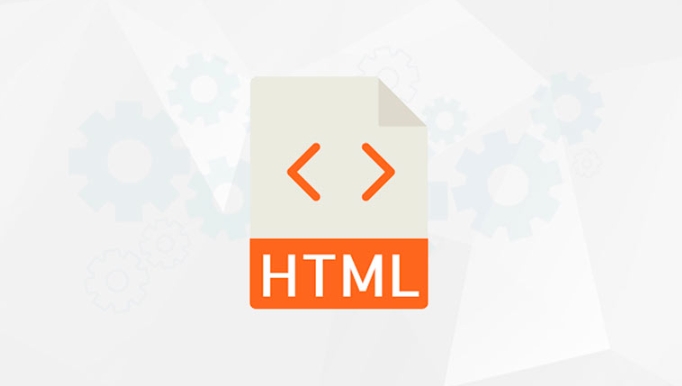
Here are a few common tweaks:
Remove the default arrow icon:
summary::-webkit-details-marker { display: none; }Add custom styling to the summary:
summary { cursor: pointer; padding: 10px; background-color: #f0f0f0; border: 1px solid #ccc; list-style: none; }Optional: Add a custom icon or indicator for open/closed state using the
:afterpseudo-element and check the[open]attribute:details[open] > summary::after { content: '▼'; } summary::after { content: '?'; margin-left: 10px; }These small visual cues help users understand they can click to expand or collapse the section.
Accessibility and Usability Notes
One thing to keep in mind: while
<details></details>and<summary></summary>are accessible by default, not all screen readers fully support them yet. If accessibility is critical, you might consider adding ARIA attributes to improve compatibility.A few things to consider:
- Use clear and describe text in the
<summary></summary>so users know what they're clicking. - Avoid putting interactive elements like links or buttons inside the
<summary></summary>— it can confuse keyboard navigation. - Test in different browsers. While Chrome, Edge, and Firefox support it well, Safari and mobile browsers may behave slightly differently.
Also, remember that older browsers (like IE) don't support
<details></details>at all. If you need to support those, you'll need a JavaScript fallback or polyfill.
So yeah, building an according with
<details></details>and<summary></summary>is totally doable, looks clean, and doesn't require extra code unless you're aiming for advanced features or better browser compatibility. Just a few lines of HTML and optional CSS — no JavaScript necessary.The above is the detailed content of How to create an accordion using the details and summary elements?. For more information, please follow other related articles on the PHP Chinese website!
- Use clear and describe text in the

Hot AI Tools

Undress AI Tool
Undress images for free

Undresser.AI Undress
AI-powered app for creating realistic nude photos

AI Clothes Remover
Online AI tool for removing clothes from photos.

Clothoff.io
AI clothes remover

Video Face Swap
Swap faces in any video effortlessly with our completely free AI face swap tool!

Hot Article

Hot Tools

Notepad++7.3.1
Easy-to-use and free code editor

SublimeText3 Chinese version
Chinese version, very easy to use

Zend Studio 13.0.1
Powerful PHP integrated development environment

Dreamweaver CS6
Visual web development tools

SublimeText3 Mac version
God-level code editing software (SublimeText3)

Hot Topics
 Explain the purpose of the role attribute in ARIA.
Jun 14, 2025 am 12:35 AM
Explain the purpose of the role attribute in ARIA.
Jun 14, 2025 am 12:35 AM
ARIA's role attribute is used to define the role of web elements and improve accessibility. 1. Role attribute helps assistive technology to understand the functions of elements, such as buttons, navigation, etc. 2. Use role attributes to assign specific roles to non-semantic HTML elements. 3. The role attribute should be consistent with the element behavior and be verified by the accessibility tool test.
 HTML and Design: Creating the Visual Layout of Websites
Jun 14, 2025 am 12:39 AM
HTML and Design: Creating the Visual Layout of Websites
Jun 14, 2025 am 12:39 AM
How to create a website layout? 1. Use HTML tags to define the content structure, such as, ,. 2. Control styles and positions through CSS, using box model, float or Flexbox layout. 3. Optimize performance, reduce HTTP requests, use cache and optimize images, and ensure responsive design.
 How do I stay up-to-date with the latest HTML standards and best practices?
Jun 20, 2025 am 08:33 AM
How do I stay up-to-date with the latest HTML standards and best practices?
Jun 20, 2025 am 08:33 AM
The key to keep up with HTML standards and best practices is to do it intentionally rather than follow it blindly. First, follow the summary or update logs of official sources such as WHATWG and W3C, understand new tags (such as) and attributes, and use them as references to solve difficult problems; second, subscribe to trusted web development newsletters and blogs, spend 10-15 minutes a week to browse updates, focus on actual use cases rather than just collecting articles; second, use developer tools and linters such as HTMLHint to optimize the code structure through instant feedback; finally, interact with the developer community, share experiences and learn other people's practical skills, so as to continuously improve HTML skills.
 How do I use the element to represent the main content of a document?
Jun 19, 2025 pm 11:09 PM
How do I use the element to represent the main content of a document?
Jun 19, 2025 pm 11:09 PM
The reason for using tags is to improve the semantic structure and accessibility of web pages, make it easier for screen readers and search engines to understand page content, and allow users to quickly jump to core content. Here are the key points: 1. Each page should contain only one element; 2. It should not include content that is repeated across pages (such as sidebars or footers); 3. It can be used in conjunction with ARIA properties to enhance accessibility. Usually located after and before, it is used to wrap unique page content, such as articles, forms or product details, and should be avoided in, or in; to improve accessibility, aria-labeledby or aria-label can be used to clearly identify parts.
 How do I create a basic HTML document?
Jun 19, 2025 pm 11:01 PM
How do I create a basic HTML document?
Jun 19, 2025 pm 11:01 PM
To create a basic HTML document, you first need to understand its basic structure and write code in a standard format. 1. Use the declaration document type at the beginning; 2. Use the tag to wrap the entire content; 3. Include and two main parts in it, which are used to store metadata such as titles, style sheet links, etc., and include user-visible content such as titles, paragraphs, pictures and links; 4. Save the file in .html format and open the viewing effect in the browser; 5. Then you can gradually add more elements to enrich the page content. Follow these steps to quickly build a basic web page.
 How do I create checkboxes in HTML using the element?
Jun 19, 2025 pm 11:41 PM
How do I create checkboxes in HTML using the element?
Jun 19, 2025 pm 11:41 PM
To create an HTML checkbox, use the type attribute to set the element of the checkbox. 1. The basic structure includes id, name and label tags to ensure that clicking text can switch options; 2. Multiple related check boxes should use the same name but different values, and wrap them with fieldset to improve accessibility; 3. Hide native controls when customizing styles and use CSS to design alternative elements while maintaining the complete functions; 4. Ensure availability, pair labels, support keyboard navigation, and avoid relying on only visual prompts. The above steps can help developers correctly implement checkbox components that have both functional and aesthetics.
 What is an HTML tag?
Jun 13, 2025 am 12:36 AM
What is an HTML tag?
Jun 13, 2025 am 12:36 AM
HTMLtagsareessentialforstructuringwebpages.Theydefinecontentandlayoutusinganglebrackets,ofteninpairslikeand,withsomebeingself-closinglike.HTMLtagsarecrucialforcreatingstructured,accessible,andSEO-friendlywebpages.
 How do I minimize the size of HTML files?
Jun 24, 2025 am 12:53 AM
How do I minimize the size of HTML files?
Jun 24, 2025 am 12:53 AM
To reduce the size of HTML files, you need to clean up redundant code, compress content, and optimize structure. 1. Delete unused tags, comments and extra blanks to reduce volume; 2. Move inline CSS and JavaScript to external files and merge multiple scripts or style blocks; 3. Simplify label syntax without affecting parsing, such as omitting optional closed tags or using short attributes; 4. After cleaning, enable server-side compression technologies such as Gzip or Brotli to further reduce the transmission volume. These steps can significantly improve page loading performance without sacrificing functionality.






