Your Microsoft Teams status stuck in "leave" may be due to inactive timer triggers, activity detection errors, program failures, or administrative policy restrictions. 1. Inactive timer trigger: Teams usually set the status to "Leave" after 5 minutes of no operation. The solution includes occasionally moving the mouse, switching back to the Teams window, or contacting the administrator to adjust the settings. 2. Teams does not detect activities correctly: If you are using other apps or watching videos in full screen, Teams may not recognize your presence. It is recommended to manually switch the tabs in Teams or resize the window. 3. Restart or reinstall Teams: Close and reopen the app completely, or try to log out and log in again, uninstall and reinstall if necessary to clear cache issues. 4. Check for updates or management policies: Make sure Teams is the latest version and confirm with the IT department whether there is a custom status policy. It is also recommended to use desktop rather than web version for improved stability. After following these steps, the state should return to normal in most cases.

If you're wondering why your Microsoft Teams status is stuck on "Away," you're not alone. It's a common issue, especially when you're actively working but your status doesn't reflect that. Teams determines your status based on activity, but sometimes it gets out of sync.
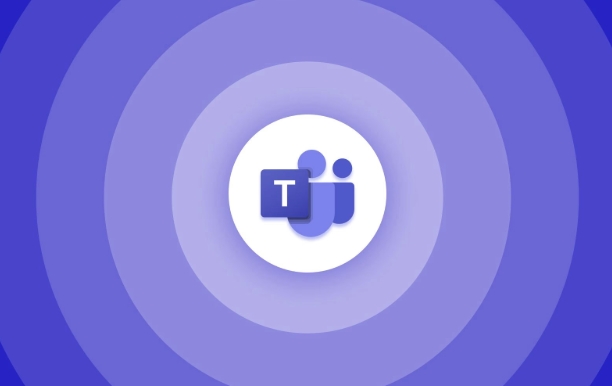
Here are the most likely reasons and what you can do to fix it.
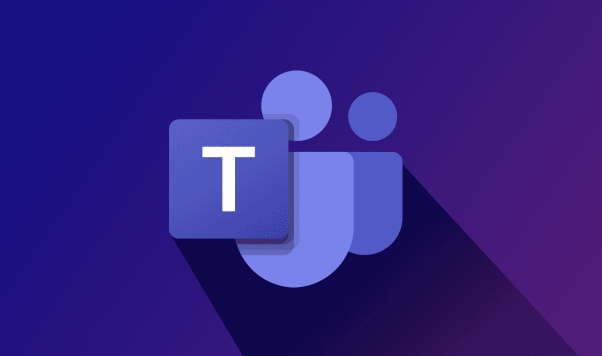
1. Your Inactivity Timer Is Triggered
Teams automatically sets your status to "Away" after a period of inactivity — usually around 5 minutes. Even if you have the app open, if you haven't moved your mouse or interacted with the app, it assumes you're not at your desk.
What you can do:

- Move your mouse around occasionally or click inside the Teams window.
- If you're using another monitor or app, switch back to Teams now and then.
- Adjust your settings (if available) through admin controls — some companies allow longer inactivity times.
This behavior isn't a bug — it's by design. But if your status stays "Away" even when you're clearly active, keep reading.
2. Teams Isn't Detecting Correct Activity
Sometimes Teams misjudges your presence because it's not tracking the right signals. For example, if you're watching a video or working in another application full-screen, Teams might not register that you're still at your desk.
Common fixes:
- Switch between apps or tabs in Teams manually.
- Click into different sections like Chat, Calendar, or Teams.
- Try resizing the Teams window or minimizing and restoring it.
You can also test this by keeping Teams open and stepping away for a few minutes — when you come back and start interacting again, your status should update within a minute or two.
3. Restart or Reinstall Teams
If your status is stuck no matter what you do, restarting the app often helps. Sometimes background processes get glitchy and just need a refresh.
Steps to try:
- Completely close Teams from the system tray (bottom-right corner).
- Wait a few seconds, then reopen it.
- If that doesn't work, sign out and back in.
- As a last resort, uninstall and reinstall the app — this clears any local cache issues.
On Windows, you can use Task Manager to make sure all Teams processes are closed before reopening.
4. Check for Updates or Admin Policies
Your organization may control how present works in Teams. If you're in a company environment, your IT department could have customized status behaviors or disabled certain features.
What to check:
- Make sure Teams is up to date — go to Help > Check for updates .
- Ask your IT team if they've applied custom presence policies.
- If you're using a mobile device, your desktop status might be overridden — check both versions of the app.
Some users report issues when running the web version instead of the desktop app — always use the native app for better reliability.
Basically that's it. Most of the time, one of these steps will reset your status back to "Available." It's not complicated, but it can be annoying when your status doesn't match reality. The key is understanding how Teams detects activity and making sure it sees you as present.
The above is the detailed content of Why is my Teams status stuck on away?. For more information, please follow other related articles on the PHP Chinese website!

Hot AI Tools

Undress AI Tool
Undress images for free

Undresser.AI Undress
AI-powered app for creating realistic nude photos

AI Clothes Remover
Online AI tool for removing clothes from photos.

Clothoff.io
AI clothes remover

Video Face Swap
Swap faces in any video effortlessly with our completely free AI face swap tool!

Hot Article

Hot Tools

Notepad++7.3.1
Easy-to-use and free code editor

SublimeText3 Chinese version
Chinese version, very easy to use

Zend Studio 13.0.1
Powerful PHP integrated development environment

Dreamweaver CS6
Visual web development tools

SublimeText3 Mac version
God-level code editing software (SublimeText3)

Hot Topics
 How to Use Parentheses, Square Brackets, and Curly Braces in Microsoft Excel
Jun 19, 2025 am 03:03 AM
How to Use Parentheses, Square Brackets, and Curly Braces in Microsoft Excel
Jun 19, 2025 am 03:03 AM
Quick Links Parentheses: Controlling the Order of Opera
 Outlook Quick Access Toolbar: customize, move, hide and show
Jun 18, 2025 am 11:01 AM
Outlook Quick Access Toolbar: customize, move, hide and show
Jun 18, 2025 am 11:01 AM
This guide will walk you through how to customize, move, hide, and show the Quick Access Toolbar, helping you shape your Outlook workspace to fit your daily routine and preferences. The Quick Access Toolbar in Microsoft Outlook is a usefu
 How to insert date picker in Outlook emails and templates
Jun 13, 2025 am 11:02 AM
How to insert date picker in Outlook emails and templates
Jun 13, 2025 am 11:02 AM
Want to insert dates quickly in Outlook? Whether you're composing a one-off email, meeting invite, or reusable template, this guide shows you how to add a clickable date picker that saves you time. Adding a calendar popup to Outlook email
 Prove Your Real-World Microsoft Excel Skills With the How-To Geek Test (Intermediate)
Jun 14, 2025 am 03:02 AM
Prove Your Real-World Microsoft Excel Skills With the How-To Geek Test (Intermediate)
Jun 14, 2025 am 03:02 AM
Whether you've secured a data-focused job promotion or recently picked up some new Microsoft Excel techniques, challenge yourself with the How-To Geek Intermediate Excel Test to evaluate your proficiency!This is the second in a three-part series. The
 How to Switch to Dark Mode in Microsoft Excel
Jun 13, 2025 am 03:04 AM
How to Switch to Dark Mode in Microsoft Excel
Jun 13, 2025 am 03:04 AM
More and more users are enabling dark mode on their devices, particularly in apps like Excel that feature a lot of white elements. If your eyes are sensitive to bright screens, you spend long hours working in Excel, or you often work after dark, swit
 How to Delete Rows from a Filtered Range Without Crashing Excel
Jun 14, 2025 am 12:53 AM
How to Delete Rows from a Filtered Range Without Crashing Excel
Jun 14, 2025 am 12:53 AM
Quick LinksWhy Deleting Filtered Rows Crashes ExcelSort the Data First to Prevent Excel From CrashingRemoving rows from a large filtered range in Microsoft Excel can be time-consuming, cause the program to temporarily become unresponsive, or even lea
 Google Sheets IMPORTRANGE: The Complete Guide
Jun 18, 2025 am 09:54 AM
Google Sheets IMPORTRANGE: The Complete Guide
Jun 18, 2025 am 09:54 AM
Ever played the "just one quick copy-paste" game with Google Sheets... and lost an hour of your life? What starts as a simple data transfer quickly snowballs into a nightmare when working with dynamic information. Those "quick fixes&qu
 Microsoft Excel Essential Skills Test
Jun 12, 2025 pm 12:01 PM
Microsoft Excel Essential Skills Test
Jun 12, 2025 pm 12:01 PM
Whether you've landed a job interview for a role that requires basic Microsoft Excel skills or you're looking to solve a real-world problem, take the How-To Geek Beginner Excel Test to verify that you understand the fundamentals of this popular sprea






