How to fix 'System Interrupts' high CPU usage in Windows?
Jul 10, 2025 pm 12:16 PMSystem interruption of high CPU usage is usually caused by driver problems or hardware conflicts. Solutions include: 1. Update drivers such as motherboard, sound cards, network cards; 2. Disable unused external devices or built-in modules; 3. Adjust power management and IRQ settings in BIOS; 4. Use resource monitor to locate problem drivers. In most cases, the problem can be alleviated by updating the driver or disconnecting the suspicious device. If it is invalid, consider reinstalling the system.

System Interrupts occupies high CPUs a common problem for Windows users, especially when using older hardware or drivers are incompatible. It itself is the mechanism by which the system handles hardware requests, but an exceptionally high occupancy usually means something wrong with a hardware or driver.
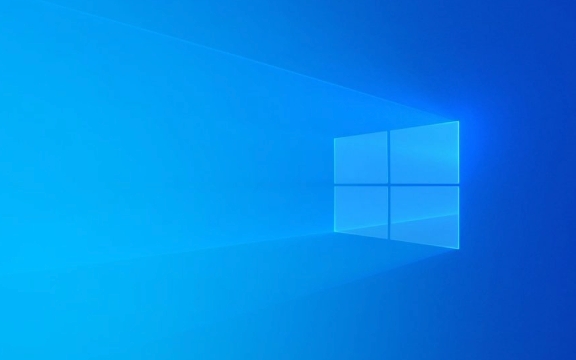
Check and update the driver
In most cases, "system interruption" high CPU usage is caused by outdated or damaged drivers, especially integrated devices such as motherboards, sound cards, network cards, etc.
- Open "Device Manager" to check whether there are devices with yellow exclamation marks one by one
- Right-click to select "Update Driver" and prioritize downloading the latest version from the official website
- Pay special attention to updating the drivers of chipsets, audio controllers and network adapters
- You can also use some trusted driver update tools to assist in troubleshooting
Some motherboard BIOS settings may also cause such problems. It is recommended to check whether it is the latest version.

Disable unnecessary hardware devices
If you have external devices that are not used for the time being, such as USB sound cards, Bluetooth adapters, card readers, etc., try unplugging them to see if there is any improvement.
- Enter the "Device Manager" and find the relevant device
- Right-click to select "Disable Device" instead of uninstall, for subsequent recovery
- Especially some old USB devices and non-mainstream brand accessories are prone to conflict
If the infrared and fingerprint recognition modules that come with some laptops are not available, you can also try to turn them off.

Check power management and IRQ settings (advanced)
Windows' power management sometimes delays certain hardware interrupts, which in turn leads to increased CPU usage.
- Open a command prompt (administrator), run
powercfg -devicequery wake_from_anyto see which devices can wake up the system - If you find uncommonly used devices, you can disable wakeup permission through
powercfg -devicedisablewake "設(shè)備名稱"
For users familiar with hardware settings:
- Go to BIOS/UEFI and find the IRQ configuration in "Advanced Settings"
- Try to enable the "APIC Mode" or "Legacy PIC" toggle, the options may be different from the motherboard
- It is not recommended that ordinary users make changes at will. It is best to check the motherboard manual before operation.
Use Resource Monitor to further diagnose
Open Task Manager -> Performance tab -> Bottom "Open Resource Monitor" -> Switch to the "CPU" tab.
- Observe the process ID (PID) next to "System Interrupt"
- Search for this PID in "Associated Handle" to see which devices or drivers are involved
- If you see a driver file appear frequently, it may be the source of the problem
Although this method cannot directly solve the problem, it can help you locate which hardware or driver has problems.
Basically these commonly used methods. In most cases, the problem can be alleviated by updating the driver or disconnecting suspicious devices. If you really can't handle it, reinstalling the system is sometimes easier than repeatedly tossing.
The above is the detailed content of How to fix 'System Interrupts' high CPU usage in Windows?. For more information, please follow other related articles on the PHP Chinese website!

Hot AI Tools

Undress AI Tool
Undress images for free

Undresser.AI Undress
AI-powered app for creating realistic nude photos

AI Clothes Remover
Online AI tool for removing clothes from photos.

Clothoff.io
AI clothes remover

Video Face Swap
Swap faces in any video effortlessly with our completely free AI face swap tool!

Hot Article

Hot Tools

Notepad++7.3.1
Easy-to-use and free code editor

SublimeText3 Chinese version
Chinese version, very easy to use

Zend Studio 13.0.1
Powerful PHP integrated development environment

Dreamweaver CS6
Visual web development tools

SublimeText3 Mac version
God-level code editing software (SublimeText3)

Hot Topics
 How to remove password from Windows 11 login
Jun 27, 2025 am 01:38 AM
How to remove password from Windows 11 login
Jun 27, 2025 am 01:38 AM
If you want to cancel the password login for Windows 11, there are three methods to choose: 1. Modify the automatic login settings, uncheck "To use this computer, users must enter their username and password", and then restart the automatic login after entering the password; 2. Switch to a passwordless login method, such as PIN, fingerprint or face recognition, configure it in "Settings>Account>Login Options" to improve convenience and security; 3. Delete the account password directly, but there are security risks and may lead to some functions being limited. It is recommended to choose a suitable solution based on actual needs.
 I Became a Windows Power User Overnight With This New Open-Source App from Microsoft
Jun 20, 2025 am 06:07 AM
I Became a Windows Power User Overnight With This New Open-Source App from Microsoft
Jun 20, 2025 am 06:07 AM
Like many Windows users, I am always on the lookout for ways to boost my productivity. Command Palette quickly became an essential tool for me. This powerful utility has completely changed how I interact with Windows, giving me instant access to the
 How to run an app as an administrator in Windows?
Jul 01, 2025 am 01:05 AM
How to run an app as an administrator in Windows?
Jul 01, 2025 am 01:05 AM
To run programs as administrator, you can use Windows' own functions: 1. Right-click the menu to select "Run as administrator", which is suitable for temporary privilege hike scenarios; 2. Create a shortcut and check "Run as administrator" to achieve automatic privilege hike start; 3. Use the task scheduler to configure automated tasks, suitable for running programs that require permissions on a scheduled or background basis, pay attention to setting details such as path changes and permission checks.
 Windows 10 KB5061087 fixes Start menu crash, direct download links
Jun 26, 2025 pm 04:22 PM
Windows 10 KB5061087 fixes Start menu crash, direct download links
Jun 26, 2025 pm 04:22 PM
Windows 10 KB5061087 is now rolling out as an optional preview update for those on version 22H2 with Start menu fixes.
 How to uninstall programs in Windows 11?
Jun 30, 2025 am 12:41 AM
How to uninstall programs in Windows 11?
Jun 30, 2025 am 12:41 AM
There are three main ways to uninstall programs on Windows 11: 1. Uninstall through "Settings", open the "Settings" > "Apps" > "Installed Applications", select the program and click "Uninstall", which is suitable for most users; 2. Use the control panel, search and enter "Control Panel" > "Programs and Functions", right-click the program and select "Uninstall", which is suitable for users who are accustomed to traditional interfaces; 3. Use third-party tools such as RevoUninstaller to clean up more thoroughly, but pay attention to the download source and operation risks, and novices can give priority to using the system's own methods.
 Building Your First Gaming PC in 2025: What You Actually Need
Jun 24, 2025 am 12:52 AM
Building Your First Gaming PC in 2025: What You Actually Need
Jun 24, 2025 am 12:52 AM
In the past, I always viewed the i5 lineup as anemic when it came to gaming. However, in 2025, a mid-range CPU is more than enough to start your gaming journey. Many games still don’t fully utilize multi-core performance as well as they could, so
 Microsoft: DHCP issue hits KB5060526, KB5060531 of Windows Server
Jun 26, 2025 pm 04:32 PM
Microsoft: DHCP issue hits KB5060526, KB5060531 of Windows Server
Jun 26, 2025 pm 04:32 PM
Microsoft confirmed that the DHCP server service might stop responding or refuse to connect after the June 2025 Update for Windows Server.
 Windows 11 Is Bringing Back Another Windows 10 Feature
Jun 18, 2025 am 01:27 AM
Windows 11 Is Bringing Back Another Windows 10 Feature
Jun 18, 2025 am 01:27 AM
This might not be at the top of the list of features people want to return from Windows 10, but it still offers some usefulness. If you'd like to view the current minutes and seconds without turning on that display in the main taskbar clock (where it






