To lock a single cell in Excel, first unlock all cells, then lock the specific cell and protect the sheet. Start by selecting all cells, go to Format Cells > Protection, uncheck "Locked," then lock the desired cell. Protect the sheet via the Review tab, optionally setting a password. This ensures only the specified cell is protected while others remain editable.

If you want to lock just one cell in Excel, the process is straightforward but requires attention to a few key steps. Excel doesn't let you protect a single cell directly without protecting the entire sheet, but with the right settings, you can achieve exactly what you need.

Unlock All Cells First
By default, all cells in Excel are locked, but they only respect that setting when the sheet is protected. So if you only want to protect a single cell, you’ll need to unlock all the other cells first.
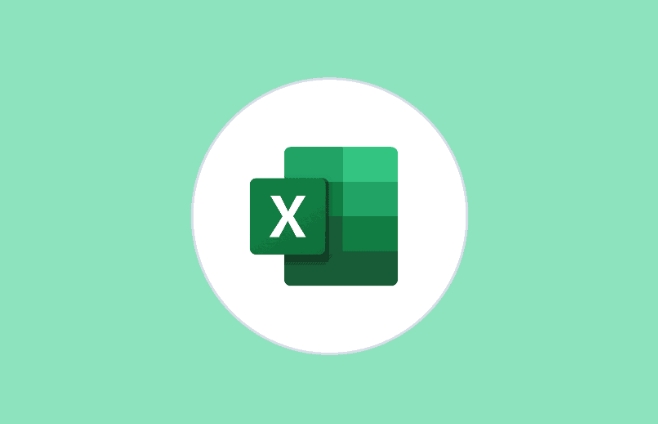
- Right-click anywhere on the sheet tab and choose "Select All" or press
Ctrl A - Right-click again and go to "Format Cells" > "Protection" tab
- Uncheck the "Locked" box
- Click OK
This makes every cell editable when the sheet is protected — except the ones you manually lock later.
Lock and Protect the Specific Cell
Now that everything’s unlocked, it's time to lock the specific cell you want to protect.
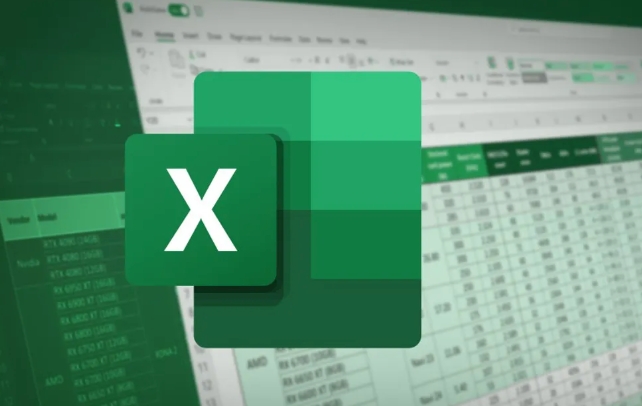
- Select the cell you want to protect (e.g., A1)
- Right-click and go to "Format Cells" > "Protection"
- Check the "Locked" box
- Click OK
Next, protect the sheet:
- Go to the "Review" tab
- Click "Protect Sheet"
- You can set a password if needed
- Confirm your selection
After this, only the selected cell will be protected; users can edit all others.
Consider Password Protection
If you're sharing the file with others, it's a good idea to use a password when protecting the sheet. Without a password, anyone can unprotect the sheet and change anything, including your protected cell.
- When clicking "Protect Sheet," make sure to type a password
- Save it somewhere secure — if you forget it, there's no recovery
- Avoid overly simple passwords for better security
It's worth noting: if you don’t set a password, protection only stops accidental changes, not intentional ones.
That’s basically how it works. It’s not complicated, but skipping any of these steps might leave your data unprotected or over-locked. Just remember: unlock all first, lock the one you need, then protect the sheet.
The above is the detailed content of how to protect a single cell in excel. For more information, please follow other related articles on the PHP Chinese website!

Hot AI Tools

Undress AI Tool
Undress images for free

Undresser.AI Undress
AI-powered app for creating realistic nude photos

AI Clothes Remover
Online AI tool for removing clothes from photos.

Clothoff.io
AI clothes remover

Video Face Swap
Swap faces in any video effortlessly with our completely free AI face swap tool!

Hot Article

Hot Tools

Notepad++7.3.1
Easy-to-use and free code editor

SublimeText3 Chinese version
Chinese version, very easy to use

Zend Studio 13.0.1
Powerful PHP integrated development environment

Dreamweaver CS6
Visual web development tools

SublimeText3 Mac version
God-level code editing software (SublimeText3)
 how to group by month in excel pivot table
Jul 11, 2025 am 01:01 AM
how to group by month in excel pivot table
Jul 11, 2025 am 01:01 AM
Grouping by month in Excel Pivot Table requires you to make sure that the date is formatted correctly, then insert the Pivot Table and add the date field, and finally right-click the group to select "Month" aggregation. If you encounter problems, check whether it is a standard date format and the data range are reasonable, and adjust the number format to correctly display the month.
 How to Fix AutoSave in Microsoft 365
Jul 07, 2025 pm 12:31 PM
How to Fix AutoSave in Microsoft 365
Jul 07, 2025 pm 12:31 PM
Quick Links Check the File's AutoSave Status
 How to change Outlook to dark theme (mode) and turn it off
Jul 12, 2025 am 09:30 AM
How to change Outlook to dark theme (mode) and turn it off
Jul 12, 2025 am 09:30 AM
The tutorial shows how to toggle light and dark mode in different Outlook applications, and how to keep a white reading pane in black theme. If you frequently work with your email late at night, Outlook dark mode can reduce eye strain and
 how to repeat header rows on every page when printing excel
Jul 09, 2025 am 02:24 AM
how to repeat header rows on every page when printing excel
Jul 09, 2025 am 02:24 AM
To set up the repeating headers per page when Excel prints, use the "Top Title Row" feature. Specific steps: 1. Open the Excel file and click the "Page Layout" tab; 2. Click the "Print Title" button; 3. Select "Top Title Line" in the pop-up window and select the line to be repeated (such as line 1); 4. Click "OK" to complete the settings. Notes include: only visible effects when printing preview or actual printing, avoid selecting too many title lines to affect the display of the text, different worksheets need to be set separately, ExcelOnline does not support this function, requires local version, Mac version operation is similar, but the interface is slightly different.
 How to Screenshot on Windows PCs: Windows 10 and 11
Jul 23, 2025 am 09:24 AM
How to Screenshot on Windows PCs: Windows 10 and 11
Jul 23, 2025 am 09:24 AM
It's common to want to take a screenshot on a PC. If you're not using a third-party tool, you can do it manually. The most obvious way is to Hit the Prt Sc button/or Print Scrn button (print screen key), which will grab the entire PC screen. You do
 Where are Teams meeting recordings saved?
Jul 09, 2025 am 01:53 AM
Where are Teams meeting recordings saved?
Jul 09, 2025 am 01:53 AM
MicrosoftTeamsrecordingsarestoredinthecloud,typicallyinOneDriveorSharePoint.1.Recordingsusuallysavetotheinitiator’sOneDriveina“Recordings”folderunder“Content.”2.Forlargermeetingsorwebinars,filesmaygototheorganizer’sOneDriveoraSharePointsitelinkedtoaT
 how to find the second largest value in excel
Jul 08, 2025 am 01:09 AM
how to find the second largest value in excel
Jul 08, 2025 am 01:09 AM
Finding the second largest value in Excel can be implemented by LARGE function. The formula is =LARGE(range,2), where range is the data area; if the maximum value appears repeatedly and all maximum values ??need to be excluded and the second maximum value is found, you can use the array formula =MAX(IF(rangeMAX(range),range)), and the old version of Excel needs to be executed by Ctrl Shift Enter; for users who are not familiar with formulas, you can also manually search by sorting the data in descending order and viewing the second cell, but this method will change the order of the original data. It is recommended to copy the data first and then operate.
 how to get data from web in excel
Jul 11, 2025 am 01:02 AM
how to get data from web in excel
Jul 11, 2025 am 01:02 AM
TopulldatafromthewebintoExcelwithoutcoding,usePowerQueryforstructuredHTMLtablesbyenteringtheURLunderData>GetData>FromWebandselectingthedesiredtable;thismethodworksbestforstaticcontent.IfthesiteoffersXMLorJSONfeeds,importthemviaPowerQuerybyenter






