If the PC cannot update to Windows 11, first check whether it meets the minimum hardware requirements, including TPM 2.0 and Secure Boot support; secondly try running Windows Update troubleshooting, clear the update cache and manually check for updates; then confirm whether the Windows 10 version used is supported and update to the latest functional version; finally check whether third-party software or drivers cause compatibility issues, and enter the safe mode test if necessary. Checking one by one in order usually solves the problem.

If your PC isn't updating to Windows 11, you're not alone — it's a common issue with several possible causes. Sometimes it's hardware-related, sometimes software or settings are the culprit. Let's break down the most common reasons and what you can do about them.
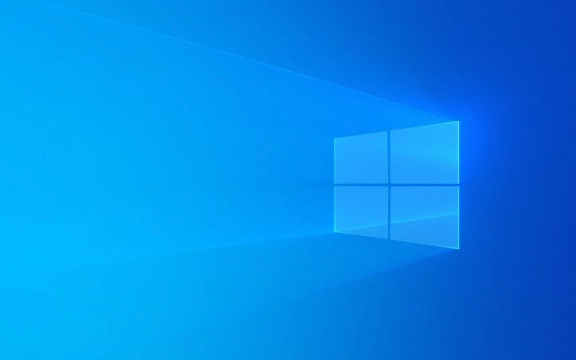
Your PC Doesn't Meet the Minimum Requirements
Windows 11 has stricter system requirements than Windows 10. If your machine is older or lacks certain components, it might not qualify for the update.

Here's what Microsoft officially requires:
- 1 GHz or faster on a compatible 64-bit processor
- 4 GB RAM (minimum)
- 64 GB storage
- UEFI firmware
- Secure Boot capable
- TPM 2.0 (Trusted Platform Module)
- DirectX 12 compatible graphics card
- HD display of at least 720p
The most overlooked ones? TPM 2.0 and Secure Boot. Many PCs that shipped with Windows 10 don't have TPM enabled by default in BIOS, or they don't support it at all. Check your BIOS/UEFI settings to see if TPM is turned on or supported.
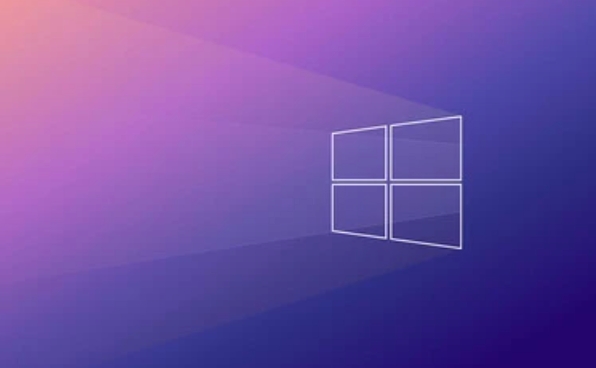
Windows Update Is Stuck or Acting Up
Even if your PC meets the requirements, Windows Update itself might be glitchy. This can cause it to skip offering the update or fail during download/installation.
Try these steps:
- Run the Windows Update troubleshooter under Settings > System > Troubleshoot.
- Clear the Windows Update cache by stopping the update service, navigating to
C:\Windows\SoftwareDistribution, deleting everything in that folder, then restarting the service. - Manually check for updates using the Media Creation Tool , which bypasses the regular update process.
Also, make sure your drivers are up to date — especially chipset and storage drivers — since outdated versions can interfere with major updates.
Your Version of Windows 10 Isn't Eligible (Yet)
Not every version of Windows 10 qualifies immediately for Windows 11. You need to be on a relatively recent feature update — typically the last one or two before the upgrade becomes available.
You can check your current build number by pressing Win R , typing winver , and hitting Enter. If it's more than a few months old, install all pending updates first. Once you're on a supported version, the upgrade should appear.
Also, some enterprise or education editions may get delayed updates based on policies or licensing.
Hardware Drivers or Software Are Blocking the Upgrade
Sometimes third-party apps or drivers aren't compatible with Windows 11 and block the upgrade process.
Common offenders include:
- Antivirus programs (especially older or non-mainstream ones)
- Virtualization tools like VMware or Hyper-V
- Outdated GPU or peripheral drivers
Try booting into Safe Mode and checking for the update again. If it works there, something in your normal startup environment is interfering. Temporarily disable or uninstall any incompatible software or drivers.
Well, those are the main reasons your PC won't update to Windows 11. It's usually either hardware limitations, issues with Windows Update itself, or compatibility problems. Most of the time, checking your specs and giving the system a little nudge manually gets things moving.
The above is the detailed content of Why won't my PC update to Windows 11. For more information, please follow other related articles on the PHP Chinese website!

Hot AI Tools

Undress AI Tool
Undress images for free

Undresser.AI Undress
AI-powered app for creating realistic nude photos

AI Clothes Remover
Online AI tool for removing clothes from photos.

Clothoff.io
AI clothes remover

Video Face Swap
Swap faces in any video effortlessly with our completely free AI face swap tool!

Hot Article

Hot Tools

Notepad++7.3.1
Easy-to-use and free code editor

SublimeText3 Chinese version
Chinese version, very easy to use

Zend Studio 13.0.1
Powerful PHP integrated development environment

Dreamweaver CS6
Visual web development tools

SublimeText3 Mac version
God-level code editing software (SublimeText3)

Hot Topics
 How to remove password from Windows 11 login
Jun 27, 2025 am 01:38 AM
How to remove password from Windows 11 login
Jun 27, 2025 am 01:38 AM
If you want to cancel the password login for Windows 11, there are three methods to choose: 1. Modify the automatic login settings, uncheck "To use this computer, users must enter their username and password", and then restart the automatic login after entering the password; 2. Switch to a passwordless login method, such as PIN, fingerprint or face recognition, configure it in "Settings>Account>Login Options" to improve convenience and security; 3. Delete the account password directly, but there are security risks and may lead to some functions being limited. It is recommended to choose a suitable solution based on actual needs.
 I Became a Windows Power User Overnight With This New Open-Source App from Microsoft
Jun 20, 2025 am 06:07 AM
I Became a Windows Power User Overnight With This New Open-Source App from Microsoft
Jun 20, 2025 am 06:07 AM
Like many Windows users, I am always on the lookout for ways to boost my productivity. Command Palette quickly became an essential tool for me. This powerful utility has completely changed how I interact with Windows, giving me instant access to the
 How to run an app as an administrator in Windows?
Jul 01, 2025 am 01:05 AM
How to run an app as an administrator in Windows?
Jul 01, 2025 am 01:05 AM
To run programs as administrator, you can use Windows' own functions: 1. Right-click the menu to select "Run as administrator", which is suitable for temporary privilege hike scenarios; 2. Create a shortcut and check "Run as administrator" to achieve automatic privilege hike start; 3. Use the task scheduler to configure automated tasks, suitable for running programs that require permissions on a scheduled or background basis, pay attention to setting details such as path changes and permission checks.
 Windows 10 KB5061087 fixes Start menu crash, direct download links
Jun 26, 2025 pm 04:22 PM
Windows 10 KB5061087 fixes Start menu crash, direct download links
Jun 26, 2025 pm 04:22 PM
Windows 10 KB5061087 is now rolling out as an optional preview update for those on version 22H2 with Start menu fixes.
 How to uninstall programs in Windows 11?
Jun 30, 2025 am 12:41 AM
How to uninstall programs in Windows 11?
Jun 30, 2025 am 12:41 AM
There are three main ways to uninstall programs on Windows 11: 1. Uninstall through "Settings", open the "Settings" > "Apps" > "Installed Applications", select the program and click "Uninstall", which is suitable for most users; 2. Use the control panel, search and enter "Control Panel" > "Programs and Functions", right-click the program and select "Uninstall", which is suitable for users who are accustomed to traditional interfaces; 3. Use third-party tools such as RevoUninstaller to clean up more thoroughly, but pay attention to the download source and operation risks, and novices can give priority to using the system's own methods.
 Microsoft: DHCP issue hits KB5060526, KB5060531 of Windows Server
Jun 26, 2025 pm 04:32 PM
Microsoft: DHCP issue hits KB5060526, KB5060531 of Windows Server
Jun 26, 2025 pm 04:32 PM
Microsoft confirmed that the DHCP server service might stop responding or refuse to connect after the June 2025 Update for Windows Server.
 Building Your First Gaming PC in 2025: What You Actually Need
Jun 24, 2025 am 12:52 AM
Building Your First Gaming PC in 2025: What You Actually Need
Jun 24, 2025 am 12:52 AM
In the past, I always viewed the i5 lineup as anemic when it came to gaming. However, in 2025, a mid-range CPU is more than enough to start your gaming journey. Many games still don’t fully utilize multi-core performance as well as they could, so
 Windows 11 Is Bringing Back Another Windows 10 Feature
Jun 18, 2025 am 01:27 AM
Windows 11 Is Bringing Back Another Windows 10 Feature
Jun 18, 2025 am 01:27 AM
This might not be at the top of the list of features people want to return from Windows 10, but it still offers some usefulness. If you'd like to view the current minutes and seconds without turning on that display in the main taskbar clock (where it






