To add a page border to a Word document, first select the "Design" or "Page Layout" tab, click "Page Border", select the style, color and width in the pop-up window, and make sure "Apply to" is set to the entire document or the specified page; if decorative borders are required, you can select the pattern in the "Art Pattern" drop-down menu, or set the style of different edges through "Custom"; if you only need to add a border to a single page, you need to insert a section break to separate the page into sections, close "Link to previous one", and then apply the border.

Adding a border to a page in Word is something most users can do without needing advanced skills. It's useful for making documents look more professional or visually appealing, whether it's for schoolwork, reports, or invitations.

How to Add a Simple Page Border
The easiest way to add a border is through the built-in options in Word. Here's how:
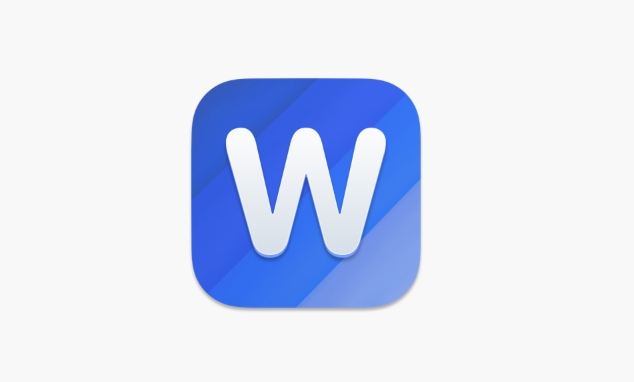
- Go to the Design tab (or Page Layout , depending on your version).
- Click on Page Borders in the Borders and Shading section.
- In the pop-up window, choose the style, color, and width you like.
- Make sure "Apply to" is set to Whole document unless you only want the border on certain pages.
- Click OK to apply.
This method works well if you just need a basic solid line or dotted border around the page.
Customizing Your Border with Art or Multiple Lines
If you want something more decorative, Word lets you use artistic borders or combine multiple lines for a unique effect:
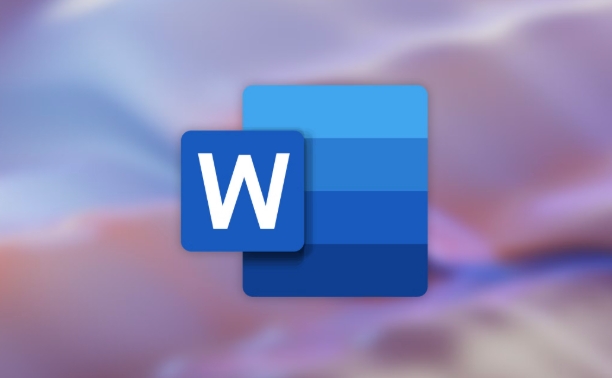
- Open the Borders and Shading window again.
- Under the Page Border tab, scroll through the Art dropdown to pick a design like stars, flowers, or arrows.
- If you want two lines or a mix of styles, click Custom under the settings, then choose different top, bottom, left, and right borders.
Keep in mind that some designs may get cut off if your page margins are too narrow. You might need to adjust those under Layout > Margins to make space for the border.
Applying Borders to Only One Page
Sometimes you don't want every page bordered — maybe just the first or last one. To do this:
- Place your cursor at the beginning of the page you want to change.
- Go to Layout , then click Breaks > Next Page under Section Breaks.
- Repeat this before and after the page so it's its own section.
- Double-click the header/footer area to enter Design mode.
- Turn on Link to Previous so changes won't affect other sections.
- Now go back to Page Borders and apply your border only to this section.
It sounds a bit involved, but once you've separated the sections, applying a single-page border becomes straightforward.
That's basically how you add and customize borders in Word. It's not hard, but knowing how sections and border types work makes a big difference in getting the look you want.
The above is the detailed content of how to add a border to a page in Word. For more information, please follow other related articles on the PHP Chinese website!

Hot AI Tools

Undress AI Tool
Undress images for free

Undresser.AI Undress
AI-powered app for creating realistic nude photos

AI Clothes Remover
Online AI tool for removing clothes from photos.

Clothoff.io
AI clothes remover

Video Face Swap
Swap faces in any video effortlessly with our completely free AI face swap tool!

Hot Article

Hot Tools

Notepad++7.3.1
Easy-to-use and free code editor

SublimeText3 Chinese version
Chinese version, very easy to use

Zend Studio 13.0.1
Powerful PHP integrated development environment

Dreamweaver CS6
Visual web development tools

SublimeText3 Mac version
God-level code editing software (SublimeText3)

Hot Topics
 How to Use Parentheses, Square Brackets, and Curly Braces in Microsoft Excel
Jun 19, 2025 am 03:03 AM
How to Use Parentheses, Square Brackets, and Curly Braces in Microsoft Excel
Jun 19, 2025 am 03:03 AM
Quick Links Parentheses: Controlling the Order of Opera
 Outlook Quick Access Toolbar: customize, move, hide and show
Jun 18, 2025 am 11:01 AM
Outlook Quick Access Toolbar: customize, move, hide and show
Jun 18, 2025 am 11:01 AM
This guide will walk you through how to customize, move, hide, and show the Quick Access Toolbar, helping you shape your Outlook workspace to fit your daily routine and preferences. The Quick Access Toolbar in Microsoft Outlook is a usefu
 How to insert date picker in Outlook emails and templates
Jun 13, 2025 am 11:02 AM
How to insert date picker in Outlook emails and templates
Jun 13, 2025 am 11:02 AM
Want to insert dates quickly in Outlook? Whether you're composing a one-off email, meeting invite, or reusable template, this guide shows you how to add a clickable date picker that saves you time. Adding a calendar popup to Outlook email
 Prove Your Real-World Microsoft Excel Skills With the How-To Geek Test (Intermediate)
Jun 14, 2025 am 03:02 AM
Prove Your Real-World Microsoft Excel Skills With the How-To Geek Test (Intermediate)
Jun 14, 2025 am 03:02 AM
Whether you've secured a data-focused job promotion or recently picked up some new Microsoft Excel techniques, challenge yourself with the How-To Geek Intermediate Excel Test to evaluate your proficiency!This is the second in a three-part series. The
 How to Switch to Dark Mode in Microsoft Excel
Jun 13, 2025 am 03:04 AM
How to Switch to Dark Mode in Microsoft Excel
Jun 13, 2025 am 03:04 AM
More and more users are enabling dark mode on their devices, particularly in apps like Excel that feature a lot of white elements. If your eyes are sensitive to bright screens, you spend long hours working in Excel, or you often work after dark, swit
 How to Delete Rows from a Filtered Range Without Crashing Excel
Jun 14, 2025 am 12:53 AM
How to Delete Rows from a Filtered Range Without Crashing Excel
Jun 14, 2025 am 12:53 AM
Quick LinksWhy Deleting Filtered Rows Crashes ExcelSort the Data First to Prevent Excel From CrashingRemoving rows from a large filtered range in Microsoft Excel can be time-consuming, cause the program to temporarily become unresponsive, or even lea
 Google Sheets IMPORTRANGE: The Complete Guide
Jun 18, 2025 am 09:54 AM
Google Sheets IMPORTRANGE: The Complete Guide
Jun 18, 2025 am 09:54 AM
Ever played the "just one quick copy-paste" game with Google Sheets... and lost an hour of your life? What starts as a simple data transfer quickly snowballs into a nightmare when working with dynamic information. Those "quick fixes&qu
 Microsoft Excel Essential Skills Test
Jun 12, 2025 pm 12:01 PM
Microsoft Excel Essential Skills Test
Jun 12, 2025 pm 12:01 PM
Whether you've landed a job interview for a role that requires basic Microsoft Excel skills or you're looking to solve a real-world problem, take the How-To Geek Beginner Excel Test to verify that you understand the fundamentals of this popular sprea






