In Linux system, the steps to write a simple Bash script are as follows: 1. Create a script file and add a shebang line; 2. Write the command to be executed; 3. Give the script executable permissions; 4. Pay attention to path, syntax and debugging issues. First, use a text editor to create a file with an extension of .sh, such as myscript.sh, and add #!/bin/bash at the beginning of the file; then write specific commands, such as echo, ls -l and date, and use chmod x myscript.sh to grant execution permissions; finally run the script through ./myscript.sh, and pay attention to check whether the path is correct, avoid syntax errors, and debug the execution process through bash -x. It is recommended to place common scripts in the ~/bin/ directory and add PATH environment variables for global calls.

In Linux systems, it is not difficult to write a simple Bash script. As long as you understand basic command line operations and text editing, you can get started quickly. Bash scripts essentially save a series of terminal commands into a file, and then complete automated tasks by executing this file.

1. Preparation: Create script file
The first step is to create a new file to store the script. Usually we use .sh as an extension, such as myscript.sh . You can open it with any text editor, such as nano, vim, or gedit.
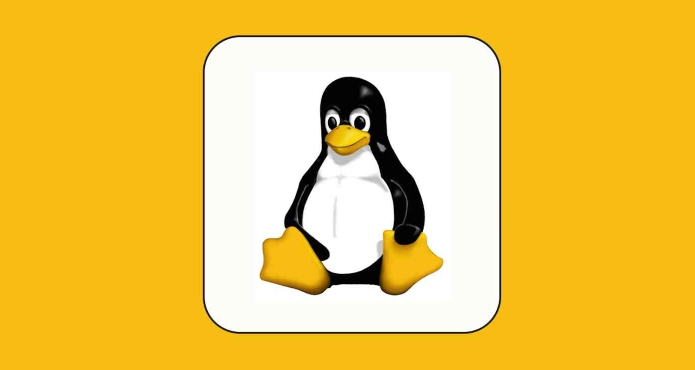
nano myscript.sh
Next, add the shebang line at the beginning of the file:
#!/bin/bash
This line of code tells the system that the script needs to be run with a Bash interpreter.

2. Write script content: add the command you want to execute
Next, you can add commands to it. For example, we write a script that prints the content of the current directory and displays the current time:
#!/bin/bash echo "The files in the current directory are:" ls -l echo "The time is now:" date
-
echois used to output information. -
ls -llists the current directory contents. -
datedisplays the current time.
You can run these commands if you enter them directly in the terminal, but now you just put them in the script and execute them together.
3. Give executable permissions to the script
After saving and exiting, you also need to let the system know that this file can be executed. Use the chmod command to add execution permissions:
chmod x myscript.sh
Then you can run the script directly:
./myscript.sh
If permission is not added, "Permission denied" will be prompted.
4. Frequently Asked Questions and Precautions
Path problem : If you are not sure where the script is located, you can use
pwdto view the current directory to make sure you execute the script in the correct path.Syntax error : If the script fails to run, check for typos or missing spaces.
Debugging script : You can add
-xparameters to view the execution process at runtime:bash -x myscript.sh
Script location suggestions : You can place commonly used scripts in the
~/bin/directory and add the directory to the environment variable PATH to facilitate global calls.
Basically that's it. Writing a simple Bash script doesn't require much basics, but it can save you a lot of time for repetitive operations.
The above is the detailed content of How to create a simple bash script in Linux. For more information, please follow other related articles on the PHP Chinese website!

Hot AI Tools

Undress AI Tool
Undress images for free

Undresser.AI Undress
AI-powered app for creating realistic nude photos

AI Clothes Remover
Online AI tool for removing clothes from photos.

Clothoff.io
AI clothes remover

Video Face Swap
Swap faces in any video effortlessly with our completely free AI face swap tool!

Hot Article

Hot Tools

Notepad++7.3.1
Easy-to-use and free code editor

SublimeText3 Chinese version
Chinese version, very easy to use

Zend Studio 13.0.1
Powerful PHP integrated development environment

Dreamweaver CS6
Visual web development tools

SublimeText3 Mac version
God-level code editing software (SublimeText3)

Hot Topics
 How to create a new, empty file from the command line?
Jun 14, 2025 am 12:18 AM
How to create a new, empty file from the command line?
Jun 14, 2025 am 12:18 AM
There are three ways to create empty files in the command line: First, the simplest and safest use of the touch command, which is suitable for debugging scripts or placeholder files; Second, it is quickly created through > redirection but will clear existing content, which is suitable for initializing log files; Third, use echo"> file name to create a file with an empty string, or use echo-n""> file name to avoid line breaks. These three methods have their own applicable scenarios, and choosing the right method can help you complete the task more efficiently.
 5 Best Open Source Mathematical Equation Editors for Linux
Jun 18, 2025 am 09:28 AM
5 Best Open Source Mathematical Equation Editors for Linux
Jun 18, 2025 am 09:28 AM
Are you looking for good software to write mathematical equations? If so, this article provides the top 5 equation editors that you can easily install on your favorite Linux distribution.In addition to being compatible with different types of mathema
 How to Install Eclipse IDE in Debian, Ubuntu, and Linux Mint
Jun 14, 2025 am 10:40 AM
How to Install Eclipse IDE in Debian, Ubuntu, and Linux Mint
Jun 14, 2025 am 10:40 AM
Eclipse is a free integrated development environment (IDE) that programmers around the world use to write software, primarily in Java, but also in other major programming languages using Eclipse plugins.The latest release of Eclipse IDE 2023?06 does
 SCP Linux Command – Securely Transfer Files in Linux
Jun 20, 2025 am 09:16 AM
SCP Linux Command – Securely Transfer Files in Linux
Jun 20, 2025 am 09:16 AM
Linux administrators should be familiar with the command-line environment. Since GUI (Graphical User Interface) mode in Linux servers is not commonly installed.SSH may be the most popular protocol to enable Linux administrators to manage the servers
 24 Hilarious Linux Commands That Will Make You Laugh
Jun 14, 2025 am 10:13 AM
24 Hilarious Linux Commands That Will Make You Laugh
Jun 14, 2025 am 10:13 AM
Linux has a rich collection of commands, and while many of them are powerful and useful for various tasks, there are also some funny and whimsical commands that you can try out for amusement. 1. sl Command (Steam Locomotive) You might be aware of the
 What is a PPA and how do I add one to Ubuntu?
Jun 18, 2025 am 12:21 AM
What is a PPA and how do I add one to Ubuntu?
Jun 18, 2025 am 12:21 AM
PPA is an important tool for Ubuntu users to expand their software sources. 1. When searching for PPA, you should visit Launchpad.net, confirm the official PPA in the project official website or document, and read the description and user comments to ensure its security and maintenance status; 2. Add PPA to use the terminal command sudoadd-apt-repositoryppa:/, and then run sudoaptupdate to update the package list; 3. Manage PPAs to view the added list through the grep command, use the --remove parameter to remove or manually delete the .list file to avoid problems caused by incompatibility or stopping updates; 4. Use PPA to weigh the necessity and prioritize the situations that the official does not provide or require a new version of the software.
 Gogo - Create Shortcuts to Directory Paths in Linux
Jun 19, 2025 am 10:41 AM
Gogo - Create Shortcuts to Directory Paths in Linux
Jun 19, 2025 am 10:41 AM
Gogo is a remarkable tool to bookmark directories inside your Linux shell. It helps you create shortcuts for long and complex paths in Linux. This way, you no longer need to type or memorize lengthy paths on Linux.For example, if there's a directory
 How to install Linux alongside Windows (dual boot)?
Jun 18, 2025 am 12:19 AM
How to install Linux alongside Windows (dual boot)?
Jun 18, 2025 am 12:19 AM
The key to installing dual systems in Linux and Windows is partitioning and boot settings. 1. Preparation includes backing up data and compressing existing partitions to make space; 2. Use Ventoy or Rufus to make Linux boot USB disk, recommend Ubuntu; 3. Select "Coexist with other systems" or manually partition during installation (/at least 20GB, /home remaining space, swap optional); 4. Check the installation of third-party drivers to avoid hardware problems; 5. If you do not enter the Grub boot menu after installation, you can use boot-repair to repair the boot or adjust the BIOS startup sequence. As long as the steps are clear and the operation is done properly, the whole process is not complicated.






