Want to connect AirPods to Mac? Actually, it's quite simple, it can be done in just a few steps. Make sure that the Mac Bluetooth is turned on when pairing for the first time, put the AirPods into the charging box and open the lid, press and hold the button on the back of the box until the indicator light flashes white, and then click "Connect" in the list of Bluetooth devices on the Mac after entering pairing mode; if you have been paired, just open the AirPods lid close to the Mac, select "Connect" at the Bluetooth icon or switch the audio output device through "Sound Settings"; Frequently asked questions include restarting Bluetooth to solve identification problems, confirming that the AirPods are in the correct pairing state, adjusting the audio output format to improve sound quality, and canceling automatic synchronization to avoid misconnection.

Want to connect AirPods to Mac? Actually, it's quite simple, it can be done in just a few steps. Let’s talk about how to operate it in detail.

First pairing: Turn on Bluetooth and quickly connect
First make sure your Mac's Bluetooth is on. You can find the Bluetooth icon in the menu bar in the upper right corner of the screen. If not, you can turn on Bluetooth in "System Settings".

Next, place the AirPods into the charging case and open the lid. Press and hold the small button on the back of the box until the indicator light starts to flash white, indicating that you have entered pairing mode.
At this time, you should see AirPods appear in the Bluetooth device list on your Mac, just click "Connect". There may be a pop-up prompt when connecting for the first time, just click "Connect".
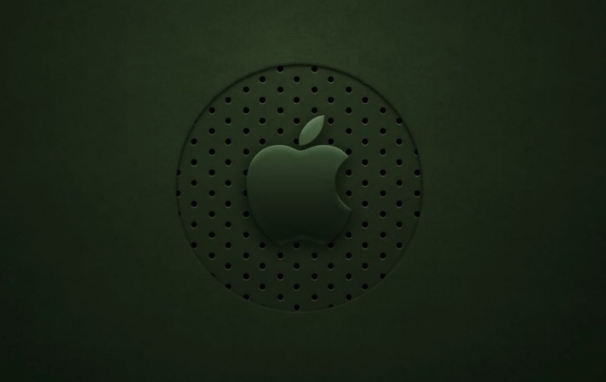
Paired? One-click switching device is more convenient
If you have connected AirPods before, you don't need to re-pair them again in the future.
Just open the AirPods lid and close to the Mac. The Bluetooth icon in the system menu bar will show "AirPods Paired". Click to select "Connect". Or you can also switch the audio output device through "Sound Settings".
Sometimes AirPods will be connected to iPhone or iPad by default. At this time, you can manually disconnect the current connection in the Bluetooth settings of your Mac and reconnect it again.
FAQs and tips
No response? Restart Bluetooth first
Turn off Bluetooth and wait for a few seconds before turning on it, sometimes it can solve the problem that cannot be recognized.Can't find the device? Confirm AirPods in pairing mode
If the indicator light continues to flash white, if not, it means that it has not entered the pairing state.The sound quality is not right? Check audio output format (advanced user)
You can adjust the output format in "Audio MIDI Settings", such as changing it to 44100.0Hz to improve sound quality.Used by multiple users? Remember to cancel automatic synchronization
If you share a Mac with others, it is recommended to cancel the option "Automatically connect nearby devices" in the Bluetooth settings to avoid misconnection.
Basically that's all, the operation is not complicated, but sometimes it is easy to ignore details. Do it as you like, and you should be able to use it quickly.
The above is the detailed content of How to connect AirPods to Mac. For more information, please follow other related articles on the PHP Chinese website!

Hot AI Tools

Undress AI Tool
Undress images for free

Undresser.AI Undress
AI-powered app for creating realistic nude photos

AI Clothes Remover
Online AI tool for removing clothes from photos.

Clothoff.io
AI clothes remover

Video Face Swap
Swap faces in any video effortlessly with our completely free AI face swap tool!

Hot Article

Hot Tools

Notepad++7.3.1
Easy-to-use and free code editor

SublimeText3 Chinese version
Chinese version, very easy to use

Zend Studio 13.0.1
Powerful PHP integrated development environment

Dreamweaver CS6
Visual web development tools

SublimeText3 Mac version
God-level code editing software (SublimeText3)

Hot Topics
 pkg file to install on mac?
Feb 20, 2024 pm 03:21 PM
pkg file to install on mac?
Feb 20, 2024 pm 03:21 PM
Preface: Today, this site will share with you the relevant content about installing pkg files on Mac. If it can solve the problem you are facing now, don’t forget to follow this site and start now! The previous version of macos pkg cannot be installed to upgrade the operating system: If your laptop is using an older operating system version, it is recommended to upgrade to the latest operating system version. Because older versions may not support installation of the latest macOS system. Select "Erase" in Disk Utility, then select the Macos extension in the format, do not check the encryption option, and do not select the apfs format, and finally click the "Erase" button to solve the problem of being unable to complete the macOS installation. Drag the application's icon to the file starting with App
 3 tips to easily customize your Mac computer name, host name and Bonjour name
Mar 06, 2024 pm 12:20 PM
3 tips to easily customize your Mac computer name, host name and Bonjour name
Mar 06, 2024 pm 12:20 PM
Many Mac users tend to keep the default name of their device and may never consider changing it. Many people choose to stick with the name from the initial setup, such as "Johnny's MacBook Air" or simply "iMac." Learning how to change the name of your Mac is a very useful skill, especially when you have multiple devices, as it can help you quickly distinguish and manage them. Next, we will teach you step by step how to change the computer name, host name and Bonjour name (local host name) in macOS system. Why should you change your Mac name? Changing the name of your Mac can not only show your personality, but also help improve the user experience: Personalize your Mac: The default name may not be to your taste, change it to a name you like.
 How to set up WeChat Mac to automatically convert voice messages into text - How to set up voice to text conversion
Mar 19, 2024 am 08:28 AM
How to set up WeChat Mac to automatically convert voice messages into text - How to set up voice to text conversion
Mar 19, 2024 am 08:28 AM
Recently, some friends have consulted the editor about how to set up WeChat Mac to automatically convert voice messages into text. The following is a method for setting up WeChat Mac to automatically convert voice messages into text. Friends in need can come and learn more. Step 1: First, open the Mac version of WeChat. As shown in the picture: Step 2: Next, click "Settings". As shown in the picture: Step 3: Then, click "General". As shown in the picture: Step 4: Then check the option "Automatically convert voice messages in chat to text". As shown in the picture: Step 5: Finally, close the window. As shown in the picture:
 3 Ways to Convert HEIC Photos to JPG on Mac
Mar 15, 2024 pm 08:43 PM
3 Ways to Convert HEIC Photos to JPG on Mac
Mar 15, 2024 pm 08:43 PM
By default, iPhone takes photos from the camera in HEIC format. HEIC stands for High Efficiency Image Container and can hold more pixel data than PNG or JPG files, taking up significantly less space on iPhone storage compared to other formats. These files work best on iPhones but are not widely accepted on the internet because they often result in blurry/grainy pictures when you share them with non-Apple devices. To ensure that HEIC images are compatible on other devices, you may need to convert them to JPG format. This article will introduce how to convert HEIC images to JPG on Mac. How to Convert HEIC Photos to JPG on Mac [3 Methods] Method
 MacBook Pro, iMac to get the M4 upgrade later this year followed by MacBook Air in spring of 2025, claims reliable tipster
Jun 25, 2024 am 06:35 AM
MacBook Pro, iMac to get the M4 upgrade later this year followed by MacBook Air in spring of 2025, claims reliable tipster
Jun 25, 2024 am 06:35 AM
Ever since the Apple M4-powered OLED iPad Prolineuparrived, Apple Silicon aficionados have been eagerly awaiting the arrival of the M4 SoC on the Mac lineup. The M4 was undeniably a major leap forward in both compute and graphics performance - leapfr
 How to format a drive using GUID on Mac
Apr 12, 2024 am 09:13 AM
How to format a drive using GUID on Mac
Apr 12, 2024 am 09:13 AM
Formatting the drive of your Mac system is crucial for proper functioning. It helps prevent various system problems and makes your Mac more stable overall. While naturally Mac supports various partitioning schemes, GUID offers more modern and versatile features compared to other options. Also essential for newer Macs and supports larger drives, giving you the best compatibility and stability. This guide will take an in-depth look at how to format a drive using a GUID on macOS. That said, let's get started. Why GUID is important for macOS installation A GUID (full form of Globally Unique Identifier) ??is a partitioning scheme that helps install and run the macOS operating system. It is better than traditional MBR (main lead
 Apple iPhone 16 is no longer pre-installed with Apple Intelligence
Jul 30, 2024 pm 01:18 PM
Apple iPhone 16 is no longer pre-installed with Apple Intelligence
Jul 30, 2024 pm 01:18 PM
According to industry insider Mark Gurman, Apple’s Apple Intelligence will be postponed to October. In other words, it will be pushed first on iOS18.1. Apple iPhone 16 is expected to be released in September, so Apple Intelligence will not be pre-installed. 1. Apple Intelligence Apple Intelligence is a personal intelligence system that uses a powerful generative model to provide new functions for iPhone, iPad and Mac to assist users in communicating, working and expressing. 2. Natural language understanding The large model embedded in Apple Intelligence has a deep understanding of the meaning of language.
 ChatGPT is now available for macOS with the release of a dedicated app
Jun 27, 2024 am 10:05 AM
ChatGPT is now available for macOS with the release of a dedicated app
Jun 27, 2024 am 10:05 AM
Open AI’s ChatGPT Mac application is now available to everyone, having been limited to only those with a ChatGPT Plus subscription for the last few months. The app installs just like any other native Mac app, as long as you have an up to date Apple S






