To enable or turn off Windows 10's tablet mode manually, it can be achieved through Operation Center or System Settings. 1. When enabled, you can click the "Tablet Mode" button in the Operation Center, or select "Always Use Tablet Mode" in Settings > System > Tablet Mode. 2. When closing, click the Operation Center button, or select "Never" in the settings or resume automatic judgment. 3. You can also adjust prompt options and default mode at login in settings to optimize the switching experience.

The Tablet Mode of Windows 10 is designed to optimize the user experience of touch devices. If you are using a 2-in-1 laptop or a computer with a touch screen, this function will automatically switch the interface style based on whether you close the keyboard or connect the keyboard. But sometimes you may want to turn it on or off manually, here are a few practical methods.
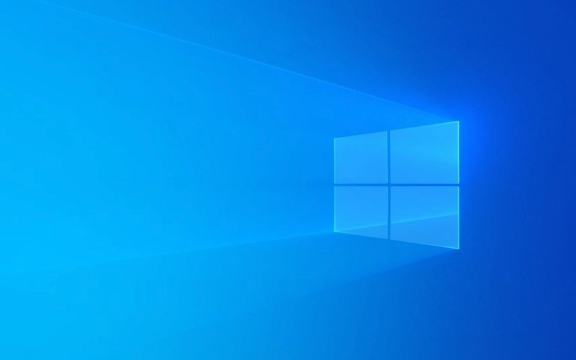
How to manually enable tablet mode
If you want to enter an interface that is more suitable for touch operation, you can turn on tablet mode like this:
- Open the "Operation Center" (notification icon in the lower right corner), and you will see a "Tablet Mode" shortcut switch, click to turn it on.
- If you don't see this button, you can click "Expan" to see more shortcuts, or add it to settings.
- Another method is to go to Settings > System > Tablet Mode , where you can choose "Always Use Tablet Mode", or you can let the system automatically judge based on the device status.
Once enabled, the application will run in full screen by default, and the taskbar will become simpler and more suitable for finger operation.

How to turn off tablet mode
If you find that the desktop becomes unaccustomed to it and the start menu becomes a big icon style, you may have accidentally entered tablet mode. You can exit like this:
- Also find the "Tablet Mode" button in the "Operation Center" and click again to close.
- Or go back to Settings > System > Tablet Mode , change the option back to "Automatically enter tablet mode when I use this device as a tablet" or directly select "Never".
After closing, the taskbar and window operations will return to the traditional desktop style.

Small details of tablet mode settings
Some settings will affect the behavior of tablet mode, such as whether you are prompted to switch modes:
- In the same settings page (System > Tablet Mode), you can uncheck "Show prompts when I switch mode" to avoid frequent pop-ups of reminders.
- You can also set which mode to automatically enter "When I log in", which is more useful for people who often switch usage scenarios.
In addition, not all devices support automatic switching, especially ordinary desktop or non-two-in-one devices, which can only be controlled manually at this time.
Basically that's it. Turning the tablet mode on or off is not complicated, but if you don’t understand the settings portal, you may find it a bit difficult to find. By mastering these key points, you can switch freely according to your usage habits.
The above is the detailed content of How to enable or disable Tablet Mode in Windows 10. For more information, please follow other related articles on the PHP Chinese website!

Hot AI Tools

Undress AI Tool
Undress images for free

Undresser.AI Undress
AI-powered app for creating realistic nude photos

AI Clothes Remover
Online AI tool for removing clothes from photos.

Clothoff.io
AI clothes remover

Video Face Swap
Swap faces in any video effortlessly with our completely free AI face swap tool!

Hot Article

Hot Tools

Notepad++7.3.1
Easy-to-use and free code editor

SublimeText3 Chinese version
Chinese version, very easy to use

Zend Studio 13.0.1
Powerful PHP integrated development environment

Dreamweaver CS6
Visual web development tools

SublimeText3 Mac version
God-level code editing software (SublimeText3)
 How to Change Font Color on Desktop Icons (Windows 11)
Jul 07, 2025 pm 12:07 PM
How to Change Font Color on Desktop Icons (Windows 11)
Jul 07, 2025 pm 12:07 PM
If you're having trouble reading your desktop icons' text or simply want to personalize your desktop look, you may be looking for a way to change the font color on desktop icons in Windows 11. Unfortunately, Windows 11 doesn't offer an easy built-in
 Fixed Windows 11 Google Chrome not opening
Jul 08, 2025 pm 02:36 PM
Fixed Windows 11 Google Chrome not opening
Jul 08, 2025 pm 02:36 PM
Fixed Windows 11 Google Chrome not opening Google Chrome is the most popular browser right now, but even it sometimes requires help to open on Windows. Then follow the on-screen instructions to complete the process. After completing the above steps, launch Google Chrome again to see if it works properly now. 5. Delete Chrome User Profile If you are still having problems, it may be time to delete Chrome User Profile. This will delete all your personal information, so be sure to back up all relevant data. Typically, you delete the Chrome user profile through the browser itself. But given that you can't open it, here's another way: Turn on Windo
 How to fix second monitor not detected in Windows?
Jul 12, 2025 am 02:27 AM
How to fix second monitor not detected in Windows?
Jul 12, 2025 am 02:27 AM
When Windows cannot detect a second monitor, first check whether the physical connection is normal, including power supply, cable plug-in and interface compatibility, and try to replace the cable or adapter; secondly, update or reinstall the graphics card driver through the Device Manager, and roll back the driver version if necessary; then manually click "Detection" in the display settings to identify the monitor to confirm whether it is correctly identified by the system; finally check whether the monitor input source is switched to the corresponding interface, and confirm whether the graphics card output port connected to the cable is correct. Following the above steps to check in turn, most dual-screen recognition problems can usually be solved.
 Fixed the failure to upload files in Windows Google Chrome
Jul 08, 2025 pm 02:33 PM
Fixed the failure to upload files in Windows Google Chrome
Jul 08, 2025 pm 02:33 PM
Have problems uploading files in Google Chrome? This may be annoying, right? Whether you are attaching documents to emails, sharing images on social media, or submitting important files for work or school, a smooth file upload process is crucial. So, it can be frustrating if your file uploads continue to fail in Chrome on Windows PC. If you're not ready to give up your favorite browser, here are some tips for fixes that can't upload files on Windows Google Chrome 1. Start with Universal Repair Before we learn about any advanced troubleshooting tips, it's best to try some of the basic solutions mentioned below. Troubleshooting Internet connection issues: Internet connection
 Want to Build an Everyday Work Desktop? Get a Mini PC Instead
Jul 08, 2025 am 06:03 AM
Want to Build an Everyday Work Desktop? Get a Mini PC Instead
Jul 08, 2025 am 06:03 AM
Mini PCs have undergone
 How to clear the print queue in Windows?
Jul 11, 2025 am 02:19 AM
How to clear the print queue in Windows?
Jul 11, 2025 am 02:19 AM
When encountering the problem of printing task stuck, clearing the print queue and restarting the PrintSpooler service is an effective solution. First, open the "Device and Printer" interface to find the corresponding printer, right-click the task and select "Cancel" to clear a single task, or click "Cancel all documents" to clear the queue at one time; if the queue is inaccessible, press Win R to enter services.msc to open the service list, find "PrintSpooler" and stop it before starting the service. If necessary, you can manually delete the residual files under the C:\Windows\System32\spool\PRINTERS path to completely solve the problem.
 How to show file extensions in Windows 11 File Explorer?
Jul 08, 2025 am 02:40 AM
How to show file extensions in Windows 11 File Explorer?
Jul 08, 2025 am 02:40 AM
To display file extensions in Windows 11 File Explorer, you can follow the following steps: 1. Open any folder; 2. Click the "View" tab in the top menu bar; 3. Click the "Options" button in the upper right corner; 4. Switch to the "View" tab; 5. Uncheck "Hide extensions for known file types"; 6. Click "OK" to save settings. This setting helps identify file types, improve development efficiency, and troubleshoot problems. If you just want to view the extension temporarily, you can right-click the file and select "Rename" and press the Esc key to exit, and the system settings will not be changed.







