 Software Tutorial
Software Tutorial
 Office Software
Office Software
 What is the relationship between SharePoint and Microsoft Teams?
What is the relationship between SharePoint and Microsoft Teams?
What is the relationship between SharePoint and Microsoft Teams?
Jul 10, 2025 am 11:47 AMSharePoint and Microsoft Teams are integrated collaboration tools from Microsoft where Teams focuses on communication and teamwork, while SharePoint manages content and intranet. 1. Teams uses SharePoint behind the scenes for file storage and permissions via team sites and document libraries. 2. SharePoint powers tabs and pages in Teams by linking to documents, lists, and news posts. 3. SharePoint supports company-wide portals and intranets that can be accessed through Teams tabs or links. 4. Permissions and file syncing work together seamlessly using Microsoft 365 groups and OneDrive, ensuring real-time updates and centralized access control.

SharePoint and Microsoft Teams are both collaboration tools from Microsoft, but they serve different primary functions and work best when used together. Think of them as two parts of a larger ecosystem—Teams is your hub for teamwork and communication, while SharePoint is the backbone for content management and intranet functionality.
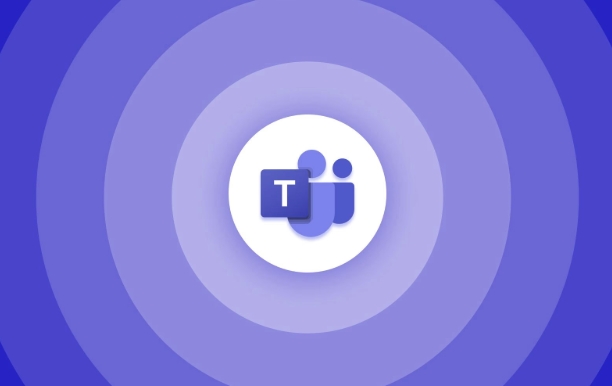
Here’s how they connect and complement each other:
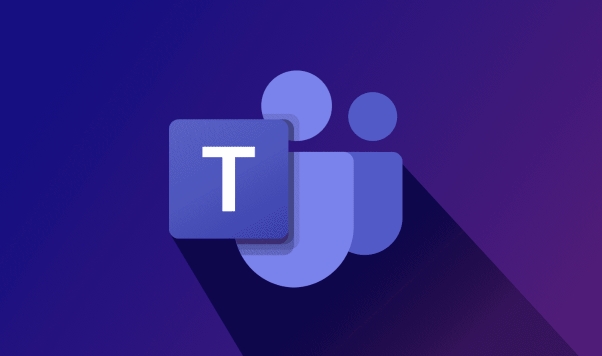
1. Teams Uses SharePoint Behind the Scenes
When you create a team in Microsoft Teams and add channels, what's actually happening behind the scenes is that SharePoint is being used to store files and manage content. Each team gets its own SharePoint site (a "team site"), and every channel has a document library within that site.
- Files you upload in a channel’s "Files" tab are stored in SharePoint.
- Permissions are managed through SharePoint as well.
- You can access the full SharePoint site directly from the "Files" tab by clicking “Open in SharePoint.”
This means that even if you're working entirely in Teams, you're already using SharePoint without realizing it.
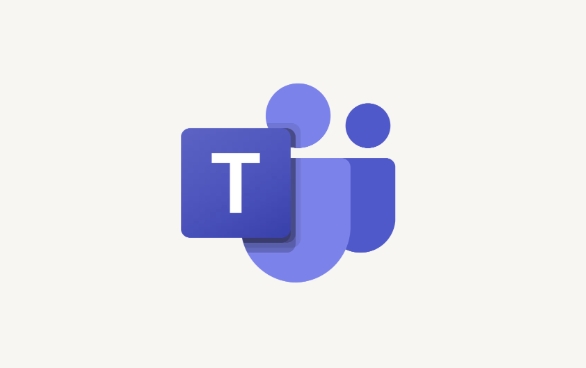
2. SharePoint Powers the Tabs and Pages in Teams
In Teams, when you add a tab to a channel—like a document, a list, or a web page—you’re often pulling that content from SharePoint.
For example:
- A Document tab might link directly to a file stored in SharePoint.
- A List tab could be pulling data from a SharePoint list.
- A Page tab might show a SharePoint news post or custom page.
This makes it easy to surface important information from SharePoint inside the flow of your daily conversations in Teams.
3. SharePoint Is Used for Company-Wide Content and Intranet Sites
While Teams is great for smaller group collaboration, SharePoint shines when it comes to building company-wide portals and intranets. These sites can be linked into Teams through tabs or shared links, giving users access to centralized resources like HR policies, project documentation, or company announcements.
You might see this in action when:
- Your HR department shares a link to an employee handbook hosted on SharePoint.
- A company news post appears in a Teams channel via a pinned tab.
- A departmental SharePoint site is added as a tab in a corresponding Teams group.
4. Permissions and Sync Work Together
If you're part of a team in Teams, you automatically have access to the related SharePoint site and files. This is because both services rely on Microsoft 365 groups for permissions.
Also:
- Files can sync across devices using OneDrive, which works closely with both platforms.
- Users can edit documents in Teams, and those changes will update in real time in SharePoint.
Just keep in mind: managing access at the SharePoint level gives you more control, especially when sharing outside a team.
So, while SharePoint and Microsoft Teams are separate tools, they're tightly integrated. Teams brings people and conversations together, and SharePoint keeps all the related files, pages, and tools organized behind the scenes.
Basically, if you're using Teams regularly, you're probably already relying on SharePoint more than you realize.
The above is the detailed content of What is the relationship between SharePoint and Microsoft Teams?. For more information, please follow other related articles on the PHP Chinese website!

Hot AI Tools

Undress AI Tool
Undress images for free

Undresser.AI Undress
AI-powered app for creating realistic nude photos

AI Clothes Remover
Online AI tool for removing clothes from photos.

Clothoff.io
AI clothes remover

Video Face Swap
Swap faces in any video effortlessly with our completely free AI face swap tool!

Hot Article

Hot Tools

Notepad++7.3.1
Easy-to-use and free code editor

SublimeText3 Chinese version
Chinese version, very easy to use

Zend Studio 13.0.1
Powerful PHP integrated development environment

Dreamweaver CS6
Visual web development tools

SublimeText3 Mac version
God-level code editing software (SublimeText3)

Hot Topics
 How to Use Parentheses, Square Brackets, and Curly Braces in Microsoft Excel
Jun 19, 2025 am 03:03 AM
How to Use Parentheses, Square Brackets, and Curly Braces in Microsoft Excel
Jun 19, 2025 am 03:03 AM
Quick Links Parentheses: Controlling the Order of Opera
 Outlook Quick Access Toolbar: customize, move, hide and show
Jun 18, 2025 am 11:01 AM
Outlook Quick Access Toolbar: customize, move, hide and show
Jun 18, 2025 am 11:01 AM
This guide will walk you through how to customize, move, hide, and show the Quick Access Toolbar, helping you shape your Outlook workspace to fit your daily routine and preferences. The Quick Access Toolbar in Microsoft Outlook is a usefu
 Google Sheets IMPORTRANGE: The Complete Guide
Jun 18, 2025 am 09:54 AM
Google Sheets IMPORTRANGE: The Complete Guide
Jun 18, 2025 am 09:54 AM
Ever played the "just one quick copy-paste" game with Google Sheets... and lost an hour of your life? What starts as a simple data transfer quickly snowballs into a nightmare when working with dynamic information. Those "quick fixes&qu
 Don't Ignore the Power of F9 in Microsoft Excel
Jun 21, 2025 am 06:23 AM
Don't Ignore the Power of F9 in Microsoft Excel
Jun 21, 2025 am 06:23 AM
Quick LinksRecalculating Formulas in Manual Calculation ModeDebugging Complex FormulasMinimizing the Excel WindowMicrosoft Excel has so many keyboard shortcuts that it can sometimes be difficult to remember the most useful. One of the most overlooked
 6 Cool Right-Click Tricks in Microsoft Excel
Jun 24, 2025 am 12:55 AM
6 Cool Right-Click Tricks in Microsoft Excel
Jun 24, 2025 am 12:55 AM
Quick Links Copy, Move, and Link Cell Elements
 Prove Your Real-World Microsoft Excel Skills With the How-To Geek Test (Advanced)
Jun 17, 2025 pm 02:44 PM
Prove Your Real-World Microsoft Excel Skills With the How-To Geek Test (Advanced)
Jun 17, 2025 pm 02:44 PM
Whether you've recently taken a Microsoft Excel course or you want to verify that your knowledge of the program is current, try out the How-To Geek Advanced Excel Test and find out how well you do!This is the third in a three-part series. The first i
 How to recover unsaved Word document
Jun 27, 2025 am 11:36 AM
How to recover unsaved Word document
Jun 27, 2025 am 11:36 AM
1. Check the automatic recovery folder, open "Recover Unsaved Documents" in Word or enter the C:\Users\Users\Username\AppData\Roaming\Microsoft\Word path to find the .asd ending file; 2. Find temporary files or use OneDrive historical version, enter ~$ file name.docx in the original directory to see if it exists or log in to OneDrive to view the version history; 3. Use Windows' "Previous Versions" function or third-party tools such as Recuva and EaseUS to scan and restore and completely delete files. The above methods can improve the recovery success rate, but you need to operate as soon as possible and avoid writing new data. Automatic saving, regular saving or cloud use should be enabled
 5 New Microsoft Excel Features to Try in July 2025
Jul 02, 2025 am 03:02 AM
5 New Microsoft Excel Features to Try in July 2025
Jul 02, 2025 am 03:02 AM
Quick Links Let Copilot Determine Which Table to Manipu





