The key to installing a dual system is to correctly partition and set up boot. Prepare Linux to install USB disk and back up data; use the Windows disk management tool to compress the volume to make room for Linux; select coexist with Windows or manually partition during installation, mount point/at least 20GB and boot to the hard disk correctly; after restarting, select the system through the GRUB menu, if there is any problem, you can use the repair tool to adjust it.

Installing a dual system is actually not that difficult, the key is not to make mistakes in partitioning and booting. If you are already using Windows and want to try Linux but don't want to give up the original system, then this article will help you.
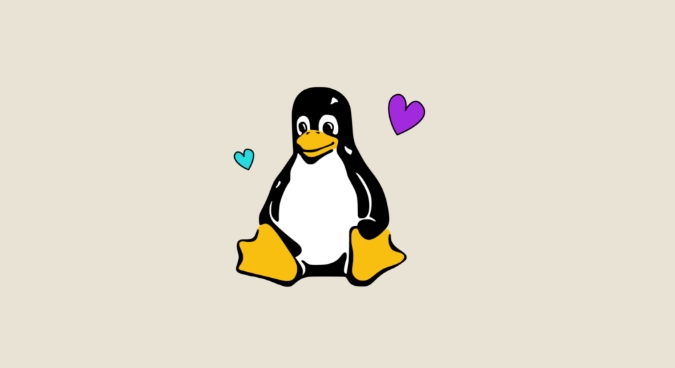
Get ready for installation media and backup data
Before you start, make sure you have a Linux installation USB drive (such as common distributions like Ubuntu and Fedora), which can be made with Rufus or Ventoy.
More importantly, back up important data first . Many people think that there will be no problem with the partition, but once the operation error or the power is unexpectedly outage, the files in Windows may be gone. Especially if the laptop battery is not reliable, it is recommended to plug in the power supply to operate.

Allocate space to Linux (don't make a mistake)
The disk management tool that comes with Windows is enough. Open "This computer", right-click and select "Manage", and then enter "Disk Management". Find a partition with enough space (such as D disk or E disk), right-click to compress the volume, and free up dozens of GB for Linux. Remember: don't format the original partition , just make a vacant piece of land.
A common misunderstanding is to create a new partition directly, but it is not necessary. The Linux installer automatically identifies unallocated space and lets you install the system there. You just need to make sure the space you freed is "unallocated".
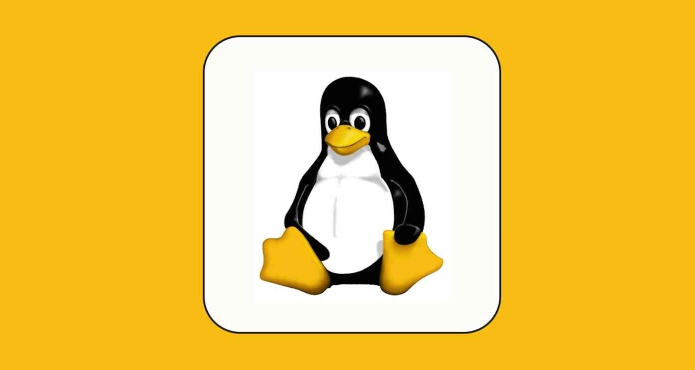
Pay attention to startup mode and boot settings when installing Linux
After plugging in the USB flash drive and restart, enter the BIOS settings to boot from the USB flash drive (usually F2, F12, or Del keys). After entering the Linux installation interface, select "Coexist with Windows" or manually partition.
If you choose manual partitioning, remember:
- Mounting point
/at least 20GB - The swap partition can be set to about twice the memory size (but now many distributions use swapfile)
- Install the boot program on the hard drive instead of the USB drive
This step is easy to make mistakes, especially when using multiple hard drives. If the boot is installed incorrectly, the startup may directly enter Windows and the Linux boot item cannot be seen.
Don’t panic when you start the computer, GRUB can usually be done
After the installation is completed, it will enter the GRUB menu under normal circumstances, allowing you to choose whether to enter Windows or Linux. Don't be nervous when you see this menu for the first time, just select the up and down buttons.
Occasionally, you can try directly into Windows.
- Repair GRUB with Linux system (many online tutorials)
- Or run the command prompt as an administrator in Windows and enter
bcdedit /set {bootmgr} path \EFI\ubuntu\shimx64.efi
Of course, you can also use the grub-customizer tool to adjust the menu order and default startup items later.
Basically that's it. As long as the partition is correct and the boot is fine, the dual system is very stable. Many people are afraid of trouble because they don’t understand the process at the beginning. In fact, they are not complicated but are easy to ignore details.
The above is the detailed content of How to dual boot windows and linux. For more information, please follow other related articles on the PHP Chinese website!

Hot AI Tools

Undress AI Tool
Undress images for free

Undresser.AI Undress
AI-powered app for creating realistic nude photos

AI Clothes Remover
Online AI tool for removing clothes from photos.

Clothoff.io
AI clothes remover

Video Face Swap
Swap faces in any video effortlessly with our completely free AI face swap tool!

Hot Article

Hot Tools

Notepad++7.3.1
Easy-to-use and free code editor

SublimeText3 Chinese version
Chinese version, very easy to use

Zend Studio 13.0.1
Powerful PHP integrated development environment

Dreamweaver CS6
Visual web development tools

SublimeText3 Mac version
God-level code editing software (SublimeText3)

Hot Topics
 How to create a new, empty file from the command line?
Jun 14, 2025 am 12:18 AM
How to create a new, empty file from the command line?
Jun 14, 2025 am 12:18 AM
There are three ways to create empty files in the command line: First, the simplest and safest use of the touch command, which is suitable for debugging scripts or placeholder files; Second, it is quickly created through > redirection but will clear existing content, which is suitable for initializing log files; Third, use echo"> file name to create a file with an empty string, or use echo-n""> file name to avoid line breaks. These three methods have their own applicable scenarios, and choosing the right method can help you complete the task more efficiently.
 5 Best Open Source Mathematical Equation Editors for Linux
Jun 18, 2025 am 09:28 AM
5 Best Open Source Mathematical Equation Editors for Linux
Jun 18, 2025 am 09:28 AM
Are you looking for good software to write mathematical equations? If so, this article provides the top 5 equation editors that you can easily install on your favorite Linux distribution.In addition to being compatible with different types of mathema
 How to Install Eclipse IDE in Debian, Ubuntu, and Linux Mint
Jun 14, 2025 am 10:40 AM
How to Install Eclipse IDE in Debian, Ubuntu, and Linux Mint
Jun 14, 2025 am 10:40 AM
Eclipse is a free integrated development environment (IDE) that programmers around the world use to write software, primarily in Java, but also in other major programming languages using Eclipse plugins.The latest release of Eclipse IDE 2023?06 does
 SCP Linux Command – Securely Transfer Files in Linux
Jun 20, 2025 am 09:16 AM
SCP Linux Command – Securely Transfer Files in Linux
Jun 20, 2025 am 09:16 AM
Linux administrators should be familiar with the command-line environment. Since GUI (Graphical User Interface) mode in Linux servers is not commonly installed.SSH may be the most popular protocol to enable Linux administrators to manage the servers
 24 Hilarious Linux Commands That Will Make You Laugh
Jun 14, 2025 am 10:13 AM
24 Hilarious Linux Commands That Will Make You Laugh
Jun 14, 2025 am 10:13 AM
Linux has a rich collection of commands, and while many of them are powerful and useful for various tasks, there are also some funny and whimsical commands that you can try out for amusement. 1. sl Command (Steam Locomotive) You might be aware of the
 Install LXC (Linux Containers) in RHEL, Rocky & AlmaLinux
Jul 05, 2025 am 09:25 AM
Install LXC (Linux Containers) in RHEL, Rocky & AlmaLinux
Jul 05, 2025 am 09:25 AM
LXD is described as the next-generation container and virtual machine manager that offers an immersive for Linux systems running inside containers or as virtual machines. It provides images for an inordinate number of Linux distributions with support
 What is a PPA and how do I add one to Ubuntu?
Jun 18, 2025 am 12:21 AM
What is a PPA and how do I add one to Ubuntu?
Jun 18, 2025 am 12:21 AM
PPA is an important tool for Ubuntu users to expand their software sources. 1. When searching for PPA, you should visit Launchpad.net, confirm the official PPA in the project official website or document, and read the description and user comments to ensure its security and maintenance status; 2. Add PPA to use the terminal command sudoadd-apt-repositoryppa:/, and then run sudoaptupdate to update the package list; 3. Manage PPAs to view the added list through the grep command, use the --remove parameter to remove or manually delete the .list file to avoid problems caused by incompatibility or stopping updates; 4. Use PPA to weigh the necessity and prioritize the situations that the official does not provide or require a new version of the software.
 Gogo - Create Shortcuts to Directory Paths in Linux
Jun 19, 2025 am 10:41 AM
Gogo - Create Shortcuts to Directory Paths in Linux
Jun 19, 2025 am 10:41 AM
Gogo is a remarkable tool to bookmark directories inside your Linux shell. It helps you create shortcuts for long and complex paths in Linux. This way, you no longer need to type or memorize lengthy paths on Linux.For example, if there's a directory






