There are many ways to create a timeline in Word. The specific operations are as follows: 1. Use a table to quickly create a concise timeline, fill in time and events after inserting the form, and adjust the format; 2. Use SmartArt to create a graphic timeline, select a style in the "process" category and edit a node; 3. Insert Excel charts to create an advanced timeline, enter data and insert a chart and adjust the style; 4. Manually draw the timeline with text box lines, use the shape tool to draw axes and marks and add text boxes. Each method has its own advantages and disadvantages. You can choose according to your needs and pay attention to alignment and layout to enhance your sense of professionalism.

It is actually not difficult to make a timeline in Word, the key is to choose the right method. If you just want to simply arrange time nodes, you can do it with tables or text boxes; if you want charts with stronger visual effects, you can use SmartArt or insert Excel chart function. The following are several common needs to explain how to operate it.
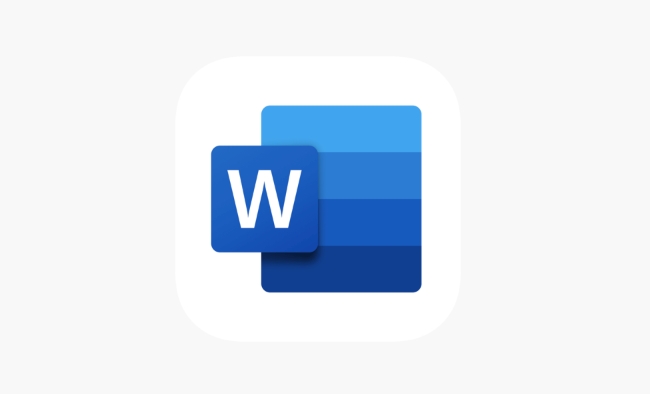
Quickly create a simple timeline with tables
Tables are the most basic and easiest way to get started, and are suitable for displaying information such as phased tasks and project nodes.

- Open a Word document, click "Insert" > "Table" and select the appropriate number of rows and columns (such as one row puts the time point and another row puts the event description).
- Fill in the time and corresponding content in each cell, adjust the column width appropriately to make the timeline look clearer.
- You can bold the title line and set the border color to make the overall structure.
The advantage of this method is that it is easy to edit and is suitable for writing text timelines in documents or plans.
Create graphical timelines with SmartArt
If you want the timeline to look more intuitive and professional, SmartArt is a great choice.
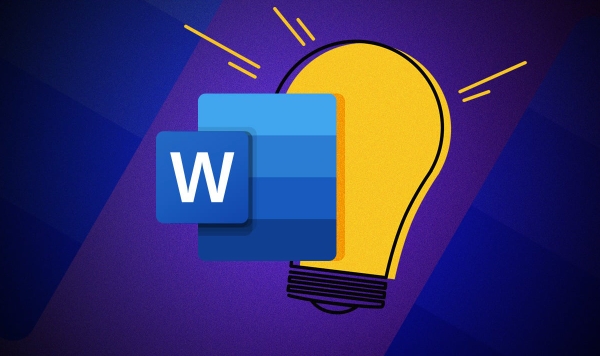
- Click "Insert" > "SmartArt"
- Select a suitable timeline style in the Process category (such as Basic Process)
- Add or delete shapes to match your time nodes
- Each node can enter text, or you can unify the style by right-clicking "Change Shape"
The advantage of SmartArt is that it can change styles with one click and maintain the overall beauty with the color theme. The disadvantage is that the control of details is not as flexible as manual drawing.
Insert Excel charts to create advanced timelines
If you need a very precise timeline, such as a project progress chart with date scales, consider inserting an Excel chart.
- Click Insert > Object > Microsoft Excel Worksheet
- Enter the time data in the pop-up Excel table and insert the line chart or bar chart
- After adjusting the chart style, close the Excel window, and the chart will be embedded in Word
This method is suitable for situations where precise expression of time spans is required, such as research papers, project reports, etc. Although there are a little more steps, they are more flexible and expressive.
Tips: Manually draw timelines in combination with text box lines
For users who pursue personalized design, they can use the "drawing tool" to manually animate a timeline.
- Click "Insert" > "Shape", select the Line Tool, and draw a horizontal line on the page to represent the timeline
- Use the Shape Tool again to add vertical lines as time mark
- Insert the "text box" to mark each time point and content separately
This method has the highest degree of freedom, but requires certain typesetting capabilities, and is suitable for timeline display in covers and PPT-style reports.
Basically, there are only a few ways, you can choose the most suitable method based on your document style and timeline complexity. What is not complicated but easy to ignore is: remember to adjust the alignment and spacing of elements so that it looks more professional.
The above is the detailed content of how to create a timeline in Word. For more information, please follow other related articles on the PHP Chinese website!

Hot AI Tools

Undress AI Tool
Undress images for free

Undresser.AI Undress
AI-powered app for creating realistic nude photos

AI Clothes Remover
Online AI tool for removing clothes from photos.

Clothoff.io
AI clothes remover

Video Face Swap
Swap faces in any video effortlessly with our completely free AI face swap tool!

Hot Article

Hot Tools

Notepad++7.3.1
Easy-to-use and free code editor

SublimeText3 Chinese version
Chinese version, very easy to use

Zend Studio 13.0.1
Powerful PHP integrated development environment

Dreamweaver CS6
Visual web development tools

SublimeText3 Mac version
God-level code editing software (SublimeText3)

Hot Topics
 How to Use Parentheses, Square Brackets, and Curly Braces in Microsoft Excel
Jun 19, 2025 am 03:03 AM
How to Use Parentheses, Square Brackets, and Curly Braces in Microsoft Excel
Jun 19, 2025 am 03:03 AM
Quick Links Parentheses: Controlling the Order of Opera
 Outlook Quick Access Toolbar: customize, move, hide and show
Jun 18, 2025 am 11:01 AM
Outlook Quick Access Toolbar: customize, move, hide and show
Jun 18, 2025 am 11:01 AM
This guide will walk you through how to customize, move, hide, and show the Quick Access Toolbar, helping you shape your Outlook workspace to fit your daily routine and preferences. The Quick Access Toolbar in Microsoft Outlook is a usefu
 How to insert date picker in Outlook emails and templates
Jun 13, 2025 am 11:02 AM
How to insert date picker in Outlook emails and templates
Jun 13, 2025 am 11:02 AM
Want to insert dates quickly in Outlook? Whether you're composing a one-off email, meeting invite, or reusable template, this guide shows you how to add a clickable date picker that saves you time. Adding a calendar popup to Outlook email
 Prove Your Real-World Microsoft Excel Skills With the How-To Geek Test (Intermediate)
Jun 14, 2025 am 03:02 AM
Prove Your Real-World Microsoft Excel Skills With the How-To Geek Test (Intermediate)
Jun 14, 2025 am 03:02 AM
Whether you've secured a data-focused job promotion or recently picked up some new Microsoft Excel techniques, challenge yourself with the How-To Geek Intermediate Excel Test to evaluate your proficiency!This is the second in a three-part series. The
 How to Switch to Dark Mode in Microsoft Excel
Jun 13, 2025 am 03:04 AM
How to Switch to Dark Mode in Microsoft Excel
Jun 13, 2025 am 03:04 AM
More and more users are enabling dark mode on their devices, particularly in apps like Excel that feature a lot of white elements. If your eyes are sensitive to bright screens, you spend long hours working in Excel, or you often work after dark, swit
 How to Delete Rows from a Filtered Range Without Crashing Excel
Jun 14, 2025 am 12:53 AM
How to Delete Rows from a Filtered Range Without Crashing Excel
Jun 14, 2025 am 12:53 AM
Quick LinksWhy Deleting Filtered Rows Crashes ExcelSort the Data First to Prevent Excel From CrashingRemoving rows from a large filtered range in Microsoft Excel can be time-consuming, cause the program to temporarily become unresponsive, or even lea
 Google Sheets IMPORTRANGE: The Complete Guide
Jun 18, 2025 am 09:54 AM
Google Sheets IMPORTRANGE: The Complete Guide
Jun 18, 2025 am 09:54 AM
Ever played the "just one quick copy-paste" game with Google Sheets... and lost an hour of your life? What starts as a simple data transfer quickly snowballs into a nightmare when working with dynamic information. Those "quick fixes&qu
 Microsoft Excel Essential Skills Test
Jun 12, 2025 pm 12:01 PM
Microsoft Excel Essential Skills Test
Jun 12, 2025 pm 12:01 PM
Whether you've landed a job interview for a role that requires basic Microsoft Excel skills or you're looking to solve a real-world problem, take the How-To Geek Beginner Excel Test to verify that you understand the fundamentals of this popular sprea






