How to fix 'Can't change default browser' in Windows 11?
Jul 10, 2025 am 11:39 AMTo solve the problem that Windows 11 cannot change the default browser, first check whether the .html, http, and https protocols in the default application settings point to the target browser; secondly, enterprise users can disable the locking policy through group policy, and home users can try to modify the registry key dontdisplaydefaultbrowserprompt to 0; finally, update the system, reset or reinstall the browser, and close third-party software that may interfere.

Windows 11 default browser settings can sometimes be a headache, especially when you want to set Chrome, Edge, or other browsers as default, the system prompts "Can't change the default browser." This problem is not particularly rare, especially after some systems are updated. Here are some practical solutions that can help you solve this annoying tip.
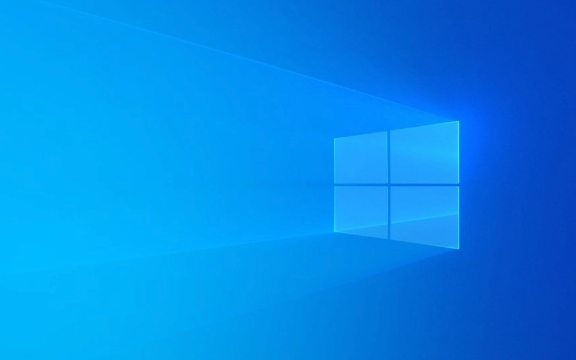
Check account permissions: Are you an administrator?
If you are using a restricted account (such as a family account or a non-admin account), you may not have permission to modify the default browser at all. At this time, the system usually does not explicitly tell you that it is because of permissions, but instead directly pops up the prompt "Can't change default browser".
Recommended operations:

- Make sure you are currently logged in to the administrator account.
- You can view the current account type through Settings > Accounts > Home and Other Users.
- If you are not sure, you can try switching to another account with administrator privileges and try again.
Re-associate the default application using system settings
Sometimes file associations and protocol handlers are not configured correctly, which can also cause the browser to be set to default.
The steps are as follows:

- Open Settings > Apps > Default Apps
- Scroll down to find "Set default values ??by protocol or file type"
- Find common web page related entries such as
.html,http, andhttps - Make sure they all point to the browser you want to set as default
If these entries are empty or gray-out-of-selectable, there may be restrictions in the system policy or registry.
Modify Group Policy or Registration (for Professional Users)
If you are an enterprise version of Windows user, or use third-party management tools, you may encounter the situation where Group Policy locks the default browser settings.
Inspection method:
- Press
Win Rto entergpedit.mscto open the local group policy editor - Navigate to Computer Management > Administrative Templates > Windows Components > File Explorer
- Check if there is a policy to "Prohibit the default browser to change" that is enabled
If you are using the Home version of Windows without the Group Policy Editor, you can try to modify the registry:
- Open the Registry Editor (
regedit) - Navigate to
HKEY_LOCAL_MACHINE\SOFTWARE\Policies\Microsoft\Windows\System - Check if there is an item named
dontdisplaydefaultbrowserprompt, if there is a value of 1, change it to 0 or delete it
?? Note: It is best to back up before modifying the registry to avoid problems caused by incorrect operations.
Update system or reset browser settings
Sometimes the problem may be caused by the old system version or the abnormal status of the browser itself.
You can try:
- Update Windows to the latest version (Settings > Windows Update)
- Reset settings inside the browser to ensure it is in normal state
- Uninstall and reinstall the browser and try setting the default again
In addition, some third-party security software or optimization tools may also interfere with the default browser settings. You can temporarily close or uninstall to see if there is any improvement.
Basically these common methods. Some situations may require combining several methods to completely solve the problem, but most of the time, you can solve it by following the above steps step by step.
The above is the detailed content of How to fix 'Can't change default browser' in Windows 11?. For more information, please follow other related articles on the PHP Chinese website!

Hot AI Tools

Undress AI Tool
Undress images for free

Undresser.AI Undress
AI-powered app for creating realistic nude photos

AI Clothes Remover
Online AI tool for removing clothes from photos.

Clothoff.io
AI clothes remover

Video Face Swap
Swap faces in any video effortlessly with our completely free AI face swap tool!

Hot Article

Hot Tools

Notepad++7.3.1
Easy-to-use and free code editor

SublimeText3 Chinese version
Chinese version, very easy to use

Zend Studio 13.0.1
Powerful PHP integrated development environment

Dreamweaver CS6
Visual web development tools

SublimeText3 Mac version
God-level code editing software (SublimeText3)

Hot Topics
 How to remove password from Windows 11 login
Jun 27, 2025 am 01:38 AM
How to remove password from Windows 11 login
Jun 27, 2025 am 01:38 AM
If you want to cancel the password login for Windows 11, there are three methods to choose: 1. Modify the automatic login settings, uncheck "To use this computer, users must enter their username and password", and then restart the automatic login after entering the password; 2. Switch to a passwordless login method, such as PIN, fingerprint or face recognition, configure it in "Settings>Account>Login Options" to improve convenience and security; 3. Delete the account password directly, but there are security risks and may lead to some functions being limited. It is recommended to choose a suitable solution based on actual needs.
 I Became a Windows Power User Overnight With This New Open-Source App from Microsoft
Jun 20, 2025 am 06:07 AM
I Became a Windows Power User Overnight With This New Open-Source App from Microsoft
Jun 20, 2025 am 06:07 AM
Like many Windows users, I am always on the lookout for ways to boost my productivity. Command Palette quickly became an essential tool for me. This powerful utility has completely changed how I interact with Windows, giving me instant access to the
 How to uninstall programs in Windows 11?
Jun 30, 2025 am 12:41 AM
How to uninstall programs in Windows 11?
Jun 30, 2025 am 12:41 AM
There are three main ways to uninstall programs on Windows 11: 1. Uninstall through "Settings", open the "Settings" > "Apps" > "Installed Applications", select the program and click "Uninstall", which is suitable for most users; 2. Use the control panel, search and enter "Control Panel" > "Programs and Functions", right-click the program and select "Uninstall", which is suitable for users who are accustomed to traditional interfaces; 3. Use third-party tools such as RevoUninstaller to clean up more thoroughly, but pay attention to the download source and operation risks, and novices can give priority to using the system's own methods.
 Windows 11 Is Bringing Back Another Windows 10 Feature
Jun 18, 2025 am 01:27 AM
Windows 11 Is Bringing Back Another Windows 10 Feature
Jun 18, 2025 am 01:27 AM
This might not be at the top of the list of features people want to return from Windows 10, but it still offers some usefulness. If you'd like to view the current minutes and seconds without turning on that display in the main taskbar clock (where it
 How to run an app as an administrator in Windows?
Jul 01, 2025 am 01:05 AM
How to run an app as an administrator in Windows?
Jul 01, 2025 am 01:05 AM
To run programs as administrator, you can use Windows' own functions: 1. Right-click the menu to select "Run as administrator", which is suitable for temporary privilege hike scenarios; 2. Create a shortcut and check "Run as administrator" to achieve automatic privilege hike start; 3. Use the task scheduler to configure automated tasks, suitable for running programs that require permissions on a scheduled or background basis, pay attention to setting details such as path changes and permission checks.
 Windows 10 KB5061087 fixes Start menu crash, direct download links
Jun 26, 2025 pm 04:22 PM
Windows 10 KB5061087 fixes Start menu crash, direct download links
Jun 26, 2025 pm 04:22 PM
Windows 10 KB5061087 is now rolling out as an optional preview update for those on version 22H2 with Start menu fixes.
 Microsoft: DHCP issue hits KB5060526, KB5060531 of Windows Server
Jun 26, 2025 pm 04:32 PM
Microsoft: DHCP issue hits KB5060526, KB5060531 of Windows Server
Jun 26, 2025 pm 04:32 PM
Microsoft confirmed that the DHCP server service might stop responding or refuse to connect after the June 2025 Update for Windows Server.
 Building Your First Gaming PC in 2025: What You Actually Need
Jun 24, 2025 am 12:52 AM
Building Your First Gaming PC in 2025: What You Actually Need
Jun 24, 2025 am 12:52 AM
In the past, I always viewed the i5 lineup as anemic when it came to gaming. However, in 2025, a mid-range CPU is more than enough to start your gaming journey. Many games still don’t fully utilize multi-core performance as well as they could, so






