Yes, you can set hourly chimes on Windows using Task Scheduler by first creating a basic task, selecting daily trigger with 1-day recurrence, choosing Start a Program action to select a .wav sound file, and then editing the task properties to repeat every 1 hour; ensure the sound file is in .wav format, verify the correct file path, and adjust power settings to prevent sleep mode.

Yes, you can set hourly chimes or sounds on Windows using a few different methods. It’s not something built-in by default, but with Task Scheduler and some sound files, it's pretty straightforward.
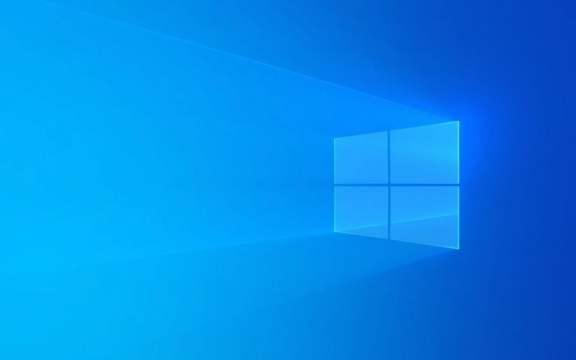
Use Task Scheduler for Hourly Chimes
Windows has a built-in tool called Task Scheduler that lets you run actions at specific times — including playing a sound every hour.
Here’s how to do it:

- Open Task Scheduler (you can search for it in the Start menu).
- Click Create Basic Task on the right side.
- Give it a name like “Hourly Chime” and click Next.
- Choose Daily, then click Next.
- Set a start time, and make sure the recurrence is set to every 1 day. Click Next.
- Select Start a Program as the action type.
- Under Program/script, click Browse and find a
.wavfile you want to use as the chime sound. - Finish the setup and click Finish.
Once that’s done, go into the task properties and under the Triggers tab, change the schedule from daily to Repeat task every: and set it to repeat every 1 hour.
Pick the Right Sound File
The sound needs to be a .wav file — Windows doesn’t support other formats like MP3 in this context. If you don’t have one, you can download a free hourly chime sound online or convert an MP3 to WAV using tools like Audacity or online converters.

Also, make sure the file path is correct in the Task Scheduler settings. If you move the file later, the task won’t work unless you update the path.
Make Sure the Volume Is On
This might seem obvious, but if your system volume is muted or too low, you won’t hear anything. Also, keep in mind that if your computer is asleep or hibernating, the task won’t run. So you may want to adjust your power settings to prevent the PC from sleeping during working hours.
You can check that in:
- Control Panel > Power Options
- Edit the plan you're using
- Set "Put the computer to sleep" to "Never" when plugged in, or at least longer than an hour
That’s basically all it takes. Not complicated, but easy to miss a step like the repeating interval or the file format.
The above is the detailed content of How to set hourly chimes on Windows. For more information, please follow other related articles on the PHP Chinese website!

Hot AI Tools

Undress AI Tool
Undress images for free

Undresser.AI Undress
AI-powered app for creating realistic nude photos

AI Clothes Remover
Online AI tool for removing clothes from photos.

Clothoff.io
AI clothes remover

Video Face Swap
Swap faces in any video effortlessly with our completely free AI face swap tool!

Hot Article

Hot Tools

Notepad++7.3.1
Easy-to-use and free code editor

SublimeText3 Chinese version
Chinese version, very easy to use

Zend Studio 13.0.1
Powerful PHP integrated development environment

Dreamweaver CS6
Visual web development tools

SublimeText3 Mac version
God-level code editing software (SublimeText3)

Hot Topics
 How to remove password from Windows 11 login
Jun 27, 2025 am 01:38 AM
How to remove password from Windows 11 login
Jun 27, 2025 am 01:38 AM
If you want to cancel the password login for Windows 11, there are three methods to choose: 1. Modify the automatic login settings, uncheck "To use this computer, users must enter their username and password", and then restart the automatic login after entering the password; 2. Switch to a passwordless login method, such as PIN, fingerprint or face recognition, configure it in "Settings>Account>Login Options" to improve convenience and security; 3. Delete the account password directly, but there are security risks and may lead to some functions being limited. It is recommended to choose a suitable solution based on actual needs.
 I Became a Windows Power User Overnight With This New Open-Source App from Microsoft
Jun 20, 2025 am 06:07 AM
I Became a Windows Power User Overnight With This New Open-Source App from Microsoft
Jun 20, 2025 am 06:07 AM
Like many Windows users, I am always on the lookout for ways to boost my productivity. Command Palette quickly became an essential tool for me. This powerful utility has completely changed how I interact with Windows, giving me instant access to the
 How to uninstall programs in Windows 11?
Jun 30, 2025 am 12:41 AM
How to uninstall programs in Windows 11?
Jun 30, 2025 am 12:41 AM
There are three main ways to uninstall programs on Windows 11: 1. Uninstall through "Settings", open the "Settings" > "Apps" > "Installed Applications", select the program and click "Uninstall", which is suitable for most users; 2. Use the control panel, search and enter "Control Panel" > "Programs and Functions", right-click the program and select "Uninstall", which is suitable for users who are accustomed to traditional interfaces; 3. Use third-party tools such as RevoUninstaller to clean up more thoroughly, but pay attention to the download source and operation risks, and novices can give priority to using the system's own methods.
 How to run an app as an administrator in Windows?
Jul 01, 2025 am 01:05 AM
How to run an app as an administrator in Windows?
Jul 01, 2025 am 01:05 AM
To run programs as administrator, you can use Windows' own functions: 1. Right-click the menu to select "Run as administrator", which is suitable for temporary privilege hike scenarios; 2. Create a shortcut and check "Run as administrator" to achieve automatic privilege hike start; 3. Use the task scheduler to configure automated tasks, suitable for running programs that require permissions on a scheduled or background basis, pay attention to setting details such as path changes and permission checks.
 Windows 10 KB5061087 fixes Start menu crash, direct download links
Jun 26, 2025 pm 04:22 PM
Windows 10 KB5061087 fixes Start menu crash, direct download links
Jun 26, 2025 pm 04:22 PM
Windows 10 KB5061087 is now rolling out as an optional preview update for those on version 22H2 with Start menu fixes.
 Windows 11 Is Bringing Back Another Windows 10 Feature
Jun 18, 2025 am 01:27 AM
Windows 11 Is Bringing Back Another Windows 10 Feature
Jun 18, 2025 am 01:27 AM
This might not be at the top of the list of features people want to return from Windows 10, but it still offers some usefulness. If you'd like to view the current minutes and seconds without turning on that display in the main taskbar clock (where it
 Microsoft: DHCP issue hits KB5060526, KB5060531 of Windows Server
Jun 26, 2025 pm 04:32 PM
Microsoft: DHCP issue hits KB5060526, KB5060531 of Windows Server
Jun 26, 2025 pm 04:32 PM
Microsoft confirmed that the DHCP server service might stop responding or refuse to connect after the June 2025 Update for Windows Server.
 Building Your First Gaming PC in 2025: What You Actually Need
Jun 24, 2025 am 12:52 AM
Building Your First Gaming PC in 2025: What You Actually Need
Jun 24, 2025 am 12:52 AM
In the past, I always viewed the i5 lineup as anemic when it came to gaming. However, in 2025, a mid-range CPU is more than enough to start your gaming journey. Many games still don’t fully utilize multi-core performance as well as they could, so






