Mounting ISO files on Windows 10 is very simple, and the system comes with its own functions. The operation steps are as follows: Right-click the ISO file; select the "mount" option; the system automatically assigns the virtual optical drive letter; open "This computer" to access the content. After mounting, you can browse files, install software or system, extract individual files, create startup USB drives, or copy the required files to the local hard drive. Frequently asked questions include ensuring that the file is complete, running the resource manager as an administrator, checking whether it is overloaded, and using third-party tools instead, remember to pop up the virtual optical drive to release the resources after the mount is completed.

Direct answer to the question: Mounting ISO files on Windows 10 is very simple, and the system comes with its own functions and does not require additional software installation.
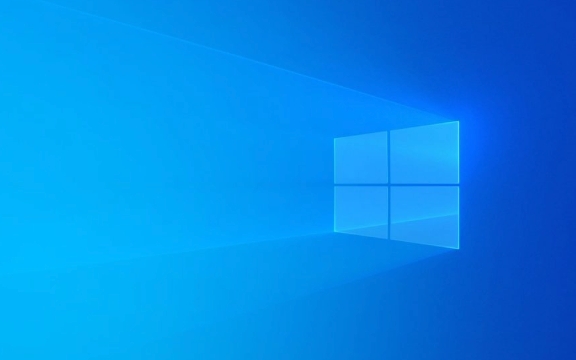
Steps to mount an ISO file
Windows 10 comes with a virtual optical drive function that can load ISO image files like inserting a disc. The operation steps are as follows:

- Right-click on the ISO file;
- Select the " mount " option;
- The system will automatically assign a virtual optical drive letter (such as D:, E:, etc.);
- Open "This Computer" and you will see the newly appeared optical drive. Click to enter to access the content.
This process is completed almost instantly and is suitable for most common ISO files, including system images, software installation packages, etc.
What can I do after ISO file mount?
After the mount is successful, the ISO file is like a CD inserted into the computer. You can:
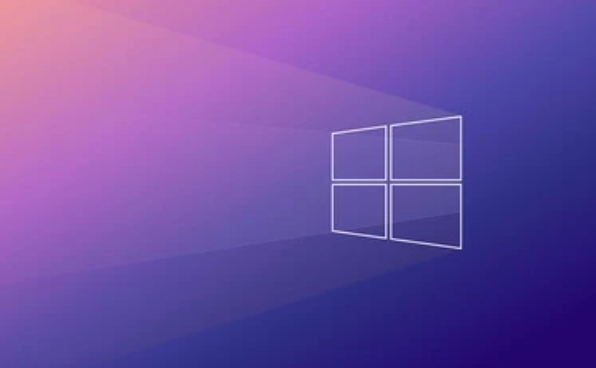
- Browse the files inside;
- Install software or system;
- Extract individual files from it;
- Create a boot USB drive (if it is a bootable system image);
If you just want to view the contents of the ISO file and don't want to actually install anything, just copy the files you need to the local hard drive.
Frequently Asked Questions and Notes
Sometimes you may encounter some minor situations, such as failing to mount or unable to turn on the optical drive. You can take a look at the following points:
- Ensure that the ISO file is intact and uncorruption : the download of an incomplete ISO file may not be properly mounted;
- Try running Explorer as administrator : Sometimes permission issues can cause mount failure;
- Check if multiple ISOs are loaded : Although this is rare, you can try uninstalling some old virtual optical drives;
- Use other tools as an alternative : If the system mounts errors, you can consider using third-party tools such as PowerISO and Daemon Tools.
In addition, remember to "pop up" the virtual optical drive in time after mounting to avoid occupancy of unnecessary resources.
Basically that's it. The whole process is not complicated but it is easy to ignore details.
The above is the detailed content of How to mount an ISO file in Windows 10?. For more information, please follow other related articles on the PHP Chinese website!

Hot AI Tools

Undress AI Tool
Undress images for free

Undresser.AI Undress
AI-powered app for creating realistic nude photos

AI Clothes Remover
Online AI tool for removing clothes from photos.

Clothoff.io
AI clothes remover

Video Face Swap
Swap faces in any video effortlessly with our completely free AI face swap tool!

Hot Article

Hot Tools

Notepad++7.3.1
Easy-to-use and free code editor

SublimeText3 Chinese version
Chinese version, very easy to use

Zend Studio 13.0.1
Powerful PHP integrated development environment

Dreamweaver CS6
Visual web development tools

SublimeText3 Mac version
God-level code editing software (SublimeText3)

Hot Topics
 How to solve Rufus ISO image extraction failure issue
Apr 19, 2023 pm 01:04 PM
How to solve Rufus ISO image extraction failure issue
Apr 19, 2023 pm 01:04 PM
Rufus is the best in the industry when it comes to creating bootable USB drives. Just insert your USB drive, browse for the ISO file and click on the "Start" option to start the ISO extraction process, and that's it! But sometimes while Rufus is extracting ISO files, it may stumble upon the error message “Error: ISO image extraction failed”. You must close the error message and retry the entire process again. Fix 1 – Check USB Device and ISO File Before retrying the process, check the ISO file and USB device again. 1. Make sure the USB device is properly connected to your system. You can plug in the drive using the port on the back of the cabinet. 2. The ISO file may have
 How to open iso file on mobile phone
Feb 24, 2024 pm 05:33 PM
How to open iso file on mobile phone
Feb 24, 2024 pm 05:33 PM
With the development of technology, more and more people are now starting to use ISO files. An ISO file is a format of a disc file that usually contains all the contents of the disc, including operating system, software, games, etc. Opening an ISO file on your computer is relatively simple, just use virtual optical drive software. However, when we want to open ISO files on our mobile phones, it may be more troublesome. Well, this article will introduce some methods for you to easily open ISO files on your phone. 1. Using the virtual optical drive application First, we can install
 Unable to delete ISO file opened in system: How to fix it
Apr 16, 2023 pm 02:25 PM
Unable to delete ISO file opened in system: How to fix it
Apr 16, 2023 pm 02:25 PM
What is an ISO file? An ISO file is a file that contains an exact copy of an optical disc, such as a DVD or CD. This type of disc image can be installed on your computer and appear as if you have an optical drive connected to your computer and a CD or DVD containing data inserted into the drive. ISO files can also be used to burn new copies of the DVDs or CDs from which they were created, or simply to contain a large number of files in a single file that is easy to download. ISO files are often quite large; when you're done with them, you'll most likely want to
 5 Ways to Easily Mount an ISO in Windows 11
Apr 19, 2023 am 08:13 AM
5 Ways to Easily Mount an ISO in Windows 11
Apr 19, 2023 am 08:13 AM
Why mount ISO in Windows 11? Mounting an ISO is always more beneficial than extracting its contents. Not only is it super fast, it also helps you save disk while accessing its files quickly and helps save time spent on extracting ISO images. Mounting the ISO (or any other image file, for that matter) also has the advantage of accessing the operating system and other boot drives, which you can test beforehand to make sure they work as expected. How to Mount ISO in Windows 11 You can use the following method to easily mount ISO in Windows 11. Depending on your current preferences, follow any of the sections below. Method 1: Use double-click Windows File Explorer
 Download the Windows 10 22H2 ISO image (offline installer)
Apr 16, 2023 pm 10:16 PM
Download the Windows 10 22H2 ISO image (offline installer)
Apr 16, 2023 pm 10:16 PM
Windows 10 ISO images (version 22H2/November 2022 update) are available for download via the Microsoft website. According to the tech giant, the Windows 10 22H2 ISO with the latest cumulative update applied is available in all editions, languages ??and two formats (64-bit and 32-bit). The Windows 10 version 22H2 update was released in November 2021, and Microsoft has confirmed that the update is now widely available. This means that most users manually
 How to decompress an iso file
Feb 19, 2024 pm 04:07 PM
How to decompress an iso file
Feb 19, 2024 pm 04:07 PM
An ISO file is a common disc image file format that is typically used to store the entire contents of a disc, including files and file systems. When we need to access the contents of the ISO file, we need to decompress it. This article will introduce several common methods to decompress ISO files. Decompression using a virtual optical drive This is one of the most common methods of decompressing ISO files. First, we need to install a virtual optical drive software, such as DAEMON Tools Lite, PowerISO, etc. Then, double-click the virtual optical drive software icon
 Windows 11/10 file mount failure problem solution: Fix the error.
May 08, 2023 pm 01:10 PM
Windows 11/10 file mount failure problem solution: Fix the error.
May 08, 2023 pm 01:10 PM
If users want to back up their entire disk drive or a specific drive, they strive to build an image copy that contains all their data, and this image file is called an ISO file or image. Most Windows users, when trying to mount these types of files on their system, throws an error window saying "Sorry, there was a problem mounting the file" and does not allow them to mount the image file to extract its data . There are many possibilities for such errors to occur on Windows systems, some of them are listed below. The ISO file may already be installed on the system. ISO files must be sparse. It may be blocked. The ISO file read-only option is unchecked. A MicroSD card inserted during installation may interfere with the system
 How to open Android ISO file
Feb 19, 2024 pm 11:17 PM
How to open Android ISO file
Feb 19, 2024 pm 11:17 PM
Title: How to open Android ISO files With the development of technology and the popularity of smartphones, more and more people are beginning to use mobile phones for various work and entertainment activities. There are two main operating systems used in mobile phones: Android and iOS. For Android systems, its applications usually exist in APK (AndroidPackageKit) format, while for iOS systems, they exist in IPA (iOSAppStorePackage) format. However, sometimes we can






