 System Tutorial
System Tutorial
 Windows Series
Windows Series
 How to fix 'Can't eject external hard drive, this device is currently in use' in Windows?
How to fix 'Can't eject external hard drive, this device is currently in use' in Windows?
How to fix 'Can't eject external hard drive, this device is currently in use' in Windows?
Jul 10, 2025 am 11:32 AMWhen you encounter the prompt "The external hard disk cannot be ejected, this device is currently in use", a program or system process usually occupies the device; 2. You can open the "Resource Monitor" by pressing Ctrl R, entering resmon, switch to the "CPU" tab, find the "associated handle" and enter the hard disk letter (for example: E:). The system will list all processes and file paths that access the disk. Right-click the relevant process and select "End Process" to solve the problem, but be careful to avoid ending the critical system process.

If you try to eject external hard drive when using Windows, but encounter the prompt "The external hard drive cannot be ejected, this device is currently in use", don't worry. This problem is actually very common, usually because a program or system process occupies the device.
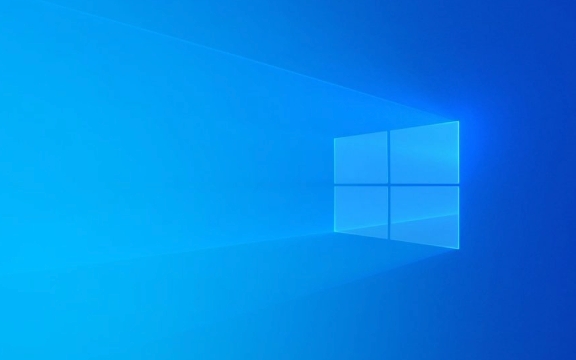
1. Close the resource-occupying program
This is the most direct and common solution. Windows will prevent you from popping up the device you are still using, so you need to find out which program is accessing it.
- Open Task Manager (Ctrl Shift Esc)
- Check the "Process" tab and check whether there are any programs related to storage and file management running, such as resource manager, backup software, antivirus software, etc.
- If you find a suspicious program, right-click and select "End Task"
Sometimes, even if you can't see any open window, some background services may still be reading hard disk content, such as thumbnail cache generation or indexing services.

2. Use "Resource Monitor" to find specific occupied files
If you are not sure which program is causing trouble, you can use the "Resource Monitor" that comes with Windows.
- Press Ctrl R, enter
resmon, and enter - Switch to the "CPU" tab and scroll to the bottom to find the "Associated Handle"
- Enter your hard drive letter in the search box (for example: E:)
- The system lists all processes and file paths that are accessing the disk.
- Right-click these processes and select "End Process" (be careful not to end the system key processes at will)
Although this step is a little more complicated, it can help you accurately locate the source of the problem.

3. Restart the Explorer or PC
If the above method is a bit troublesome and you are not in a hurry to pull out the plate, you can try it directly:
- Press Ctrl Shift Esc to open Task Manager
- Find "Windows Explorer", right-click and select "Restart"
Doing this can allow the system to release a lot of hidden resource occupations, and it will pop up smoothly in many cases.
Of course, if you really don’t work, restart the computer. This is the safest way to do it, but it’s a little less efficient.
4. Tips to avoid frequent occurrence of this problem in the future
- Do not run programs directly on hard disk : Some users are used to putting programs on external disks, which can easily lead to pop-up failures.
- Turn off the auto-play/auto-import function : For example, automatically opening the Explorer window when inserting the hard disk may cause temporary occupation.
- Clean backend processes regularly : Especially for people who often connect multiple peripherals, keeping the system clean can reduce conflicts
Basically these are the methods. The problem is not complicated, but it is indeed easy to make people anxious. As long as you find the source of occupancy, it can be easily solved most of the time.
The above is the detailed content of How to fix 'Can't eject external hard drive, this device is currently in use' in Windows?. For more information, please follow other related articles on the PHP Chinese website!

Hot AI Tools

Undress AI Tool
Undress images for free

Undresser.AI Undress
AI-powered app for creating realistic nude photos

AI Clothes Remover
Online AI tool for removing clothes from photos.

Clothoff.io
AI clothes remover

Video Face Swap
Swap faces in any video effortlessly with our completely free AI face swap tool!

Hot Article

Hot Tools

Notepad++7.3.1
Easy-to-use and free code editor

SublimeText3 Chinese version
Chinese version, very easy to use

Zend Studio 13.0.1
Powerful PHP integrated development environment

Dreamweaver CS6
Visual web development tools

SublimeText3 Mac version
God-level code editing software (SublimeText3)

Hot Topics
 How to remove password from Windows 11 login
Jun 27, 2025 am 01:38 AM
How to remove password from Windows 11 login
Jun 27, 2025 am 01:38 AM
If you want to cancel the password login for Windows 11, there are three methods to choose: 1. Modify the automatic login settings, uncheck "To use this computer, users must enter their username and password", and then restart the automatic login after entering the password; 2. Switch to a passwordless login method, such as PIN, fingerprint or face recognition, configure it in "Settings>Account>Login Options" to improve convenience and security; 3. Delete the account password directly, but there are security risks and may lead to some functions being limited. It is recommended to choose a suitable solution based on actual needs.
 I Became a Windows Power User Overnight With This New Open-Source App from Microsoft
Jun 20, 2025 am 06:07 AM
I Became a Windows Power User Overnight With This New Open-Source App from Microsoft
Jun 20, 2025 am 06:07 AM
Like many Windows users, I am always on the lookout for ways to boost my productivity. Command Palette quickly became an essential tool for me. This powerful utility has completely changed how I interact with Windows, giving me instant access to the
 How to uninstall programs in Windows 11?
Jun 30, 2025 am 12:41 AM
How to uninstall programs in Windows 11?
Jun 30, 2025 am 12:41 AM
There are three main ways to uninstall programs on Windows 11: 1. Uninstall through "Settings", open the "Settings" > "Apps" > "Installed Applications", select the program and click "Uninstall", which is suitable for most users; 2. Use the control panel, search and enter "Control Panel" > "Programs and Functions", right-click the program and select "Uninstall", which is suitable for users who are accustomed to traditional interfaces; 3. Use third-party tools such as RevoUninstaller to clean up more thoroughly, but pay attention to the download source and operation risks, and novices can give priority to using the system's own methods.
 How to run an app as an administrator in Windows?
Jul 01, 2025 am 01:05 AM
How to run an app as an administrator in Windows?
Jul 01, 2025 am 01:05 AM
To run programs as administrator, you can use Windows' own functions: 1. Right-click the menu to select "Run as administrator", which is suitable for temporary privilege hike scenarios; 2. Create a shortcut and check "Run as administrator" to achieve automatic privilege hike start; 3. Use the task scheduler to configure automated tasks, suitable for running programs that require permissions on a scheduled or background basis, pay attention to setting details such as path changes and permission checks.
 Windows 10 KB5061087 fixes Start menu crash, direct download links
Jun 26, 2025 pm 04:22 PM
Windows 10 KB5061087 fixes Start menu crash, direct download links
Jun 26, 2025 pm 04:22 PM
Windows 10 KB5061087 is now rolling out as an optional preview update for those on version 22H2 with Start menu fixes.
 Microsoft: DHCP issue hits KB5060526, KB5060531 of Windows Server
Jun 26, 2025 pm 04:32 PM
Microsoft: DHCP issue hits KB5060526, KB5060531 of Windows Server
Jun 26, 2025 pm 04:32 PM
Microsoft confirmed that the DHCP server service might stop responding or refuse to connect after the June 2025 Update for Windows Server.
 Windows 11 Is Bringing Back Another Windows 10 Feature
Jun 18, 2025 am 01:27 AM
Windows 11 Is Bringing Back Another Windows 10 Feature
Jun 18, 2025 am 01:27 AM
This might not be at the top of the list of features people want to return from Windows 10, but it still offers some usefulness. If you'd like to view the current minutes and seconds without turning on that display in the main taskbar clock (where it
 Building Your First Gaming PC in 2025: What You Actually Need
Jun 24, 2025 am 12:52 AM
Building Your First Gaming PC in 2025: What You Actually Need
Jun 24, 2025 am 12:52 AM
In the past, I always viewed the i5 lineup as anemic when it came to gaming. However, in 2025, a mid-range CPU is more than enough to start your gaming journey. Many games still don’t fully utilize multi-core performance as well as they could, so





