To track Excel workbook changes, the most direct way is to enable the "Revision" function, click "Review" > "Revision" in turn to start recording the modification; you can view, filter and accept/reject changes; if you turn off the function, stop recording; if you need to compare two versions, you can achieve it through the "Compare Workbook" function; at the same time, please note that the file format should be .xlsx or .xlsm, set the user name to facilitate identifying the modifyer, and the history cannot be restored after closing the revision.

The most straightforward way to track changes in Excel workbooks is to use the "revision" feature that comes with Excel. It can record who modified what content when and facilitate multiple people to check the changes when collaborating.
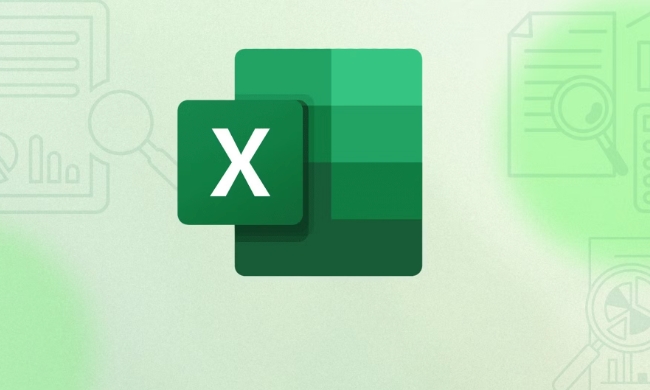
Enable the "Revision" function to record changes
Excel provides a Revision mode that automatically records changes made to worksheets. This feature is suitable for use when teams edit a file together.

- After opening the Excel file, click the "Review" tab in the top menu bar
- Find the "Revision" button in the "Change" group and click Enable
- Once enabled, all newly added, deleted or modified content will be marked
Note: This feature can only be used in normal worksheets and cannot be used in protected worksheets or shared workbooks (legacy features).
View and accept/reject changes
Once the revision is turned on, you can check who made what changes at any time and decide whether to keep them.

- Click Review > Change > Accept or reject changes
- Excel lists each modification item one by one, and you can choose to accept or reject
- If you want to view only changes by specific people, you can filter users in the Change window
If you want to keep the traces of modification but no longer continue recording, you can click the "Revision" button again to turn off the feature.
Compare two versions using the Compare Workbook feature
If you have saved two different versions of Excel files, you can use the Compare Workbook to see the differences between them.
- Open the original file and select Compare > Compare Workbook in the Review menu
- Select another version of the file, and a new window will pop up in Excel to show the difference between the two.
- All modifications will be listed in the "Revisions" window, and accept or reject operations are also supported.
This approach is suitable for temporarily checking changes between the two versions without continuously opening the revision.
Tips and precautions
- File format problem : Make sure the file is saved as a macro-enabled workbook (.xlsm) or standard workbook (.xlsx), otherwise some features may not be available
- Username settings : You can set your username in "File>Options>General", so that others know who made the changes
- History will not be permanently preserved : If you close the file and reopen it, the revision record will still exist, but if you manually close the revision function and save the file, you cannot restore the previous modification details.
Basically, these methods are all. By mastering these functions, you can clearly know what changes have occurred in the Excel file.
The above is the detailed content of how to track changes in an excel workbook. For more information, please follow other related articles on the PHP Chinese website!

Hot AI Tools

Undress AI Tool
Undress images for free

Undresser.AI Undress
AI-powered app for creating realistic nude photos

AI Clothes Remover
Online AI tool for removing clothes from photos.

Clothoff.io
AI clothes remover

Video Face Swap
Swap faces in any video effortlessly with our completely free AI face swap tool!

Hot Article

Hot Tools

Notepad++7.3.1
Easy-to-use and free code editor

SublimeText3 Chinese version
Chinese version, very easy to use

Zend Studio 13.0.1
Powerful PHP integrated development environment

Dreamweaver CS6
Visual web development tools

SublimeText3 Mac version
God-level code editing software (SublimeText3)

Hot Topics
 How to Use Parentheses, Square Brackets, and Curly Braces in Microsoft Excel
Jun 19, 2025 am 03:03 AM
How to Use Parentheses, Square Brackets, and Curly Braces in Microsoft Excel
Jun 19, 2025 am 03:03 AM
Quick Links Parentheses: Controlling the Order of Opera
 Outlook Quick Access Toolbar: customize, move, hide and show
Jun 18, 2025 am 11:01 AM
Outlook Quick Access Toolbar: customize, move, hide and show
Jun 18, 2025 am 11:01 AM
This guide will walk you through how to customize, move, hide, and show the Quick Access Toolbar, helping you shape your Outlook workspace to fit your daily routine and preferences. The Quick Access Toolbar in Microsoft Outlook is a usefu
 How to insert date picker in Outlook emails and templates
Jun 13, 2025 am 11:02 AM
How to insert date picker in Outlook emails and templates
Jun 13, 2025 am 11:02 AM
Want to insert dates quickly in Outlook? Whether you're composing a one-off email, meeting invite, or reusable template, this guide shows you how to add a clickable date picker that saves you time. Adding a calendar popup to Outlook email
 Prove Your Real-World Microsoft Excel Skills With the How-To Geek Test (Intermediate)
Jun 14, 2025 am 03:02 AM
Prove Your Real-World Microsoft Excel Skills With the How-To Geek Test (Intermediate)
Jun 14, 2025 am 03:02 AM
Whether you've secured a data-focused job promotion or recently picked up some new Microsoft Excel techniques, challenge yourself with the How-To Geek Intermediate Excel Test to evaluate your proficiency!This is the second in a three-part series. The
 How to Switch to Dark Mode in Microsoft Excel
Jun 13, 2025 am 03:04 AM
How to Switch to Dark Mode in Microsoft Excel
Jun 13, 2025 am 03:04 AM
More and more users are enabling dark mode on their devices, particularly in apps like Excel that feature a lot of white elements. If your eyes are sensitive to bright screens, you spend long hours working in Excel, or you often work after dark, swit
 How to Delete Rows from a Filtered Range Without Crashing Excel
Jun 14, 2025 am 12:53 AM
How to Delete Rows from a Filtered Range Without Crashing Excel
Jun 14, 2025 am 12:53 AM
Quick LinksWhy Deleting Filtered Rows Crashes ExcelSort the Data First to Prevent Excel From CrashingRemoving rows from a large filtered range in Microsoft Excel can be time-consuming, cause the program to temporarily become unresponsive, or even lea
 Google Sheets IMPORTRANGE: The Complete Guide
Jun 18, 2025 am 09:54 AM
Google Sheets IMPORTRANGE: The Complete Guide
Jun 18, 2025 am 09:54 AM
Ever played the "just one quick copy-paste" game with Google Sheets... and lost an hour of your life? What starts as a simple data transfer quickly snowballs into a nightmare when working with dynamic information. Those "quick fixes&qu
 6 Cool Right-Click Tricks in Microsoft Excel
Jun 24, 2025 am 12:55 AM
6 Cool Right-Click Tricks in Microsoft Excel
Jun 24, 2025 am 12:55 AM
Quick Links Copy, Move, and Link Cell Elements






