The steps to create a macro in Word include: bringing up the Development Tools tab, recording macros, and using macros. First open Word → File → Options → Custom Ribbon → Add "Development Tools" to the tab on the right. Then click "Development Tools" → "Record Macro", set the name, shortcut keys and save location and start the recording operation. After completion, click "Stop Recording". Finally, you can run the macros through shortcut keys, "View" → "Macro" or added to the Quick Access Toolbar; advanced users can also edit the code through VBA. Note that the macro is only valid in the current document by default. You must ensure that it is saved before closing, and the Trust Center settings need to be adjusted to allow the macro to run.

Creating macros in Word is not difficult, the key is to understand the basic operations and settings. It can help you automate tasks with high repetition, such as format uniformity, content replacement, etc. As long as you are familiar with a few simple steps, you can save a lot of time.
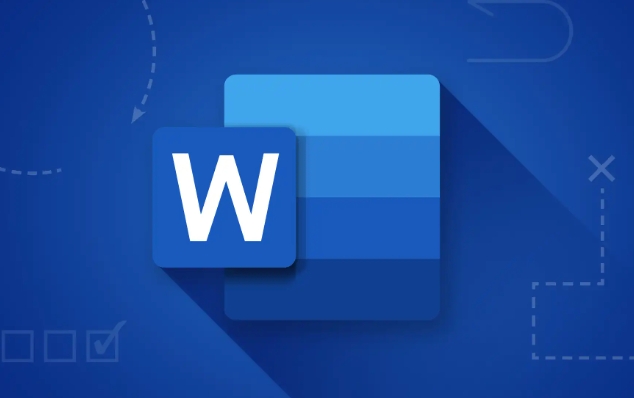
Before recording macros: first confirm that there is a "development tool" in the ribbon
By default, Word's Development Tools tab is hidden, and this ribbon is required to create macros. So the first step is to call it out:

- Open Word → Click "File" in the upper left corner → select "Options"
- Click "Custom Ribbon" in the pop-up window
- Find "Development Tools" in the command list on the left, and click "Add" to the tab bar on the right
- Click OK to save the settings
This way you can see "Development Tools" in the top menu.
How to start recording a macro
Once the ribbon is ready, you can start recording macros. This process is like recording a screen for a computer operation, but only recording your actions in Word.
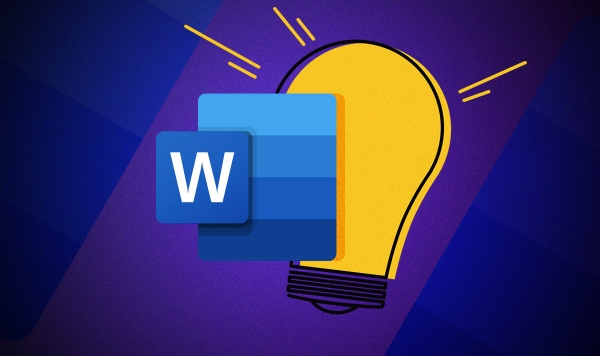
- Click "Development Tools" in the top menu → select "Record Macro"
- Give the macro a name (it is recommended to use English, do not include spaces)
- Optional: Set shortcut keys for easy future operation
- Select the location where the macro is saved (usually just select the current document)
- Click "OK", and Word will start recording your operations.
You can start performing actions to automate, such as:
- Set font style
- Insert fixed text
- Adjust paragraph format
After you are finished, click the "Stop Recording" button and it ends.
How to use the macro after writing it
The recorded macro will not appear directly on the menu bar, you need to set it a little to be convenient for use:
- If a shortcut key is set, press the shortcut key to run
- If there are no shortcut keys, you can run it through "View" → "Macro" → "View Macro"
- You can also add macros to the quick access toolbar for easy one-click execution
In addition, if you know a little about VBA, you can click "Visual Basic" in the "Development Tools" to edit the macro code to make the macro smarter and more flexible.
Note: Some details are easy to ignore
- The macro is only available in the document you save it , unless you choose to save to "All Documents (Normal.dotm)"
- If Word does not save the macro after closing, it may not be found next time
- Some security settings prevent macros from running , and macro security can be adjusted in File → Options → Trust Center
Basically that's it. After learning to record macros, you will find that many daily operations can become faster. It is not particularly complicated, but it is indeed easy to miss one or two steps during setup. You can get started by trying a few more times.
The above is the detailed content of how to create a macro in Word. For more information, please follow other related articles on the PHP Chinese website!

Hot AI Tools

Undress AI Tool
Undress images for free

Undresser.AI Undress
AI-powered app for creating realistic nude photos

AI Clothes Remover
Online AI tool for removing clothes from photos.

Clothoff.io
AI clothes remover

Video Face Swap
Swap faces in any video effortlessly with our completely free AI face swap tool!

Hot Article

Hot Tools

Notepad++7.3.1
Easy-to-use and free code editor

SublimeText3 Chinese version
Chinese version, very easy to use

Zend Studio 13.0.1
Powerful PHP integrated development environment

Dreamweaver CS6
Visual web development tools

SublimeText3 Mac version
God-level code editing software (SublimeText3)

Hot Topics
 How to Use Parentheses, Square Brackets, and Curly Braces in Microsoft Excel
Jun 19, 2025 am 03:03 AM
How to Use Parentheses, Square Brackets, and Curly Braces in Microsoft Excel
Jun 19, 2025 am 03:03 AM
Quick Links Parentheses: Controlling the Order of Opera
 Outlook Quick Access Toolbar: customize, move, hide and show
Jun 18, 2025 am 11:01 AM
Outlook Quick Access Toolbar: customize, move, hide and show
Jun 18, 2025 am 11:01 AM
This guide will walk you through how to customize, move, hide, and show the Quick Access Toolbar, helping you shape your Outlook workspace to fit your daily routine and preferences. The Quick Access Toolbar in Microsoft Outlook is a usefu
 How to insert date picker in Outlook emails and templates
Jun 13, 2025 am 11:02 AM
How to insert date picker in Outlook emails and templates
Jun 13, 2025 am 11:02 AM
Want to insert dates quickly in Outlook? Whether you're composing a one-off email, meeting invite, or reusable template, this guide shows you how to add a clickable date picker that saves you time. Adding a calendar popup to Outlook email
 Prove Your Real-World Microsoft Excel Skills With the How-To Geek Test (Intermediate)
Jun 14, 2025 am 03:02 AM
Prove Your Real-World Microsoft Excel Skills With the How-To Geek Test (Intermediate)
Jun 14, 2025 am 03:02 AM
Whether you've secured a data-focused job promotion or recently picked up some new Microsoft Excel techniques, challenge yourself with the How-To Geek Intermediate Excel Test to evaluate your proficiency!This is the second in a three-part series. The
 How to Switch to Dark Mode in Microsoft Excel
Jun 13, 2025 am 03:04 AM
How to Switch to Dark Mode in Microsoft Excel
Jun 13, 2025 am 03:04 AM
More and more users are enabling dark mode on their devices, particularly in apps like Excel that feature a lot of white elements. If your eyes are sensitive to bright screens, you spend long hours working in Excel, or you often work after dark, swit
 How to Delete Rows from a Filtered Range Without Crashing Excel
Jun 14, 2025 am 12:53 AM
How to Delete Rows from a Filtered Range Without Crashing Excel
Jun 14, 2025 am 12:53 AM
Quick LinksWhy Deleting Filtered Rows Crashes ExcelSort the Data First to Prevent Excel From CrashingRemoving rows from a large filtered range in Microsoft Excel can be time-consuming, cause the program to temporarily become unresponsive, or even lea
 Google Sheets IMPORTRANGE: The Complete Guide
Jun 18, 2025 am 09:54 AM
Google Sheets IMPORTRANGE: The Complete Guide
Jun 18, 2025 am 09:54 AM
Ever played the "just one quick copy-paste" game with Google Sheets... and lost an hour of your life? What starts as a simple data transfer quickly snowballs into a nightmare when working with dynamic information. Those "quick fixes&qu
 Microsoft Excel Essential Skills Test
Jun 12, 2025 pm 12:01 PM
Microsoft Excel Essential Skills Test
Jun 12, 2025 pm 12:01 PM
Whether you've landed a job interview for a role that requires basic Microsoft Excel skills or you're looking to solve a real-world problem, take the How-To Geek Beginner Excel Test to verify that you understand the fundamentals of this popular sprea






