Yes, you can disable the touch screen of your Windows laptop via Device Manager, PowerShell, or uninstall the driver. 1. Using Device Manager: Open Device Manager, expand "Human Interface Device", right-click "HID Compatible Touch Screen" and select "Disable Device". 2. Use PowerShell: Run PowerShell as administrator and enter the command Get-PnpDevice -Class TouchScreen | Disable-PnpDevice -Confirm:$false. 3. Uninstall the driver: Find the touch screen device in the Device Manager, right-click to select "Uninstall Device", and check the Delete Driver option to prevent automatic reinstallation. It should be noted that disabling the touch screen will not affect the stylus input, but may affect the behavior of tablet mode on some 2-in-1 devices, and other HID devices such as keyboards or trackpads should be avoided incorrectly operating.

Yes, you can disable the touchscreen on a Windows laptop — and there are a few different ways to do it depending on how permanent you want the change to be.
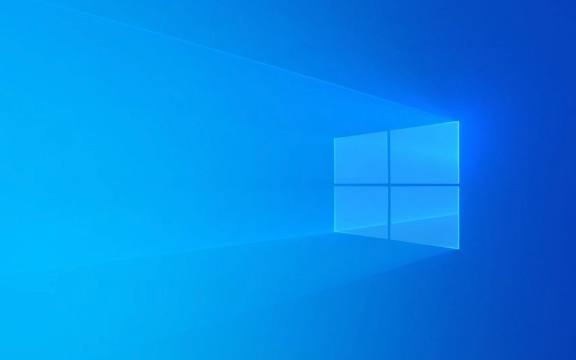
1. Using Device Manager (Most Common Method)
This is the easiest and most reliable way to temporarily or permanently disable the touchscreen hardware.
- Open the Start menu , type "Device Manager", and open it.
- Expand the "Human Interface Devices" section.
- Look for an entry that includes "HID-compliant touch screen" — there might be more than one.
- Right-click the correct one and choose "Disable device" .
If you're not sure which one is your touchscreen, you can try disabling them one at a time and test after each. Just remember to reboot if you want to re-enable it quickly.

This method disables the touchscreen until you enable it again, making it great for temporary use or long-term if you prefer using a mouse.
2. Using PowerShell or Command Prompt (Quick Alternative)
If you like using commands or want a faster way, you can use PowerShell:

- Open PowerShell as Administrator
- Run this command:
Get-PnpDevice -Class TouchScreen | Disable-PnpDevice -Confirm:$false
To re-enable later, run:
Get-PnpDevice -Class TouchScreen | Enable-PnpDevice -Confirm:$false
This method works instantly and doesn't require navigating through menus. It's useful if you switch between modes often.
3. Uninstalling the Driver (More Permanent Option)
If you never plan to use the touchscreen again, you can uninstall the driver completely:
- Go back to Device Manager > Human Interface Devices
- Right-click the touchscreen device and select "Uninstall device"
- Confirm and restart your laptop
Windows may automatically reinstall the driver on restart. To prevent that, you can check the box that says "Delete the driver software for this device" if available.
This method is best for people who want a cleaner system without unused drivers taking up space.
A Few Things to Keep in Mind
- Disabling the touchscreen won't affect stylus input if your laptop supports one.
- On some devices, especially 2-in-1 laptops, disabling the touchscreen might interfere with tablet mode behavior.
- Always make sure you're disabling the correct device — don't disable other HID devices like your keyboard or trackpad accidentally.
Basically that's it. As long as you find a method that suits your usage habits, it is not difficult to disable the touch screen, and it can avoid problems such as mistouching.
The above is the detailed content of How to disable the touchscreen on a Windows laptop. For more information, please follow other related articles on the PHP Chinese website!

Hot AI Tools

Undress AI Tool
Undress images for free

Undresser.AI Undress
AI-powered app for creating realistic nude photos

AI Clothes Remover
Online AI tool for removing clothes from photos.

Clothoff.io
AI clothes remover

Video Face Swap
Swap faces in any video effortlessly with our completely free AI face swap tool!

Hot Article

Hot Tools

Notepad++7.3.1
Easy-to-use and free code editor

SublimeText3 Chinese version
Chinese version, very easy to use

Zend Studio 13.0.1
Powerful PHP integrated development environment

Dreamweaver CS6
Visual web development tools

SublimeText3 Mac version
God-level code editing software (SublimeText3)
 How to Change Font Color on Desktop Icons (Windows 11)
Jul 07, 2025 pm 12:07 PM
How to Change Font Color on Desktop Icons (Windows 11)
Jul 07, 2025 pm 12:07 PM
If you're having trouble reading your desktop icons' text or simply want to personalize your desktop look, you may be looking for a way to change the font color on desktop icons in Windows 11. Unfortunately, Windows 11 doesn't offer an easy built-in
 Fixed Windows 11 Google Chrome not opening
Jul 08, 2025 pm 02:36 PM
Fixed Windows 11 Google Chrome not opening
Jul 08, 2025 pm 02:36 PM
Fixed Windows 11 Google Chrome not opening Google Chrome is the most popular browser right now, but even it sometimes requires help to open on Windows. Then follow the on-screen instructions to complete the process. After completing the above steps, launch Google Chrome again to see if it works properly now. 5. Delete Chrome User Profile If you are still having problems, it may be time to delete Chrome User Profile. This will delete all your personal information, so be sure to back up all relevant data. Typically, you delete the Chrome user profile through the browser itself. But given that you can't open it, here's another way: Turn on Windo
 How to fix second monitor not detected in Windows?
Jul 12, 2025 am 02:27 AM
How to fix second monitor not detected in Windows?
Jul 12, 2025 am 02:27 AM
When Windows cannot detect a second monitor, first check whether the physical connection is normal, including power supply, cable plug-in and interface compatibility, and try to replace the cable or adapter; secondly, update or reinstall the graphics card driver through the Device Manager, and roll back the driver version if necessary; then manually click "Detection" in the display settings to identify the monitor to confirm whether it is correctly identified by the system; finally check whether the monitor input source is switched to the corresponding interface, and confirm whether the graphics card output port connected to the cable is correct. Following the above steps to check in turn, most dual-screen recognition problems can usually be solved.
 Fixed the failure to upload files in Windows Google Chrome
Jul 08, 2025 pm 02:33 PM
Fixed the failure to upload files in Windows Google Chrome
Jul 08, 2025 pm 02:33 PM
Have problems uploading files in Google Chrome? This may be annoying, right? Whether you are attaching documents to emails, sharing images on social media, or submitting important files for work or school, a smooth file upload process is crucial. So, it can be frustrating if your file uploads continue to fail in Chrome on Windows PC. If you're not ready to give up your favorite browser, here are some tips for fixes that can't upload files on Windows Google Chrome 1. Start with Universal Repair Before we learn about any advanced troubleshooting tips, it's best to try some of the basic solutions mentioned below. Troubleshooting Internet connection issues: Internet connection
 Want to Build an Everyday Work Desktop? Get a Mini PC Instead
Jul 08, 2025 am 06:03 AM
Want to Build an Everyday Work Desktop? Get a Mini PC Instead
Jul 08, 2025 am 06:03 AM
Mini PCs have undergone
 How to clear the print queue in Windows?
Jul 11, 2025 am 02:19 AM
How to clear the print queue in Windows?
Jul 11, 2025 am 02:19 AM
When encountering the problem of printing task stuck, clearing the print queue and restarting the PrintSpooler service is an effective solution. First, open the "Device and Printer" interface to find the corresponding printer, right-click the task and select "Cancel" to clear a single task, or click "Cancel all documents" to clear the queue at one time; if the queue is inaccessible, press Win R to enter services.msc to open the service list, find "PrintSpooler" and stop it before starting the service. If necessary, you can manually delete the residual files under the C:\Windows\System32\spool\PRINTERS path to completely solve the problem.
 How to show file extensions in Windows 11 File Explorer?
Jul 08, 2025 am 02:40 AM
How to show file extensions in Windows 11 File Explorer?
Jul 08, 2025 am 02:40 AM
To display file extensions in Windows 11 File Explorer, you can follow the following steps: 1. Open any folder; 2. Click the "View" tab in the top menu bar; 3. Click the "Options" button in the upper right corner; 4. Switch to the "View" tab; 5. Uncheck "Hide extensions for known file types"; 6. Click "OK" to save settings. This setting helps identify file types, improve development efficiency, and troubleshoot problems. If you just want to view the extension temporarily, you can right-click the file and select "Rename" and press the Esc key to exit, and the system settings will not be changed.








