 System Tutorial
System Tutorial
 Windows Series
Windows Series
 How to fix 'You need permission to perform this action' in Windows?
How to fix 'You need permission to perform this action' in Windows?
How to fix 'You need permission to perform this action' in Windows?
Jul 09, 2025 am 02:49 AMWhen encountering the problem of "You need permission to perform this operation", it is usually because the Windows permission management mechanism restricts the operation. The solutions include: 1. Run the program as an administrator, right-click to select "Run as an administrator" and confirm the UAC prompt; 2. Obtain file/folder ownership, change the owner to the current user in "Properties → Security → Advanced" and replace the subcontainer; 3. Adjust the permission settings, and give yourself "full control" permissions through "Properties → Security → Edit"; 4. Check whether the file is occupied, close the relevant programs or use Unlocker and LockHunter to unoccupi. Try it one by one to solve the problem.

When you encounter the problem of "You need permissions to do this", it is usually Windows' permission management mechanism that prevents you from operating on certain files or folders. The solution is actually not complicated, but you need to choose the appropriate method according to the specific situation.
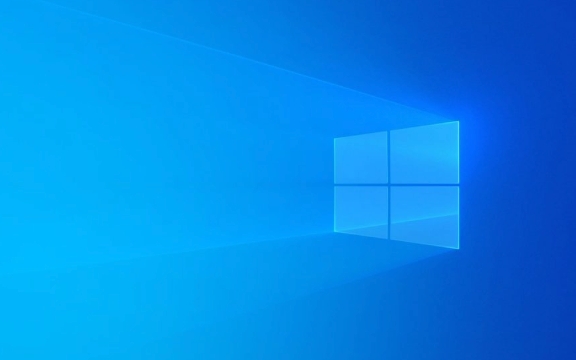
Here are some common and practical solutions that are suitable for most ordinary users:
1. Run the program as an administrator
Some operations require administrator permissions to complete. For example, you want to install software, modify system settings, or access protected folders.

Solution:
- Find the program or shortcut you want to run
- Right-click it and select "Run as administrator"
- If the UAC (User Account Control) prompt pops up, confirm
This allows the program to gain higher permissions and bypass some restrictions.

Tips: If you often want to run a program with administrator privileges, you can right-click its shortcut → Properties → Shortcut → Click "Advanced" → Check "Run as Administrator".
2. Obtain ownership of files/folders
When you try to delete, move, or modify a file or folder, if the system prompts that there is no permission, it may be because you are not the owner of the file.
Solution:
- Right-click on the target file or folder → “Properties”
- Switch to the "Safety" tab → Click "Advanced"
- Click Change next to "Owner"
- Enter your username (you can view the current login name in "Start Menu> Settings> Account> Home and Other Users")
- Check "Replace the owner of subcontainer and object" (optional)
- Return and apply changes after confirmation
After completion, you can operate this file like a normal user.
3. Adjust the permission settings of files or programs
Sometimes even if you are a computer administrator, you don’t necessarily have all permissions. At this time, you need to manually give yourself complete control.
Operation steps:
- Right-click on the file/folder → "Properties" → "Safety" tab
- Click the "Edit" button
- Select your user account (if not, click "Add" to enter your username)
- Check "Full Control" below
- Click OK to save the settings
Note: Some system files or registry keys will be locked by default. It is recommended to back up important data before modification to prevent instability of the system due to incorrect operations.
4. Check whether it is occupied by other programs
Sometimes you just want to delete a file, but you prompt for permission issues. This may be that the file is being used by a program.
Coping method:
- Close the recently opened programs, especially the Explorer window
- End suspicious process using task manager
- Or use tools such as Unlocker or LockHunter to force the occupancy
This type of tool can help you quickly find out who is "secretly using this file".
Basically these common ways of dealing with it. You can start by trying it out first with the simplest "Run as an administrator", and then go step by step if you don't. Although it seems a bit more steps, each step is not difficult, just follow the prompts.
The above is the detailed content of How to fix 'You need permission to perform this action' in Windows?. For more information, please follow other related articles on the PHP Chinese website!

Hot AI Tools

Undress AI Tool
Undress images for free

Undresser.AI Undress
AI-powered app for creating realistic nude photos

AI Clothes Remover
Online AI tool for removing clothes from photos.

Clothoff.io
AI clothes remover

Video Face Swap
Swap faces in any video effortlessly with our completely free AI face swap tool!

Hot Article

Hot Tools

Notepad++7.3.1
Easy-to-use and free code editor

SublimeText3 Chinese version
Chinese version, very easy to use

Zend Studio 13.0.1
Powerful PHP integrated development environment

Dreamweaver CS6
Visual web development tools

SublimeText3 Mac version
God-level code editing software (SublimeText3)

Hot Topics
 How to run an app as an administrator in Windows?
Jul 01, 2025 am 01:05 AM
How to run an app as an administrator in Windows?
Jul 01, 2025 am 01:05 AM
To run programs as administrator, you can use Windows' own functions: 1. Right-click the menu to select "Run as administrator", which is suitable for temporary privilege hike scenarios; 2. Create a shortcut and check "Run as administrator" to achieve automatic privilege hike start; 3. Use the task scheduler to configure automated tasks, suitable for running programs that require permissions on a scheduled or background basis, pay attention to setting details such as path changes and permission checks.
 Windows 'Getting Windows ready, Don't turn off your computer' stuck
Jun 30, 2025 pm 05:18 PM
Windows 'Getting Windows ready, Don't turn off your computer' stuck
Jun 30, 2025 pm 05:18 PM
When you encounter Windows stuck in the "GettingWindowsready, Don't turnoff your computer" interface, you should first confirm whether it is really stuck; 1. Observe whether the hard disk indicator light is flashing, 2. Check whether the fan sound has changed, 3. Wait at least 30 to 60 minutes to ensure that the system has enough time to complete the update operation.
 Windows stuck on 'undoing changes made to your computer'
Jul 05, 2025 am 02:51 AM
Windows stuck on 'undoing changes made to your computer'
Jul 05, 2025 am 02:51 AM
The computer is stuck in the "Undo Changes made to the computer" interface, which is a common problem after the Windows update fails. It is usually caused by the stuck rollback process and cannot enter the system normally. 1. First of all, you should wait patiently for a long enough time, especially after restarting, it may take more than 30 minutes to complete the rollback, and observe the hard disk light to determine whether it is still running. 2. If there is no progress for a long time, you can force shut down and enter the recovery environment (WinRE) multiple times, and try to start repair or system restore. 3. After entering safe mode, you can uninstall the most recent update records through the control panel. 4. Use the command prompt to execute the bootrec command in the recovery environment to repair the boot file, or run sfc/scannow to check the system file. 5. The last method is to use the "Reset this computer" function
 The RPC server is unavailable Windows
Jul 06, 2025 am 12:07 AM
The RPC server is unavailable Windows
Jul 06, 2025 am 12:07 AM
When encountering the "RPCserverisunavailable" problem, first confirm whether it is a local service exception or a network configuration problem. 1. Check and start the RPC service to ensure that its startup type is automatic. If it cannot be started, check the event log; 2. Check the network connection and firewall settings, test the firewall to turn off the firewall, check DNS resolution and network connectivity; 3. Run the sfc/scannow and DISM commands to repair the system files; 4. Check the group policy and domain controller status in the domain environment, and contact the IT department to assist in the processing. Gradually check it in sequence to locate and solve the problem.
 How to fix slow right-click context menu in Windows
Jul 04, 2025 am 02:51 AM
How to fix slow right-click context menu in Windows
Jul 04, 2025 am 02:51 AM
The problem of slowing right-click menus is usually caused by extensions or third-party software loaded by the system. Solutions include troubleshooting plug-ins, optimizing settings, and uninstalling suspicious software. 1. Use the ShellExView tool to view and disable non-essential Shell extensions, and gradually test to find plug-ins that slow down the right-click menu; 2. For advanced users, you can lower the menu delay time to 0 or 200 milliseconds by modifying the MenuShowDelay key value in the registry to speed up the response speed, but you need to be careful to backup before operation to avoid causing system abnormalities; 3. Uninstall or update software that may cause conflicts such as old compression tools, screenshot software, antivirus software, etc., and observe whether the right-click menu returns to normal. If the problem is alleviated, it means that it is the performance problem caused by the software.
 Windows time is always wrong
Jul 02, 2025 am 10:56 AM
Windows time is always wrong
Jul 02, 2025 am 10:56 AM
Windows time inaccurate is mainly caused by abnormal network time synchronization or aging of CMOS batteries. Solutions include: 1. Check the "Internet Time" setting to ensure that synchronization is enabled and use time.windows.com or ntp.aliyun.com; 2. Modify the registry key RealTimeIsUniversal to 0 to correctly identify the BIOS time; 3. Replace the motherboard CMOS battery to avoid resetting time after power outage; 4. Turn off "Auto-adjust daylight saving time" or confirm that the time zone settings are accurate. The troubleshooting order is recommended to set the software first and then the hardware problem.
 the default gateway is not available Windows
Jul 08, 2025 am 02:21 AM
the default gateway is not available Windows
Jul 08, 2025 am 02:21 AM
When you encounter the "DefaultGatewayisNotAvailable" prompt, it means that the computer cannot connect to the router or does not obtain the network address correctly. 1. First, restart the router and computer, wait for the router to fully start before trying to connect; 2. Check whether the IP address is set to automatically obtain, enter the network attribute to ensure that "Automatically obtain IP address" and "Automatically obtain DNS server address" are selected; 3. Run ipconfig/release and ipconfig/renew through the command prompt to release and re-acquire the IP address, and execute the netsh command to reset the network components if necessary; 4. Check the wireless network card driver, update or reinstall the driver to ensure that it works normally.
 My second monitor is not detected on Windows
Jul 08, 2025 am 02:47 AM
My second monitor is not detected on Windows
Jul 08, 2025 am 02:47 AM
If the second monitor is not recognized by Windows, first check whether the cable and interface are normal, try to replace the HDMI, DP or VGA cable, confirm the plug-in video output port, and test different interfaces to eliminate compatibility issues; then verify the monitor power and input source settings, and connect the monitor separately to test whether it can be recognized; then enter the Windows display settings and click the "Detection" button, or use Win P to switch the display mode, and update the graphics card driver at the same time; finally check the graphics card specifications to confirm whether it supports multi-screen output to avoid exceeding its maximum output capability.





