 System Tutorial
System Tutorial
 Windows Series
Windows Series
 How to disable the 'Recommended' section in the Windows 11 Start Menu?
How to disable the 'Recommended' section in the Windows 11 Start Menu?
How to disable the 'Recommended' section in the Windows 11 Start Menu?
Jul 09, 2025 am 02:45 AMTo close the Recommended section of the Windows 11 start menu, it can be done through settings or registry. 1. Open Settings > Personalization > Start, turn off Show Recommendations, Show Recently Added Apps, and Show Recently Opened Projects in 'Start'; 2. Advanced users can modify the registry, locate HKEY_CURRENT_USER\Software\Microsoft\Windows\CurrentVersion\Explorer\Advanced, and set Start_TrackProgs to 0; 3. Turn off "Make Your App Recommendations and Ads More Related" and "Activity History" in "Privacy & Security" to reduce system recommendations. Restart after operation takes effect, and it is recommended to use the first method first to ensure safety.

The Windows 11 Start Menu displays the Recommended section by default to display recently added apps, commonly used files, and suggestions. If you don't want this information to be bothered, you can turn it off. The method is not complicated, it is mainly adjusted through system settings or registry.
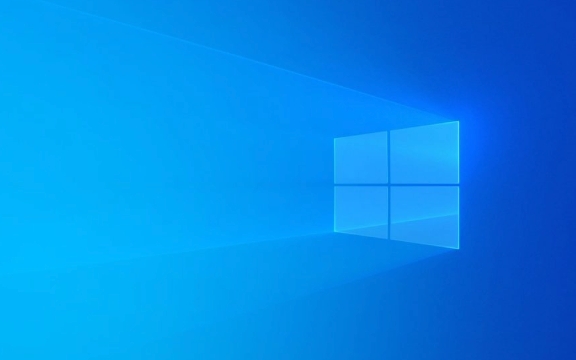
General ways to close the Recommended section (for most users)
This is the easiest way for ordinary users who don't want to move the registry:

- Open Settings > Personalization > Start
- Here you will see several options:
- Show recommendation : Turn off this switch, and the "Recommended" section will no longer appear in the Start menu.
- You can also turn off "Show Recently Added Apps" and "Show Recently Opened Items in 'Start'" at the same time to make the Start Menu cleaner
After this operation, you should see the effect after restarting or logging out.
Completely disable "recommended" through the registry (advanced user)
If you find that the above method does not work, or you want to control the "recommended" function more thoroughly, you can do it by modifying the registry:
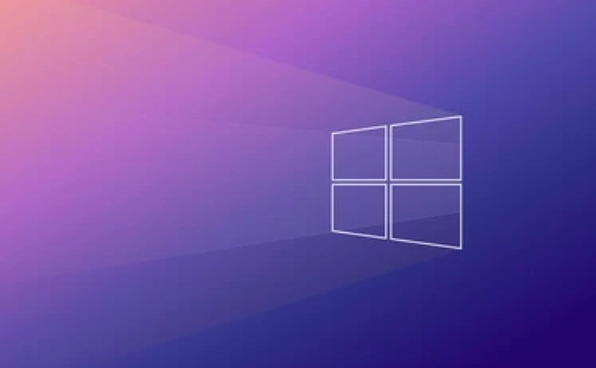
- Press
Win Rto open the run window, enterregedit, and enter to open the registry editor - Position to the following path:
HKEY_CURRENT_USER\Software\Microsoft\Windows\CurrentVersion\Explorer\Advanced
- Find or create a new DWORD value called
Start_TrackProgson the right and set it to0 - Then restart Explorer or restart your computer and the changes will take effect
This method not only hides "recommendations", but also prevents the system from recording your usage habits.
If you don't want the system to automatically push content
In addition to the Recommended section, Windows 11 also displays recommended content elsewhere, such as the Search box or Task View in the taskbar. If you want to block these, you can turn off the relevant permissions in the "Privacy" setting:
- Open Settings > Privacy & Security > Diagnosis & Feedback
- Turn off the option to "make your app recommendations and ads more relevant"
- You can also uncheck "Save My Activity History on this device" in "Activity History"
This allows the system to make recommendations based on your behavior less.
Basically these methods. Although turning off "recommended" is not a big deal, it does make the start menu look simpler. If you are not familiar with the registry, it is recommended to use the first method first.
The above is the detailed content of How to disable the 'Recommended' section in the Windows 11 Start Menu?. For more information, please follow other related articles on the PHP Chinese website!

Hot AI Tools

Undress AI Tool
Undress images for free

Undresser.AI Undress
AI-powered app for creating realistic nude photos

AI Clothes Remover
Online AI tool for removing clothes from photos.

Clothoff.io
AI clothes remover

Video Face Swap
Swap faces in any video effortlessly with our completely free AI face swap tool!

Hot Article

Hot Tools

Notepad++7.3.1
Easy-to-use and free code editor

SublimeText3 Chinese version
Chinese version, very easy to use

Zend Studio 13.0.1
Powerful PHP integrated development environment

Dreamweaver CS6
Visual web development tools

SublimeText3 Mac version
God-level code editing software (SublimeText3)

Hot Topics
 How to remove password from Windows 11 login
Jun 27, 2025 am 01:38 AM
How to remove password from Windows 11 login
Jun 27, 2025 am 01:38 AM
If you want to cancel the password login for Windows 11, there are three methods to choose: 1. Modify the automatic login settings, uncheck "To use this computer, users must enter their username and password", and then restart the automatic login after entering the password; 2. Switch to a passwordless login method, such as PIN, fingerprint or face recognition, configure it in "Settings>Account>Login Options" to improve convenience and security; 3. Delete the account password directly, but there are security risks and may lead to some functions being limited. It is recommended to choose a suitable solution based on actual needs.
 I Became a Windows Power User Overnight With This New Open-Source App from Microsoft
Jun 20, 2025 am 06:07 AM
I Became a Windows Power User Overnight With This New Open-Source App from Microsoft
Jun 20, 2025 am 06:07 AM
Like many Windows users, I am always on the lookout for ways to boost my productivity. Command Palette quickly became an essential tool for me. This powerful utility has completely changed how I interact with Windows, giving me instant access to the
 How to uninstall programs in Windows 11?
Jun 30, 2025 am 12:41 AM
How to uninstall programs in Windows 11?
Jun 30, 2025 am 12:41 AM
There are three main ways to uninstall programs on Windows 11: 1. Uninstall through "Settings", open the "Settings" > "Apps" > "Installed Applications", select the program and click "Uninstall", which is suitable for most users; 2. Use the control panel, search and enter "Control Panel" > "Programs and Functions", right-click the program and select "Uninstall", which is suitable for users who are accustomed to traditional interfaces; 3. Use third-party tools such as RevoUninstaller to clean up more thoroughly, but pay attention to the download source and operation risks, and novices can give priority to using the system's own methods.
 How to run an app as an administrator in Windows?
Jul 01, 2025 am 01:05 AM
How to run an app as an administrator in Windows?
Jul 01, 2025 am 01:05 AM
To run programs as administrator, you can use Windows' own functions: 1. Right-click the menu to select "Run as administrator", which is suitable for temporary privilege hike scenarios; 2. Create a shortcut and check "Run as administrator" to achieve automatic privilege hike start; 3. Use the task scheduler to configure automated tasks, suitable for running programs that require permissions on a scheduled or background basis, pay attention to setting details such as path changes and permission checks.
 Windows 10 KB5061087 fixes Start menu crash, direct download links
Jun 26, 2025 pm 04:22 PM
Windows 10 KB5061087 fixes Start menu crash, direct download links
Jun 26, 2025 pm 04:22 PM
Windows 10 KB5061087 is now rolling out as an optional preview update for those on version 22H2 with Start menu fixes.
 Windows 11 Is Bringing Back Another Windows 10 Feature
Jun 18, 2025 am 01:27 AM
Windows 11 Is Bringing Back Another Windows 10 Feature
Jun 18, 2025 am 01:27 AM
This might not be at the top of the list of features people want to return from Windows 10, but it still offers some usefulness. If you'd like to view the current minutes and seconds without turning on that display in the main taskbar clock (where it
 Microsoft: DHCP issue hits KB5060526, KB5060531 of Windows Server
Jun 26, 2025 pm 04:32 PM
Microsoft: DHCP issue hits KB5060526, KB5060531 of Windows Server
Jun 26, 2025 pm 04:32 PM
Microsoft confirmed that the DHCP server service might stop responding or refuse to connect after the June 2025 Update for Windows Server.
 Building Your First Gaming PC in 2025: What You Actually Need
Jun 24, 2025 am 12:52 AM
Building Your First Gaming PC in 2025: What You Actually Need
Jun 24, 2025 am 12:52 AM
In the past, I always viewed the i5 lineup as anemic when it came to gaming. However, in 2025, a mid-range CPU is more than enough to start your gaming journey. Many games still don’t fully utilize multi-core performance as well as they could, so





