When the Photos application cannot be used normally, you can try the following methods in turn: 1. Update or reinstall the Photos application, go to the Microsoft Store to check for updates, and if it is invalid, reinstall it through the administrator terminal using the command; 2. Clear the application cache, press Win R to enter wsreset.exe and restart the computer; 3. Check the default image viewer settings to ensure that the .jpg, .png and other formats are set to be opened by the "Photo" application; 4. Repair the system files or reset the application, run the sfc /scannow and DISM /Online /Cleanup-Image /RestoreHealth commands in the administrator terminal, or directly reset the Photos application in the settings. These steps are often effective in fixing common problems, and keeping the system updated can also help prevent similar failures.

The Photos app is really annoying, especially if you want to quickly see a picture, you have to find other software. The problem may be due to system updates, cache corruption, or permission settings. The following methods are more practical, and you can basically do it by trying them in order.
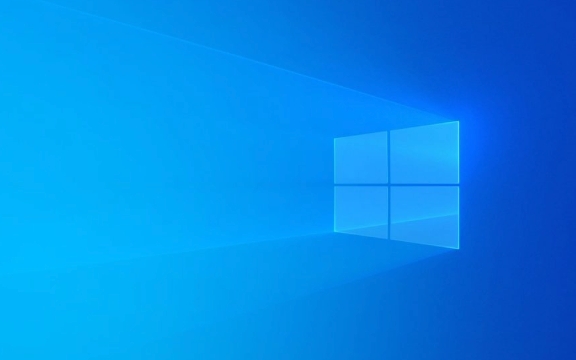
1. Update or reinstall Photos apps
In many cases, it is because the application has not been updated or something went wrong. You can go to the Microsoft Store to check if there are any updates:
- Open Microsoft Store
- Click "Three Dots" in the upper right corner → Select "Download and Update"
- See if there is a "Get Update" button, click it
If you can't update or can't open it at all, try uninstalling and reinstalling:

- Right-click the Start menu → Select "Windows Terminal (Administrator)"
- Enter
winget install --name "Photos" --id Microsoft.Windows.PhotosEnter
This will automatically reinstall the latest version from the official source.
2. Clear the application cache
If the cache file is broken, it may also cause Photos to be unable to open or the picture is lagging:

- Press
Win Rand enterwsreset.exeto enter - This will clear the cache of the Store and related applications, and restart the computer after completion.
This operation will not affect the photos you save, it will only clear temporary data.
3. Check the default image viewer settings
Sometimes the default image opening method of Windows changes, which will make Photos appear "not working":
- Open Settings → Apps → Default Apps
- Find the image formats such as ".jpg" and ".png"
- Make sure they all point to the Photos app
If not, click each format to change it manually.
4. Repair system files or reset application
If nothing above works, it may be a problem with the system file:
- Open Terminal (Admin)
- Run
sfc /scannowfirst - If it's OK but it still doesn't work, continue to run
DISM /Online /Cleanup-Image /RestoreHealth
These two commands can check and repair system core files.
In addition, you can also try to reset the Photos application directly:
- Settings → Apps → Installed Apps → Find Photos
- After clicking, select "Advanced Options" → Pull down to the bottom click "Reset"
Basically these are the methods. Sometimes the problem may be caused by the system version being too old or the update failed. Keeping the system updated regularly can avoid many similar minor problems.
The above is the detailed content of How to fix Photos app not working in Windows 10?. For more information, please follow other related articles on the PHP Chinese website!

Hot AI Tools

Undress AI Tool
Undress images for free

Undresser.AI Undress
AI-powered app for creating realistic nude photos

AI Clothes Remover
Online AI tool for removing clothes from photos.

Clothoff.io
AI clothes remover

Video Face Swap
Swap faces in any video effortlessly with our completely free AI face swap tool!

Hot Article

Hot Tools

Notepad++7.3.1
Easy-to-use and free code editor

SublimeText3 Chinese version
Chinese version, very easy to use

Zend Studio 13.0.1
Powerful PHP integrated development environment

Dreamweaver CS6
Visual web development tools

SublimeText3 Mac version
God-level code editing software (SublimeText3)

Hot Topics
 How to remove password from Windows 11 login
Jun 27, 2025 am 01:38 AM
How to remove password from Windows 11 login
Jun 27, 2025 am 01:38 AM
If you want to cancel the password login for Windows 11, there are three methods to choose: 1. Modify the automatic login settings, uncheck "To use this computer, users must enter their username and password", and then restart the automatic login after entering the password; 2. Switch to a passwordless login method, such as PIN, fingerprint or face recognition, configure it in "Settings>Account>Login Options" to improve convenience and security; 3. Delete the account password directly, but there are security risks and may lead to some functions being limited. It is recommended to choose a suitable solution based on actual needs.
 I Became a Windows Power User Overnight With This New Open-Source App from Microsoft
Jun 20, 2025 am 06:07 AM
I Became a Windows Power User Overnight With This New Open-Source App from Microsoft
Jun 20, 2025 am 06:07 AM
Like many Windows users, I am always on the lookout for ways to boost my productivity. Command Palette quickly became an essential tool for me. This powerful utility has completely changed how I interact with Windows, giving me instant access to the
 How to uninstall programs in Windows 11?
Jun 30, 2025 am 12:41 AM
How to uninstall programs in Windows 11?
Jun 30, 2025 am 12:41 AM
There are three main ways to uninstall programs on Windows 11: 1. Uninstall through "Settings", open the "Settings" > "Apps" > "Installed Applications", select the program and click "Uninstall", which is suitable for most users; 2. Use the control panel, search and enter "Control Panel" > "Programs and Functions", right-click the program and select "Uninstall", which is suitable for users who are accustomed to traditional interfaces; 3. Use third-party tools such as RevoUninstaller to clean up more thoroughly, but pay attention to the download source and operation risks, and novices can give priority to using the system's own methods.
 How to run an app as an administrator in Windows?
Jul 01, 2025 am 01:05 AM
How to run an app as an administrator in Windows?
Jul 01, 2025 am 01:05 AM
To run programs as administrator, you can use Windows' own functions: 1. Right-click the menu to select "Run as administrator", which is suitable for temporary privilege hike scenarios; 2. Create a shortcut and check "Run as administrator" to achieve automatic privilege hike start; 3. Use the task scheduler to configure automated tasks, suitable for running programs that require permissions on a scheduled or background basis, pay attention to setting details such as path changes and permission checks.
 Windows 10 KB5061087 fixes Start menu crash, direct download links
Jun 26, 2025 pm 04:22 PM
Windows 10 KB5061087 fixes Start menu crash, direct download links
Jun 26, 2025 pm 04:22 PM
Windows 10 KB5061087 is now rolling out as an optional preview update for those on version 22H2 with Start menu fixes.
 Windows 11 Is Bringing Back Another Windows 10 Feature
Jun 18, 2025 am 01:27 AM
Windows 11 Is Bringing Back Another Windows 10 Feature
Jun 18, 2025 am 01:27 AM
This might not be at the top of the list of features people want to return from Windows 10, but it still offers some usefulness. If you'd like to view the current minutes and seconds without turning on that display in the main taskbar clock (where it
 Microsoft: DHCP issue hits KB5060526, KB5060531 of Windows Server
Jun 26, 2025 pm 04:32 PM
Microsoft: DHCP issue hits KB5060526, KB5060531 of Windows Server
Jun 26, 2025 pm 04:32 PM
Microsoft confirmed that the DHCP server service might stop responding or refuse to connect after the June 2025 Update for Windows Server.
 Building Your First Gaming PC in 2025: What You Actually Need
Jun 24, 2025 am 12:52 AM
Building Your First Gaming PC in 2025: What You Actually Need
Jun 24, 2025 am 12:52 AM
In the past, I always viewed the i5 lineup as anemic when it came to gaming. However, in 2025, a mid-range CPU is more than enough to start your gaming journey. Many games still don’t fully utilize multi-core performance as well as they could, so






