The key to debugging React applications in VSCode is to configure the debugger and use it in conjunction with browser tools. 1. Configure the launch.json file, add Chrome debugging settings, and specify url and webRoot; 2. Insert debugger statements in the code to achieve temporary breakpoints; 3. Use the React Developer Tools plug-in to assist in troubleshooting component problems, and check quickly for positioning errors through component trees, props and state. After correct configuration, VSCode can communicate with the browser to achieve efficient debugging process.

Debugging React applications is not complicated in VSCode. As long as it is configured properly, it can break points, view variables, and call stacks as conveniently as in the browser. The key is to set up the debugger correctly and use it in conjunction with Chrome or Edge debugging tools.

Configure launch.json file
VSCode itself does not directly run debugging logic, but implements debugging by extending communication with the browser. The most common way is to use Debugger for Chrome or the built-in JS Debugger (Nightly) .
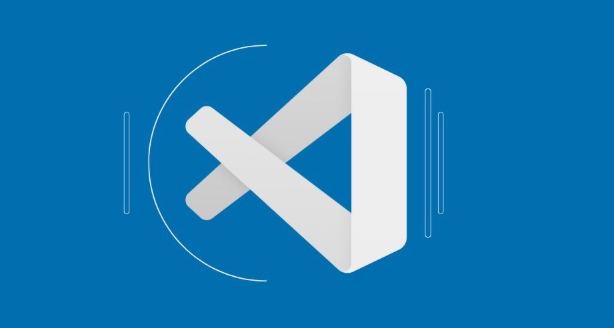
You need to add a debug configuration in the .vscode/launch.json file. If you don't have this file yet, you can click "Create launch.json file" in the "Run and Debug" sidebar.
Here is an example configuration for Chrome:
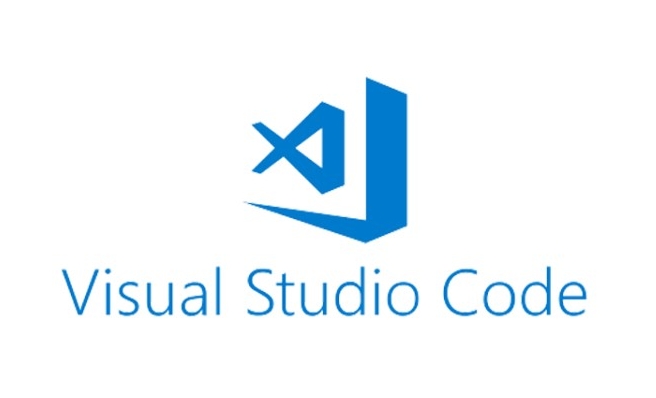
{
"version": "0.2.0",
"configurations": [
{
"type": "chrome",
"request": "launch",
"name": "Launch Chrome against localhost",
"url": "http://localhost:3000",
"webRoot": "${workspaceFolder}/src"
}
]
}-
urlshould be filled in according to the address you started locally, usuallylocalhost:3000. -
webRootpoints to your source code directory so that VSCode can correspond to the source code and the compiled code.
After saving, click the green start button in the Run and Debug panel to start debugging.
Using debugger in code
In addition to setting breakpoints, you can also insert it directly into the code:
debugger;
When you refresh the page and trigger the statement, the browser will automatically pause execution and jump to the Sources panel to facilitate you to step by step or view the current context.
This method is suitable for temporarily debugging a function or life cycle hook. It does not require opening the VSCode debugger in advance, but can also be used with the browser DevTools.
Use React Developer Tools to assist in troubleshooting problems
Although not part of VSCode, the React Developer Tools browser plug-in can greatly improve debugging efficiency.
It allows you to:
- View component tree structure
- Check props and state
- Quickly locate components that render errors
You can use it as an auxiliary tool with VSCode, such as first identifying the problem components through DevTools, and then returning to VSCode to set breakpoints and analyze in depth.
Basically that's it. The core of debugging React applications is to connect VSCode and the browser, and make good use of breakpoints and developer tools. It may take a few minutes to configure at the beginning, but the whole process is very smooth after you become proficient.
The above is the detailed content of How to debug a React application in VSCode?. For more information, please follow other related articles on the PHP Chinese website!

Hot AI Tools

Undress AI Tool
Undress images for free

Undresser.AI Undress
AI-powered app for creating realistic nude photos

AI Clothes Remover
Online AI tool for removing clothes from photos.

Clothoff.io
AI clothes remover

Video Face Swap
Swap faces in any video effortlessly with our completely free AI face swap tool!

Hot Article

Hot Tools

Notepad++7.3.1
Easy-to-use and free code editor

SublimeText3 Chinese version
Chinese version, very easy to use

Zend Studio 13.0.1
Powerful PHP integrated development environment

Dreamweaver CS6
Visual web development tools

SublimeText3 Mac version
God-level code editing software (SublimeText3)

Hot Topics
 How to set a default formatter in vscode settings?
Jun 27, 2025 am 12:01 AM
How to set a default formatter in vscode settings?
Jun 27, 2025 am 12:01 AM
To set the default formatting tool in VSCode, you must first install extensions of the corresponding language, such as Prettier, Black or ESLint. 1. Open the settings and search for "DefaultFormatter", edit the settings.json file to specify the default formatting tools for each language, such as using "esbenp.prettier-vscode" to handle JavaScript, and "ms-python.black-formatter" to handle Python. 2. Optional global settings, but it is recommended to configure them separately by language. 3. Enable "FormatonSave"
 How do I view the Git history in VS Code?
Jun 26, 2025 am 12:09 AM
How do I view the Git history in VS Code?
Jun 26, 2025 am 12:09 AM
Viewing Git history in VSCode can be achieved through the built-in Git extension. The specific steps are as follows: 1. Open the Git sidebar on the left, view the list of recent submissions and select a specific submission; 2. View the file modified by the submission and line-by-line differences in the right panel, and right-click the file to perform restore changes and other operations; 3. Right-click the file in the editor and select "Open Timeline", and use the timeline view to view the historical change record of the file. These steps allow you to easily track project changes without relying on external tools.
 How do I download and install VS Code on my operating system?
Jun 24, 2025 am 12:04 AM
How do I download and install VS Code on my operating system?
Jun 24, 2025 am 12:04 AM
TodownloadandinstallVisualStudioCode,firstchecksystemrequirements—Windows10 (64-bit),macOS10.13 ,ormodernLinuxdistributions—thenvisittheofficialwebsitetodownloadthecorrectversionforyourOS,andfollowinstallationstepsspecifictoyourplatform.Beginbyensuri
 How do I change the indentation settings in VS Code (tabs vs. spaces)?
Jun 23, 2025 am 12:05 AM
How do I change the indentation settings in VS Code (tabs vs. spaces)?
Jun 23, 2025 am 12:05 AM
TochangeindentationsettingsinVSCode,openSettingsandtoggle"InsertSpaces"toswitchbetweentabsandspaces.1.Adjusttabsizebysearchingfor"TabSize"andsettingyourpreferredvalue.2.Configurelanguage-specificsettingsbyeditingthesettings.jsonfi
 VSCode debugger for Java setup guide
Jul 01, 2025 am 12:22 AM
VSCode debugger for Java setup guide
Jul 01, 2025 am 12:22 AM
The key steps in configuring the Java debugging environment on VSCode include: 1. Install JDK and verify; 2. Install JavaExtensionPack and DebuggerforJava plug-in; 3. Create and configure the launch.json file, specify mainClass and projectName; 4. Set up the correct project structure to ensure the source code path and compilation output are correct; 5. Use debugging techniques such as Watch, F8/F10/F11 shortcut keys and methods to deal with common problems such as class not found or JVM attachment failure.
 How do I set up VS Code for Java development?
Jun 29, 2025 am 12:23 AM
How do I set up VS Code for Java development?
Jun 29, 2025 am 12:23 AM
To use VSCode for Java development, you need to install the necessary extensions, configure the JDK and set up the workspace. 1. Install JavaExtensionPack, including language support, debugging integration, build tools and code completion functions; optional JavaTestRunner or SpringBoot extension package. 2. Install at least JDK17 and verify through java-version and javac-version; set the JAVA_HOME environment variable, or switch multiple JDKs in the status bar at the bottom of VSCode. 3. After opening the project folder, make sure the project structure is correct and enable automatic saving, adjust the formatting rules, enable code checking, and configure the compilation task to optimize the opening.
 How to change the default terminal in vscode settings?
Jul 05, 2025 am 12:35 AM
How to change the default terminal in vscode settings?
Jul 05, 2025 am 12:35 AM
There are three ways to change the default terminal in VSCode: setting through a graphical interface, editing settings.json file, and temporary switching. First, open the settings interface and search for "terminalintegratedshell" and select the terminal path of the corresponding system; secondly, advanced users can edit settings.json to add "terminal.integrated.shell.windows" or "terminal.integrated.shell.osx" fields and escape the path correctly; finally, you can enter "Terminal:SelectD through the command panel
 How do I change the font size in VS Code?
Jun 27, 2025 am 12:37 AM
How do I change the font size in VS Code?
Jun 27, 2025 am 12:37 AM
To change the font size of VSCode, you can adjust, edit the JSON file, or use shortcut keys. First, enter the settings interface through "File>Preferences>Settings" (or Ctrl/Cmd,), search for FontSize and enter the numerical value to modify the font size globally; secondly, click the {} icon in the upper right corner to open the settings.json file, add "editor.fontSize": The numerical value can be precisely controlled, and you can also set the font sizes such as terminal, title, etc., such as {"terminal.integrated.fontSize":14,"title






