The key to installing Linux dual systems after installing Windows 10 is partitioning and boot settings. 1. First use the Windows disk management tool to compress the volume to make unallocated space (such as 50GB); 2. Use Rufus or Ventoy to write Linux ISO to the USB disk and boot the USB disk from the BIOS; 3. Select "Coexist with Windows" or manually partitioning during installation (requires /, /home, swap and install GRUB to the system disk such as /dev/sda); 4. If the Windows startup item is not displayed after installation, you can run sudo update-grub on Linux. Time errors can be repaired by the timedatectl command. If Linux is uninstalled, use Windows to delete the partition and execute the bootrec command to repair the boot. The entire process can be operated in steps to successfully realize the dual system.

It is not difficult to install Linux after installing Windows 10, but some details are prone to errors. The key lies in the processing of partitioning and booting. As long as you plan the hard disk space in advance and pay attention to options during the installation process, you can successfully realize the dual system.
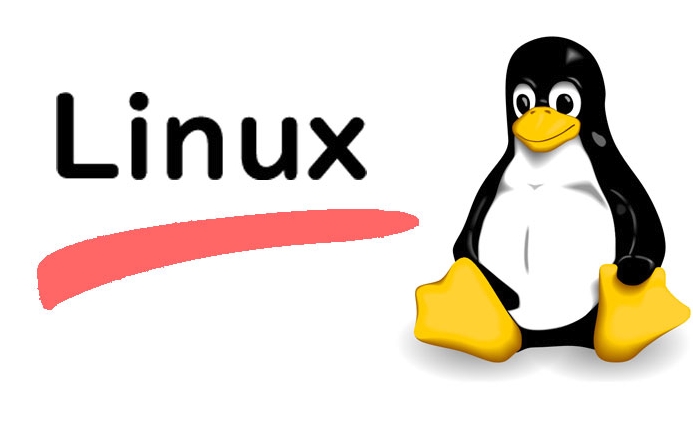
Preparation: Make space for hard drives
Before installing Linux, you need to leave some hard disk space for it. The disk management tool that comes with Windows can complete this operation.

- Right-click "This Computer" → Management → Disk Management
- Find your system disk (usually C disk), right-click and select "Compressed Volume"
- Enter the size of space you want to allocate to Linux (for example, 50GB = 50000MB)
- After compression, you will see an "unallocated" area, which is the space left for Linux
Note: Do not format this space, the Linux installer will handle it by itself.
Making Linux boot USB drive
You have to write the Linux image to the USB drive before you can start the installation. The following tools are recommended:
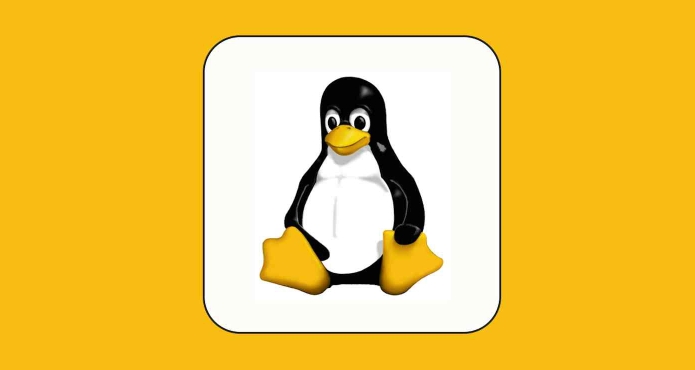
- Rufus (most commonly used under Windows)
- Ventoy (supports multiple images, suitable for long-term tossing)
The steps are roughly as follows:
- Download your favorite Linux distribution ISO files (such as Ubuntu, Deepin, Manjaro)
- Insert the USB drive and turn on Rufus
- Select USB drive and ISO files and click "Start"
After completion, restart the computer, enter the BIOS settings and start from the USB flash drive (the keys of different brands are different, usually F2/F12/Del).
Key choices when installing Linux
After starting the Linux installation interface, pay attention to the following key points:
Select "Coexist with Windows" or Manual Partitioning in the installation type
If the installer automatically recognizes Windows, you can directly select "Coexist with Windows", which will help you divide the space and set the boot items.-
Manual partitioning is more flexible but also more complex
If you have selected a manual partition, remember to create:-
/root partition (at least 20GB is recommended) -
/homeuser data partition (optional, convenient for reinstallation in the future) -
swapswap partition (equivalent to virtual memory, generally the memory size or slightly larger)
-
Don't make any mistakes in the installation location of the boot program
The last step of installation usually gives you the choice of where to install GRUB boot, be sure to select your system disk (such as/dev/sda), otherwise it may not boot Windows properly.
Frequently Asked Questions After Installation
After installing Linux, you may encounter several minor problems. Here are some practical suggestions:
Windows is not displayed in the boot menu?
You can try runningsudo update-grubin Linux to rescan the system.-
Time display error?
This is because Windows and Linux handle hardware time differently. The solution is to run it in Linux:timedatectl set-local-rtc 1
Don't want to use it, want to uninstall it?
You can use Windows Disk Management to delete Linux partitions and then run them with a command prompt:bootrec /fixmbr bootrec /fixboot
This will restore the original startup interface.
Basically that's it. The whole process seems a bit complicated, but it actually goes smoothly step by step. The key is to reserve space in advance and do not select the guidance location randomly during installation. Other problems can be solved by searching.
The above is the detailed content of How to install linux alongside windows 10. For more information, please follow other related articles on the PHP Chinese website!

Hot AI Tools

Undress AI Tool
Undress images for free

Undresser.AI Undress
AI-powered app for creating realistic nude photos

AI Clothes Remover
Online AI tool for removing clothes from photos.

Clothoff.io
AI clothes remover

Video Face Swap
Swap faces in any video effortlessly with our completely free AI face swap tool!

Hot Article

Hot Tools

Notepad++7.3.1
Easy-to-use and free code editor

SublimeText3 Chinese version
Chinese version, very easy to use

Zend Studio 13.0.1
Powerful PHP integrated development environment

Dreamweaver CS6
Visual web development tools

SublimeText3 Mac version
God-level code editing software (SublimeText3)

Hot Topics
 5 Best Open Source Mathematical Equation Editors for Linux
Jun 18, 2025 am 09:28 AM
5 Best Open Source Mathematical Equation Editors for Linux
Jun 18, 2025 am 09:28 AM
Are you looking for good software to write mathematical equations? If so, this article provides the top 5 equation editors that you can easily install on your favorite Linux distribution.In addition to being compatible with different types of mathema
 SCP Linux Command – Securely Transfer Files in Linux
Jun 20, 2025 am 09:16 AM
SCP Linux Command – Securely Transfer Files in Linux
Jun 20, 2025 am 09:16 AM
Linux administrators should be familiar with the command-line environment. Since GUI (Graphical User Interface) mode in Linux servers is not commonly installed.SSH may be the most popular protocol to enable Linux administrators to manage the servers
 Gogo - Create Shortcuts to Directory Paths in Linux
Jun 19, 2025 am 10:41 AM
Gogo - Create Shortcuts to Directory Paths in Linux
Jun 19, 2025 am 10:41 AM
Gogo is a remarkable tool to bookmark directories inside your Linux shell. It helps you create shortcuts for long and complex paths in Linux. This way, you no longer need to type or memorize lengthy paths on Linux.For example, if there's a directory
 What is a PPA and how do I add one to Ubuntu?
Jun 18, 2025 am 12:21 AM
What is a PPA and how do I add one to Ubuntu?
Jun 18, 2025 am 12:21 AM
PPA is an important tool for Ubuntu users to expand their software sources. 1. When searching for PPA, you should visit Launchpad.net, confirm the official PPA in the project official website or document, and read the description and user comments to ensure its security and maintenance status; 2. Add PPA to use the terminal command sudoadd-apt-repositoryppa:/, and then run sudoaptupdate to update the package list; 3. Manage PPAs to view the added list through the grep command, use the --remove parameter to remove or manually delete the .list file to avoid problems caused by incompatibility or stopping updates; 4. Use PPA to weigh the necessity and prioritize the situations that the official does not provide or require a new version of the software.
 Install LXC (Linux Containers) in RHEL, Rocky & AlmaLinux
Jul 05, 2025 am 09:25 AM
Install LXC (Linux Containers) in RHEL, Rocky & AlmaLinux
Jul 05, 2025 am 09:25 AM
LXD is described as the next-generation container and virtual machine manager that offers an immersive for Linux systems running inside containers or as virtual machines. It provides images for an inordinate number of Linux distributions with support
 How to create a file of a specific size for testing?
Jun 17, 2025 am 09:23 AM
How to create a file of a specific size for testing?
Jun 17, 2025 am 09:23 AM
How to quickly generate test files of a specified size? It can be achieved using command line tools or graphical software. On Windows, you can use fsutilfilecreatenew file name size to generate a file with a specified byte; macOS/Linux can use ddif=/dev/zeroof=filebs=1Mcount=100 to generate real data files, or use truncate-s100M files to quickly create sparse files. If you are not familiar with the command line, you can choose FSUtilGUI, DummyFileGenerator and other tool software. Notes include: pay attention to file system limitations (such as FAT32 file size upper limit), avoid overwriting existing files, and some programs may
 NVM - Install and Manage Multiple Node.js Versions in Linux
Jun 19, 2025 am 09:09 AM
NVM - Install and Manage Multiple Node.js Versions in Linux
Jun 19, 2025 am 09:09 AM
Node Version Manager (NVM) is a simple bash script that helps manage multiple Node.js versions on your Linux system. It enables you to install various Node.js versions, view available versions for installation, and check already installed versions.NV
 How to install Linux alongside Windows (dual boot)?
Jun 18, 2025 am 12:19 AM
How to install Linux alongside Windows (dual boot)?
Jun 18, 2025 am 12:19 AM
The key to installing dual systems in Linux and Windows is partitioning and boot settings. 1. Preparation includes backing up data and compressing existing partitions to make space; 2. Use Ventoy or Rufus to make Linux boot USB disk, recommend Ubuntu; 3. Select "Coexist with other systems" or manually partition during installation (/at least 20GB, /home remaining space, swap optional); 4. Check the installation of third-party drivers to avoid hardware problems; 5. If you do not enter the Grub boot menu after installation, you can use boot-repair to repair the boot or adjust the BIOS startup sequence. As long as the steps are clear and the operation is done properly, the whole process is not complicated.






