To enable the clipboard history function of Windows 11, first press Win I to open "Settings", then click "System" and select "Clipboard", and then turn on the "Clipboard History" switch. This function can save up to 100 copies of content, only supports text and simple formats, and does not support pictures. After opening, you can quickly paste entries through the Win V shortcut keys, which are suitable for multi-task operation scenarios such as writing reports, programming and debugging. Clipboard history is only available locally by default, and cross-device synchronization needs to be achieved with the help of Office suite or third-party tools.

Turning on the clipboard history function of Windows 11 is actually very simple, and it can significantly improve the efficiency of multitasking operations. This function can save the text, links and other content you have copied, making it easy to call at any time.

How to enable clipboard history in system settings
First, you need to enter the Windows Settings interface. Press Win I to open "Settings", then click "System" on the left, and then select "Clipboard".
In this page, you will see a switch option: "Clipboard History". Click the switch button on the right and turn it on. Once enabled, the system will automatically save the content you copied each time, and up to 100 records can be kept.
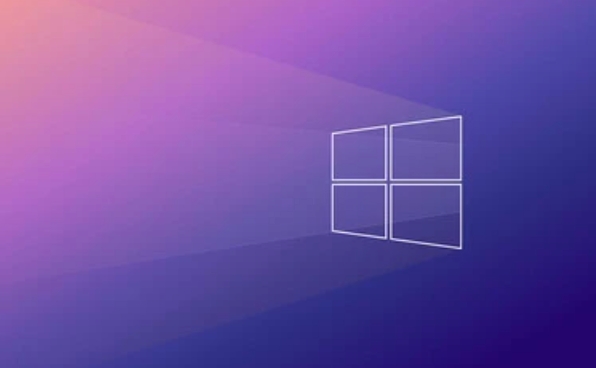
What should be noted is:
- Clipboard history is closed by default
- After opening, a clipboard icon will appear in the taskbar (the history panel can be called up through Win V)
- Only text and some simple formats will be saved, and complex content such as pictures will not be supported.
Quick access to clipboard history with shortcut keys
After turning on the function, you can call out the clipboard history window at any time through the shortcut key Win V. This window will display all the recently copied entries, click any one to paste them to the current cursor position.

If you often need to switch multiple documents or web pages, such as organizing information, writing reports, programming and debugging, this shortcut key is very practical. There is no need to copy repeatedly back to the original location, saving a lot of time.
For example: you copied a URL in your browser, then copied a paragraph of text in Word, and then copied a line of code in Notepad. At this time, press Win V to find the three pieces of content directly from the history record and paste them at will.
Sync clipboard history to other devices?
Currently, Windows 11's clipboard history feature is limited to local use and will not be synchronized to your other devices. If you want to synchronize across devices, you may need to use third-party tools or some features in Microsoft's own OneDrive Office suite.
However, Windows provides "cloud clipboard" related functions, but it is currently mainly integrated between Office applications. For example, copying large pieces of text in Word or Outlook can continue to use this copy on another computer with the same account.
If you are only working on a daily basis and using locally, the local clipboard history is already easy to use; if you do have cross-device needs, it is recommended to consider matching some clipboard management software that supports synchronization.
Basically all this is it, it is not complicated to operate, but it is easy to be ignored. After turning on it, you will find that your work efficiency has quietly improved a lot.
The above is the detailed content of How to enable Clipboard History in Windows 11?. For more information, please follow other related articles on the PHP Chinese website!

Hot AI Tools

Undress AI Tool
Undress images for free

Undresser.AI Undress
AI-powered app for creating realistic nude photos

AI Clothes Remover
Online AI tool for removing clothes from photos.

Clothoff.io
AI clothes remover

Video Face Swap
Swap faces in any video effortlessly with our completely free AI face swap tool!

Hot Article

Hot Tools

Notepad++7.3.1
Easy-to-use and free code editor

SublimeText3 Chinese version
Chinese version, very easy to use

Zend Studio 13.0.1
Powerful PHP integrated development environment

Dreamweaver CS6
Visual web development tools

SublimeText3 Mac version
God-level code editing software (SublimeText3)

Hot Topics
 How to remove password from Windows 11 login
Jun 27, 2025 am 01:38 AM
How to remove password from Windows 11 login
Jun 27, 2025 am 01:38 AM
If you want to cancel the password login for Windows 11, there are three methods to choose: 1. Modify the automatic login settings, uncheck "To use this computer, users must enter their username and password", and then restart the automatic login after entering the password; 2. Switch to a passwordless login method, such as PIN, fingerprint or face recognition, configure it in "Settings>Account>Login Options" to improve convenience and security; 3. Delete the account password directly, but there are security risks and may lead to some functions being limited. It is recommended to choose a suitable solution based on actual needs.
 I Became a Windows Power User Overnight With This New Open-Source App from Microsoft
Jun 20, 2025 am 06:07 AM
I Became a Windows Power User Overnight With This New Open-Source App from Microsoft
Jun 20, 2025 am 06:07 AM
Like many Windows users, I am always on the lookout for ways to boost my productivity. Command Palette quickly became an essential tool for me. This powerful utility has completely changed how I interact with Windows, giving me instant access to the
 How to uninstall programs in Windows 11?
Jun 30, 2025 am 12:41 AM
How to uninstall programs in Windows 11?
Jun 30, 2025 am 12:41 AM
There are three main ways to uninstall programs on Windows 11: 1. Uninstall through "Settings", open the "Settings" > "Apps" > "Installed Applications", select the program and click "Uninstall", which is suitable for most users; 2. Use the control panel, search and enter "Control Panel" > "Programs and Functions", right-click the program and select "Uninstall", which is suitable for users who are accustomed to traditional interfaces; 3. Use third-party tools such as RevoUninstaller to clean up more thoroughly, but pay attention to the download source and operation risks, and novices can give priority to using the system's own methods.
 How to run an app as an administrator in Windows?
Jul 01, 2025 am 01:05 AM
How to run an app as an administrator in Windows?
Jul 01, 2025 am 01:05 AM
To run programs as administrator, you can use Windows' own functions: 1. Right-click the menu to select "Run as administrator", which is suitable for temporary privilege hike scenarios; 2. Create a shortcut and check "Run as administrator" to achieve automatic privilege hike start; 3. Use the task scheduler to configure automated tasks, suitable for running programs that require permissions on a scheduled or background basis, pay attention to setting details such as path changes and permission checks.
 Windows 11 Is Bringing Back Another Windows 10 Feature
Jun 18, 2025 am 01:27 AM
Windows 11 Is Bringing Back Another Windows 10 Feature
Jun 18, 2025 am 01:27 AM
This might not be at the top of the list of features people want to return from Windows 10, but it still offers some usefulness. If you'd like to view the current minutes and seconds without turning on that display in the main taskbar clock (where it
 Windows 10 KB5061087 fixes Start menu crash, direct download links
Jun 26, 2025 pm 04:22 PM
Windows 10 KB5061087 fixes Start menu crash, direct download links
Jun 26, 2025 pm 04:22 PM
Windows 10 KB5061087 is now rolling out as an optional preview update for those on version 22H2 with Start menu fixes.
 Microsoft: DHCP issue hits KB5060526, KB5060531 of Windows Server
Jun 26, 2025 pm 04:32 PM
Microsoft: DHCP issue hits KB5060526, KB5060531 of Windows Server
Jun 26, 2025 pm 04:32 PM
Microsoft confirmed that the DHCP server service might stop responding or refuse to connect after the June 2025 Update for Windows Server.
 Building Your First Gaming PC in 2025: What You Actually Need
Jun 24, 2025 am 12:52 AM
Building Your First Gaming PC in 2025: What You Actually Need
Jun 24, 2025 am 12:52 AM
In the past, I always viewed the i5 lineup as anemic when it came to gaming. However, in 2025, a mid-range CPU is more than enough to start your gaming journey. Many games still don’t fully utilize multi-core performance as well as they could, so






