To install the Composer plug-in, please first confirm that Composer is installed and the composer.json file exists, and then follow the following steps: 1. Make sure Composer has been installed and created composer.json; 2. Search and copy the required plug-in name on Packagist; 3. Use the composer require command to install the plug-in, such as composer require dealerdirect/phpcodesniffer-composer-installer; 4. Verify whether the plug-in is effective and check compatibility and configuration. Follow these steps to correctly install the Composer plug-in.
Installing a Composer plugin isn't much different from installing any other PHP package—it just requires a few specific steps to make sure everything works properly. Here's how to do it.
1. Make Sure You Have Composer Installed
Before you install a plugin, confirm that Composer is installed globally or at least available in your project. You can check this by running:
composer --version
If you see a version number (like Composer version 2.xx ), you're good to go. If not, you'll need to install Composer first .
Also, ensure your composer.json file exists in your project root. If it doesn't, run:
composer init
and follow the prompts to create one.
2. Find the Plugin You Want to Install
Composer plugins are usually found on Packagist . Search for something like "composer plugin" plus what you want it to do—like code sniffing, asset management, etc.
For example, if you're looking for a plugin that helps with PHP CS fixes, you might come across dealerdirect/phpcodesniffer-composer-installer .
Once you've found the right package, copy its name (eg, dealerdirect/phpcodesniffer-composer-installer ).
3. Install the Plugin Using Composer
Most Composer plugins are installed just like regular packages—with the require command. Run:
composer requires vendor/plugin-name
So using our earlier example:
composer require dealerdirect/phpcodesniffer-composer-installer
This will:
- Add the plugin to your
composer.json - Download and install it into the
vendordirectory - Update the autoloader
Some plugins may automatically register themselves. Others might require extra configuration in your composer.json —check the plugin's documentation for details.
4. Verify That the Plugin Works
After installation, try running a Composer command that should be affected by the plugin. For example, if you installed a custom installer plugin, test whether it handles files as expected after running:
composer install
Or, if it's a command-line plugin, check if new commands show up when you run:
composer
If nothing happens or you get an error, double-check:
- The plugin is compatible with your Composer version
- Your
composer.jsonhas correct config (if needed) - You didn't miss any post-install steps
That's basically it. It's not complicated once you know where to look, but it's easy to miss small details like missing dependencies or configuration tweaks.
The above is the detailed content of How do I install a Composer plugin?. For more information, please follow other related articles on the PHP Chinese website!

Hot AI Tools

Undress AI Tool
Undress images for free

Undresser.AI Undress
AI-powered app for creating realistic nude photos

AI Clothes Remover
Online AI tool for removing clothes from photos.

Clothoff.io
AI clothes remover

Video Face Swap
Swap faces in any video effortlessly with our completely free AI face swap tool!

Hot Article

Hot Tools

Notepad++7.3.1
Easy-to-use and free code editor

SublimeText3 Chinese version
Chinese version, very easy to use

Zend Studio 13.0.1
Powerful PHP integrated development environment

Dreamweaver CS6
Visual web development tools

SublimeText3 Mac version
God-level code editing software (SublimeText3)
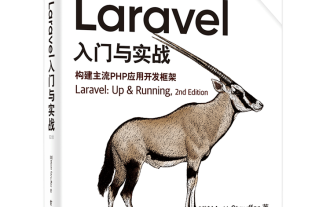 Laravel logs and error monitoring: Sentry and Bugsnag integration
Apr 30, 2025 pm 02:39 PM
Laravel logs and error monitoring: Sentry and Bugsnag integration
Apr 30, 2025 pm 02:39 PM
Integrating Sentry and Bugsnag in Laravel can improve application stability and performance. 1. Add SentrySDK in composer.json. 2. Add Sentry service provider in config/app.php. 3. Configure SentryDSN in the .env file. 4. Add Sentry error report in App\Exceptions\Handler.php. 5. Use Sentry to catch and report exceptions and add additional context information. 6. Add Bugsnag error report in App\Exceptions\Handler.php. 7. Use Bugsnag monitoring
 Composer: The Package Manager for PHP Developers
May 02, 2025 am 12:23 AM
Composer: The Package Manager for PHP Developers
May 02, 2025 am 12:23 AM
Composer is a dependency management tool for PHP, and manages project dependencies through composer.json file. 1) parse composer.json to obtain dependency information; 2) parse dependencies to form a dependency tree; 3) download and install dependencies from Packagist to the vendor directory; 4) generate composer.lock file to lock the dependency version to ensure team consistency and project maintainability.
 Laravel integration with social media login (OAuth)
May 22, 2025 pm 09:27 PM
Laravel integration with social media login (OAuth)
May 22, 2025 pm 09:27 PM
Integrating social media login in the Laravel framework can be achieved by using the LaravelSocialite package. 1. Install the Socialite package: use composerrequirelaravel/socialite. 2. Configure the service provider and alias: add relevant configuration in config/app.php. 3. Set API credentials: Configure social media API credentials in .env and config/services.php. 4. Write controller method: Add redirection and callback methods to handle social media login process. 5. Handle FAQs: Ensure user uniqueness, data synchronization, security and error handling. 6. Optimization practice:
 Composer: A Comprehensive Guide to PHP Package Management
May 11, 2025 am 12:17 AM
Composer: A Comprehensive Guide to PHP Package Management
May 11, 2025 am 12:17 AM
Composer is a PHP dependency management tool that manages project dependencies through composer.json file. 1. Use composerinit to initialize the project. 2. Add dependencies such as composerrequireguzzlehttp/guzzle. 3. Advanced usage includes configuring private repositories and using script hooks. 4. Common errors such as dependency conflicts can be debugged through the composerwhy-not command. 5. Performance optimization is recommended to use composerinstall-prefer-dist and periodically update dependencies.
 How to create Laravel package (Package) development?
May 29, 2025 pm 09:12 PM
How to create Laravel package (Package) development?
May 29, 2025 pm 09:12 PM
The steps to create a package in Laravel include: 1) Understanding the advantages of packages, such as modularity and reuse; 2) following Laravel naming and structural specifications; 3) creating a service provider using artisan command; 4) publishing configuration files correctly; 5) managing version control and publishing to Packagist; 6) performing rigorous testing; 7) writing detailed documentation; 8) ensuring compatibility with different Laravel versions.
 Configure PhpStorm and Docker containerized development environment
May 20, 2025 pm 07:54 PM
Configure PhpStorm and Docker containerized development environment
May 20, 2025 pm 07:54 PM
Through Docker containerization technology, PHP developers can use PhpStorm to improve development efficiency and environmental consistency. The specific steps include: 1. Create a Dockerfile to define the PHP environment; 2. Configure the Docker connection in PhpStorm; 3. Create a DockerCompose file to define the service; 4. Configure the remote PHP interpreter. The advantages are strong environmental consistency, and the disadvantages include long startup time and complex debugging.
 Composer in Action: Automating Dependency Resolution
May 10, 2025 am 12:22 AM
Composer in Action: Automating Dependency Resolution
May 10, 2025 am 12:22 AM
Composer simplifies dependency management of PHP projects through automated dependency parsing. 1) Read composer.json to resolve dependency requirements; 2) Build a dependency tree to handle version conflicts; 3) Download and install dependencies from Packagist to the vendor directory; 4) Generate composer.lock to ensure dependency consistency, thereby improving development efficiency.
 Make PhpStorm support the settings of Composer dependency management
May 20, 2025 pm 07:30 PM
Make PhpStorm support the settings of Composer dependency management
May 20, 2025 pm 07:30 PM
The steps to configure and use Composer in PhpStorm are as follows: 1. Make sure PhpStorm has been updated to the latest version. 2. Install Composer and use "composer--version" in the terminal to check the installation status. 3. Set the PHP interpreter and Composer path in PhpStorm. 4. Use the Composer function, such as right-click the composer.json file and select "UpdateDependencies" or use the Composer command in the terminal. 5. Remember to add the composer.lock file to version control. 6. Use "composerupdatepack"






